Whether you send a broadcast message to your WhatsApp contacts or a message to someone that’s not on your contact list. Sending messages is something that you do on WhatsApp. But, when you have to send a long message, having to type it all out can be discouraging.
Sure, you could call the person, but you’re so used to sending messages that the idea of calling someone sounds weird. The good news is that there is a way you can send messages without having to type a single letter. That way, those long messages will be easier to create, and you can avoid having to call someone.
Contents
How to Send Messages Without Typing on WhatsApp
One way you can send messages without typing is by using the speech-to-text feature on your keyboard. For example, if you’re using Gboard, all you have to do is tap on the mic option, and you’ll see a message on the mic that says Speak now.

Make sure to speak at a normal speed and pronounce the words correctly, or else the keyboard may misunderstand and type the wrong words. You wouldn’t want Gboard to type something that wasn’t your intention. Or that your message is full of mistakes.
Voice Message
When you have to send a long message, one great option is to send a voice message. It’s better than a phone call because no one is there to interrupt you. You can permanently erase the voice message if you say something you shouldn’t have said. Unlike a phone call where you can make the other person unhear what you said.
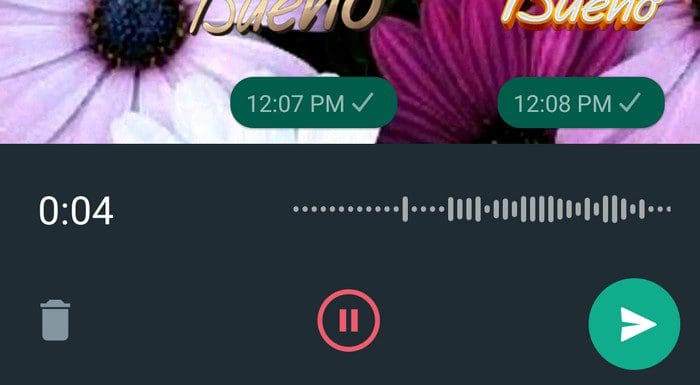
To send the voice message, press the mic icon. You can keep pressing the button while you record or slide your finger upwards to keep recording without having to keep your finger on the mic button. If you lock the mic button, you’ll see a timer to see how long your message is, a trash button, and a pause button.
Thanks to the pause button, you can pick up where you left off. You can preview your audio by pausing it and tapping on the play button. That way, you can see if you want to erase or send the message.
Google Assistant
You can also send your WhatsApp messages using Google Assistant. Simply say something like ¨Send WhatsApp message to Sam.¨ Once the contact is chosen, you can add your message. You will need to send the message manually. Don’t be surprised if the Google Assistant is a little rebellious. It may not pick up on what you’re saying or understand the opposite.
Conclusion
When you have a long message to send, it can be frustrating to type it all out. Good thing that there are options to get your message across without spending too much time typing it out. You can send a voice message or use the speech-to-text option on Gboard. Do you usually send long messages on WhatsApp? Share your thoughts in the comments below, and don’t forget to share the article with others on social media.




