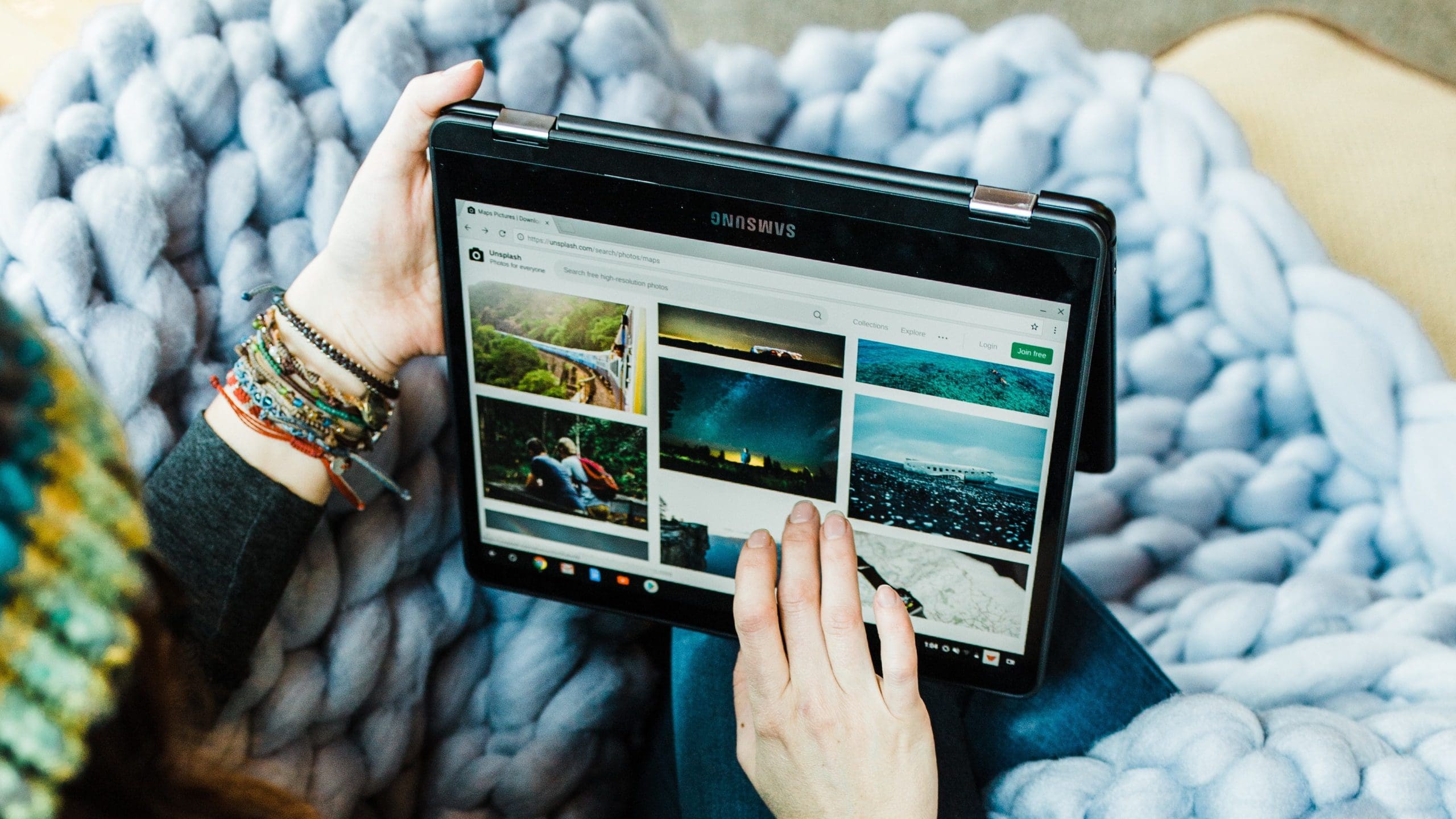The text on some apps can be tiny. That makes the messages hard to read, even if you don’t have vision problems. You don’t have to force your sight as much when reading by making the text bigger. The same goes for WhatsApp messages.
WhatsApp does allow you to modify the size of the text, but it doesn’t offer as many options as one would like. When it comes to size options, you can only choose from three. Who knows, maybe more size options will be available for the text size in the future.
How to Make the Text Size Bigger or Small on WhatsApp
There are two ways you can make the text bigger or smaller on WhatsApp. You can change the size directly in WhatsApp, or you can go into your device’s setting to change it. Let’s start by changing the text size directly from the app. Open WhatsApp and tap on the dots at the top right, and go to Settings. Choose Chats, followed by the Font Size option.
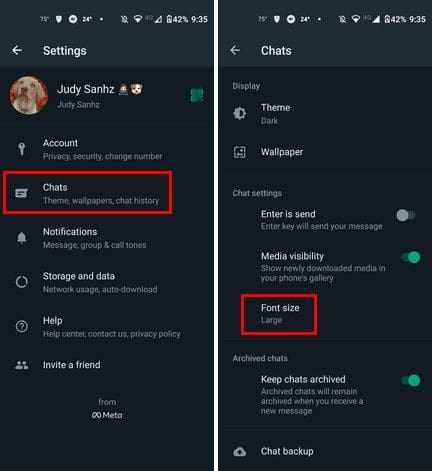
WhatsApp is only going to offer you three sizes. You can choose from:
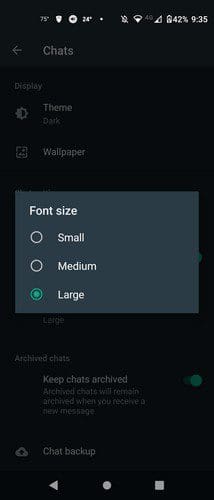
- Small
- Medium
- Large
If you’re not happy with the size WhatsApp has to offer, maybe the text size through your device’s setting may be better. Let’s check it out. Open the Settings on your Android device. Go to Accessibility, followed by the Font Size option.
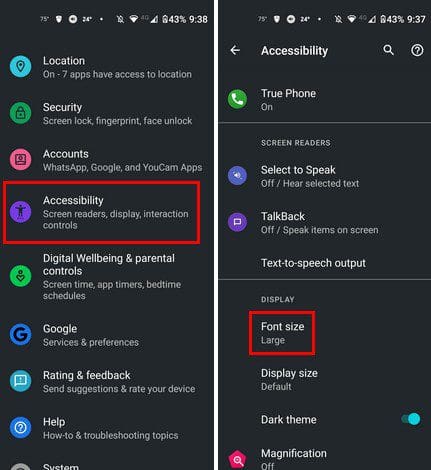
In Font Size, you will see a slider at the bottom. To make the text more significant, move it to the right, and to make it smaller, move it to the left. You’ll see some example text to see how big the text will be. During my testing moving the slider to Large made the text on WhatsApp a little too big for my taste. As you can see, you can make it even bigger to move the slider all the way to the right.
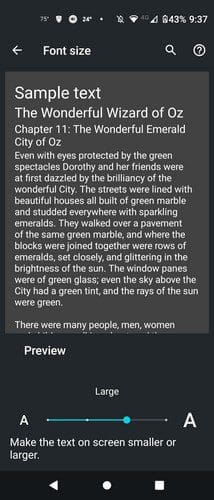
Conclusion
That’s all there is to it. That’s how you can easily change the text size for WhatsApp. If you’re not happy with the WhatsApp options, you can always go to your device’s settings and see if you’re satisfied with them. If you ever change your mind and want to go back to the default size, simply follow the same steps. How big are you going to make the text on WhatsApp? Let me know in the comments below, and don’t forget to share the article with others on social media.