Keeping your eyes glued to your computer screen for hours on end is not at all healthy. As a result, many computer users often develop various eye conditions.
One way to prevent that to a certain extent is to increase the font size. This will reduce the strain that your computer screen puts on your eyes.
If you’re using Microsoft Teams and you want to change the font size, follow the steps below.
Contents
How to Increase the Font Size in Microsoft Teams
Increase the Message Font Size
To increase the message font size in Microsoft Teams, click on the Format button. In the new toolbar that appears on the screen, click on Font size.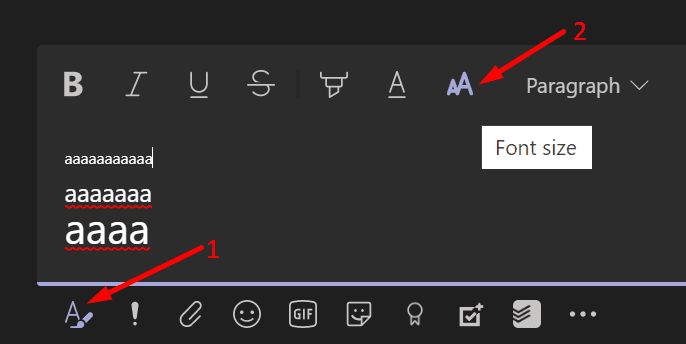
You have three font options: small, medium, and large. If you’re using small, select medium or large. Stick to the font that’s comfortable to your eyes.
Increase the App UI Display Size
You can also increase the font display size of the Teams desktop client. In other words, all the menus and options will appear in a larger font.
You can do that within the app. Simply click on your profile picture and then select the Zoom option. Use the slider to increase or decrease the font.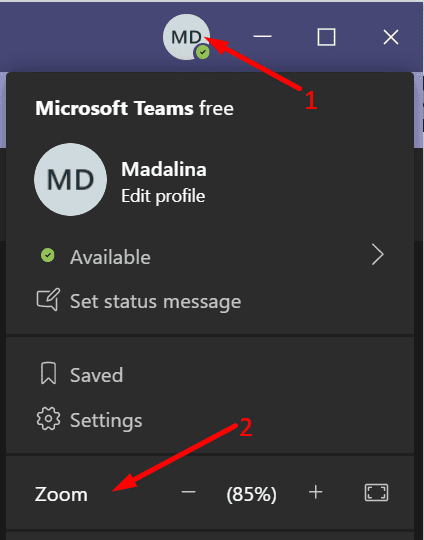
Alternatively, you can also use your keyboard to change the display font of the app. On Windows 10, press and hold the CTRL key. Then use your mouse wheel and scroll up. As you continue to scroll up, the app’s font display size will change. To undo the changes, all you need to do is scroll down.
On Mac, press Command + to increase the text size, or Command – to decrease it.
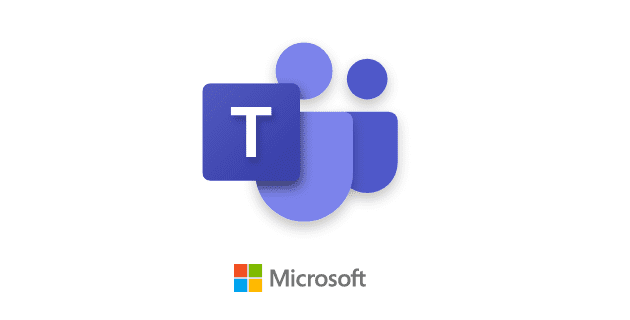

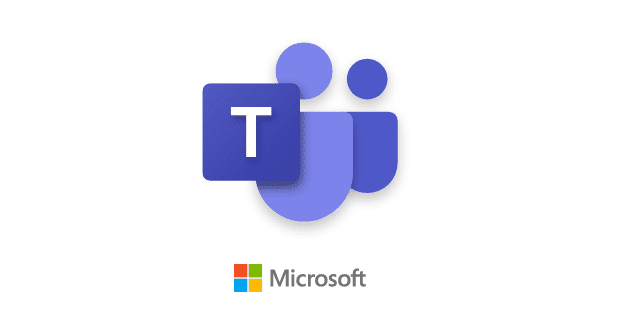
This page needs to be updated. None of these options work. The zoom function is not on the profile picture; the Control/scroll function (which increases font size in all other applications) does not work in Teams in the operating system I’m in.
the comments gave me the current instructions.
Thank you @Arildm clicking on … Three dots next to my name helped .. that’s the new Zoom location.
The CTRL and mouse wheel works too.
thank you @Arildm clicking on … Three dots next to my name helped .. that is where zoom option is.
on the newer version, this is moved to the three dots next to your profile picture.
click on it and adjust the zoom level.
None of those options are available in my corporate PC for Teams. I’m guessing the IT department somehow disabled this functionality.
Lifesaver! I did it accidently so I had no idea how to revert back. The Ctrl + mouse wheel worked for me. Couldn’t find ‘zoom’ in settings
the zoom function isn’t working for me to enlarge the font. help?
Thanks for tutorial. However, Teams does have a problem with the font size adjustments. In mine, small is about 7pt, medium is about 9pt, and large is about 24pt. It’s a horrible implementation of font sizing. :(
in microsoft teams calendar, using zoom doesnt work entirely, if i decrease the zoom the columns (days) lose alignment. remember the days when apps were custom to the OS and the UI was a pleasure to use? this is NOT that.
Is there a way to change fonts, not just increase the size, in Teams?