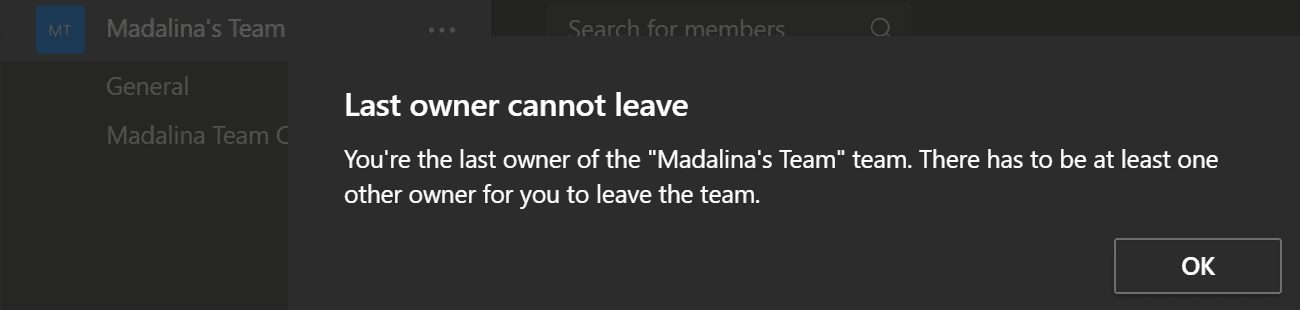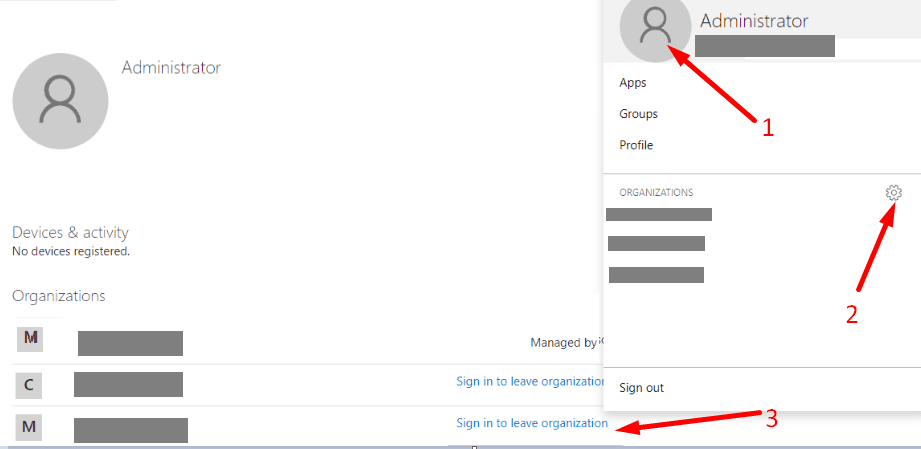If you’re no longer part of a Microsoft Teams group, you can always leave that team. The steps to follow are very simple and we’ll list them below.
Steps to Leave a Team in Microsoft Teams
- Click on Teams.
- Then hover your mouse over the team you want to quit. Click on More Options.
- Click on the Leave the team button.

- You’ll be asked if you’re sure you want to leave the team. Hit the Leave the team button to confirm your choice.
⇒ Important Notes:
- If the team you want to quit is an org-wide team, ask the admins to remove you from it. You cannot leave an org-wide team.
- Students cannot leave teams. If your teacher added you to a class team, they’re the only ones who can remove you from the team.
- The last owner of a team cannot leave the team. You need to delete it before you’re allowed to quit the team.

How to Leave an Organization in Teams
If you’re the admin of a free Teams organization, you need to first delete your organization. Otherwise, you won’t be able to leave the team.
- Go to https://myapps.microsoft.com/ and sign in with your Microsoft account.
- Then click on your profile picture and select Settings.
- Click on the Leave organization button.
- If you’re a member of multiple organizations, you need to first sign-in to the account that’s managed by the organization you want to leave. Click onSign in to leave organization.

- If you’re a member of multiple organizations, you need to first sign-in to the account that’s managed by the organization you want to leave. Click onSign in to leave organization.
- Confirm your choice by clicking on the Leave button.
And this is how you can leave a team or organization in Microsoft Teams.