Getting a Google Play gift card is great. I mean, who doesn’t like getting gifts. The moment you get the card, your mind wonders about all the apps you want to buy. Maybe there’s an app you’ve been meaning to buy but always put it off for some reason.
Now that it’s going to be someone else who will be paying for the app, it’s time to get that app. There are different ways you can redeem your Google Play gift card; let’s just hope you don’t have to deal with connection problems. If one doesn’t work for you, you can always try the other ones. If you know of someone who hasn’t redeemed a Google Play gift card because they’re not sure how to redeem it, don’t forget to share this post with them.
Contents
How to Add Google Play Credit by Using Your Smartphone
You have the Google Play gift card in your hand. Flip the card, and on the back, you should see where you’ll need to scratch it to get the code. This is the code you’re going to be asked to introduce. Make sure not to scratch too hard since you could damage the code and not read it.
Once you have the code, it’s time to go to the Google Play app and tap on your profile picture. When the additional options appear, tap on the Payments and subscriptions option.
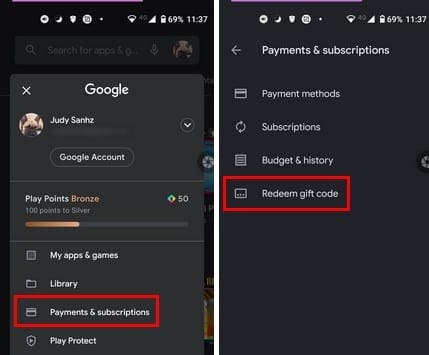
At this point, make sure that you have the Google Play card. Type the code that’s on the back, and don’t forget to tap on the Redeem button.
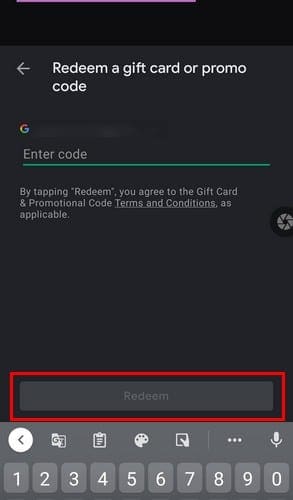
After you tap on the Redeem button, you’ll be asked to confirm the amount that’s about to be added to your account. If all is well, tap on the confirm button, and the money will be added to your Google account. The purchase is going to get your Play points; make sure you use them wisely.
Redeem Google Play Gift Card as You Check Out
It’s no obligation to redeem the gift card before you make a purchase. You can also use it as you’re checking out and paying for your app. You can do this by going to the app you want to buy and tapping on the price. At the bottom of your display, tap on your Google Play balance, even if it says you don’t have enough money to pay for the app.
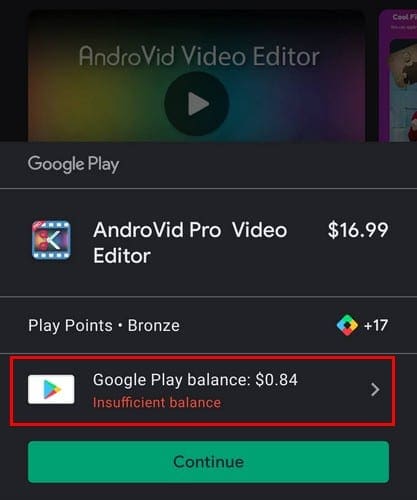
Once you’re in Payment methods, tap on the redeem code and enter the gift card’s code on the back. Confirm the amount of the gift card, and you’re good to go. It’s a good idea to review your purchase history since you don’t want to end up buying a similar that you weren’t happy with in the first place.
Redeem a Google Play Gift from Your Computer
It’s not an obligation to always redeem a gift card from your Android device. You can also use your computer. Simply go to Google Play, and on the left, you’ll see a series of options. Click on the Redeem option and type the code that’s on your card. Click on Redeem and confirm.
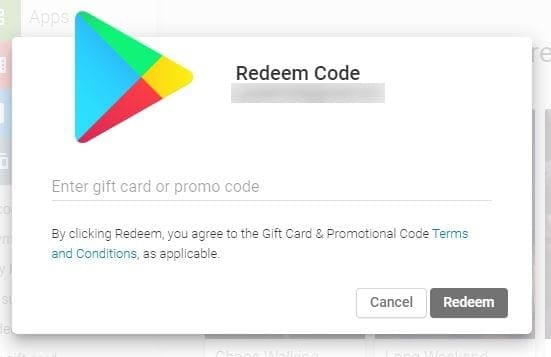
It’s also possible to get a Google Play gift card by email. You can redeem the card by opening the email and clicking on the Redeem gift button. Follow the on-screen instructions. You’ll be taken to the Play Store, where you’ll need to confirm everything, but the instructions are easy to follow.
There are a lot of characters to enter. Make sure to take your time entering them. If you make a mistake on just one, you’ll get an error message. If you’re sure that you’ve entered the code correctly, take the card back to the store and inform them of the problem.
Conclusion
There’s always going to be an app that you’re going to need or want. So when you get a Google Play gift card, you can’t help yourself but redeem it as soon as possible. Make sure you choose wisely; if not, you’ll have to go through the whole refund process. Are you happy with the amount the Google gift card you got was? Let me know in the comments below. Don’t forget to share the post with others on social media.

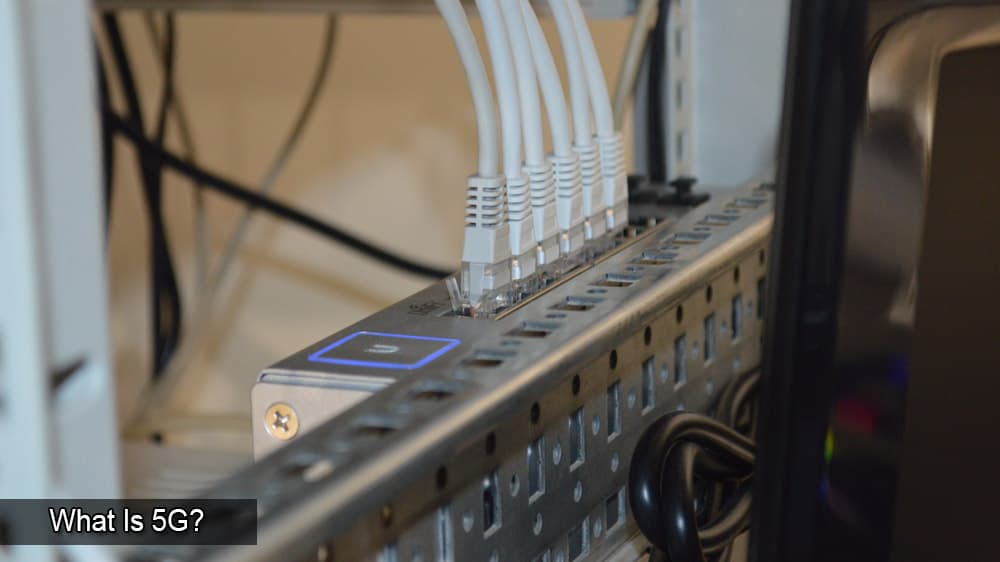



You need more information to redeem gift cards
I bought several google play cards. The store receipt said activated. Sent them to friend in the army. He got a error message. I tried to redeem them here and said they were already redeemed. Where did the money go?
Can’t seem to transfer Google funds to bank account don’t have all the things they are saying to do what am I doing wrong……anyone please
I’m unable to add a Google gift card to my Google play account. The option is gone from my account??
I put money on a google play gift card and gave it to my girlfriend and it did not work
No i want to find out if some cards i bought this morning are good or not
I’m unable to remove the tape
200 Google Play geft card
I want gift card please send its code on telegram -ItsOppa
Have a card that the code is not readable for $60.00