As long as you’re dealing with technology, you’re going to have to deal with glitches. There’s always going to be apps that won’t work properly, forcing you to troubleshoot them. The same applies to Google Play. Sooner or later, it’s going to show you an error telling you that you can’t connect. You know your Internet is working just fine, but still no deal.
Contents
How to Re-Connect with Google Play
There are different tips you can try to get back into Google Play. Hopefully, you won’t have to troubleshoot too much, and things will get back to normal as soon as possible.
Turn Off the VPN

It’s nothing out of the ordinary for a VPN to affect how an app works. If you’re using one, try pausing it to see if the error message goes away. Another way a VPN can affect Google Play is not being able to update your apps. You go to the updates tab, to only get an error. By turning it off, you can finally get those updates.
Remove the Data and Cache
One possible fix to get Google Play working again is to clear the cache and the data. To do this, go to your device’s:
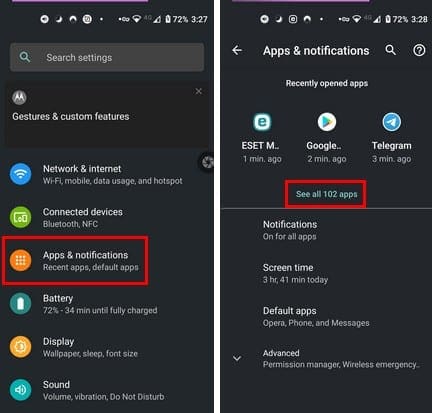
- Settings
- Apps and notifications
- See all x apps
- Google Play store
- Storage and cache
- Clear cache
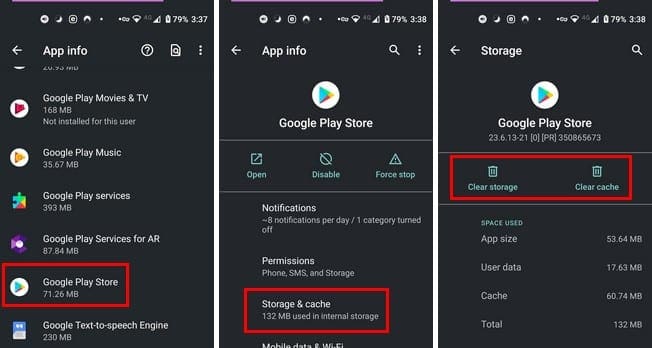
This is going to reset everything, but someone what you need is a fresh start. But, if you really want to start fresh, you can always reset your phone. This will erase absolutely everything on your phone, so be sure to back up any important files.
Is Your Google Account the Problem?
You’ve heard the tip that a restart of your computer can fix a lot of things. Why not do the same with the Google account you think is the problem? To remove your Google account go to your device’s Settings, followed by Accounts. Tap on the Google account you’re using, and you should see the Remove account button.
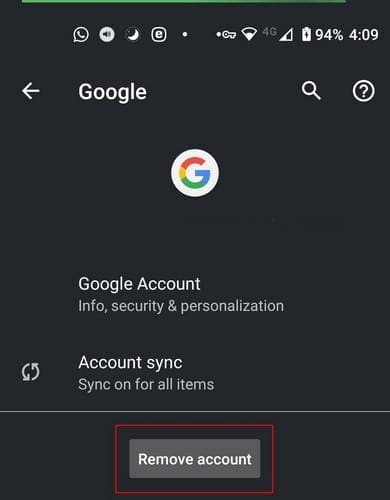
To add your Google account, follow the same steps, but when you see the list of the Google accounts you’ve linked, swipe all the way down until you see Add account.
Final Thoughts
If the problem is on Google’s side, then there is nothing you can but wait. It’s no shocker for companies to have server problems, forcing their users to wait. Does Google Play regularly give you problems? Share your thoughts in the comments below.


