The Google Play Store offers a vast library of applications and media for you to consume and enjoy on your smartphones and other connected devices. With so many different apps, movies, books, and more to download or purchase from the Play Store, wouldn’t it be nice if you could get some type of kickback? Well, in November of 2019, Google introduced a new rewards program of sorts with Google Play Points to give customers a chance to earn points back on purchases that were made.
Contents
What are Google Play Points?
Essentially, Google Play Points is best compared to a rewards program for buying apps and content from the Google Play Store. With every purchase or download that you make, points are accrued, similar to what you see from rewards programs at Best Buy or other retailers.
How to sign up for Google Play Points
Before you can start accruing and using Play Points, you’ll need to sign up to get started. The process is pretty simple and can be done from either your Android phone on the Google Play Store on the web.
- Open the Google Play Store.
- Tap the three-line menu button in the top left-hand corner.
- Select Play Points from the list.
- Tap the Join for free button.
- Enter a payment method if there is not one on your account.
How to use Google Play Points
After you’ve signed up with Google Play Points, you can start accruing points immediately. After a while, you will want to head back into the Play Store to see if there are any goodies that you want to spend your points on. Here’s how you can use Play Points on your Android phone.
- Open the Google Play Store.
- Tap the three-line menu button in the top left-hand corner.
- Select Play Points from the list.
- Tap Use in the middle of the page.
- Search the list and select what you want to use the Play Points for.
This method also works for the web version of the Play Store. But you’ll just need to log in with your Google account and tap the Play Points button in the sidebar. Google Play Points are redeemable for a wide variety of items. These range from Google Play Credits (digital gift cards), to in-app purchases, and even charities.
Benefit levels
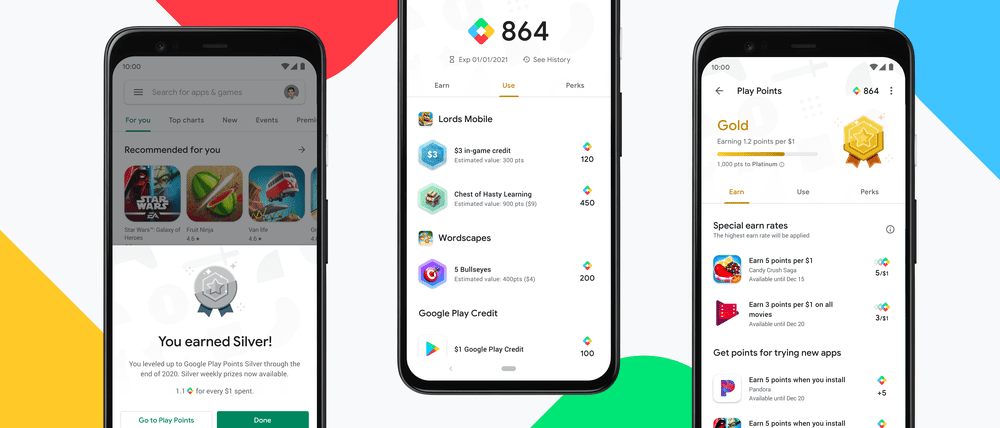
When you first start out, you will earn 1 point for every $1 that you spend on apps, games, movies, and other content on the Play Store. Points can also be accrued for making in-app purchases, so you can earn rewards all of the time in the Google Play Store. For the first seven days after you’ve joined, you will earn three times as many points, meaning you could earn up to 24 Play Points if you were to purchase Monopoly ($1.99).
As you accrue more points, there are different tiers or levels that you will earn your way into. Currently, the levels range from 0 all the way up to 3000 for the Platinum level. Points that you accrue, will expire one year after you’ve earned them. Additionally, the Play Points benefits level will change at the start of the next calendar year, and is based on the number of points earned in the previous year.
Here’s a breakdown of what is provided with each tier:
Bronze
- 1 Play Point for every $1 spent – Earn points when purchasing apps, games, movies, TV shows, books, and subscriptions.
- In-game point multipliers – Earn up to 4x points on in-game purchases.
- Movie and book multipliers – Earn up to 2x points when you rent a movie or buy a book from Google Play.
Silver
- 1.1 Play Points for every $1 spent – Earn points when purchasing apps, games, movies, TV shows, books, and subscriptions.
- In-game point multipliers – Earn up to 4x points on in-game purchases.
- Movie and book multipliers – Earn up to 3x points when you rent a movie or buy a book from Google Play.
- Silver weekly prizes – Weekly prizes up to 50 points.
Gold
- 1.2 Play Points for every $1 spent – Earn points when purchasing apps, games, movies, TV shows, books, and subscriptions.
- In-game point multipliers – Earn up to 4x points on in-game purchases.
- Movie and book multipliers – Earn up to 4x points when you rent a movie or buy a book from Google Play.
- Gold weekly prizes – Weekly prizes up to 200 points.
Platinum
- 1.4 Play Points for every $1 spent – Earn points when purchasing apps, games, movies, TV shows, books, and subscriptions.
- In-game point multipliers – Earn up to 4x points on in-game purchases.
- Movie and book multipliers – Earn up to 5x points when you rent a movie or buy a book from Google Play.
- Platinum weekly prizes – Weekly prizes up to 500 points.
- Premium support – Customer support with faster response times and dedicated agents.
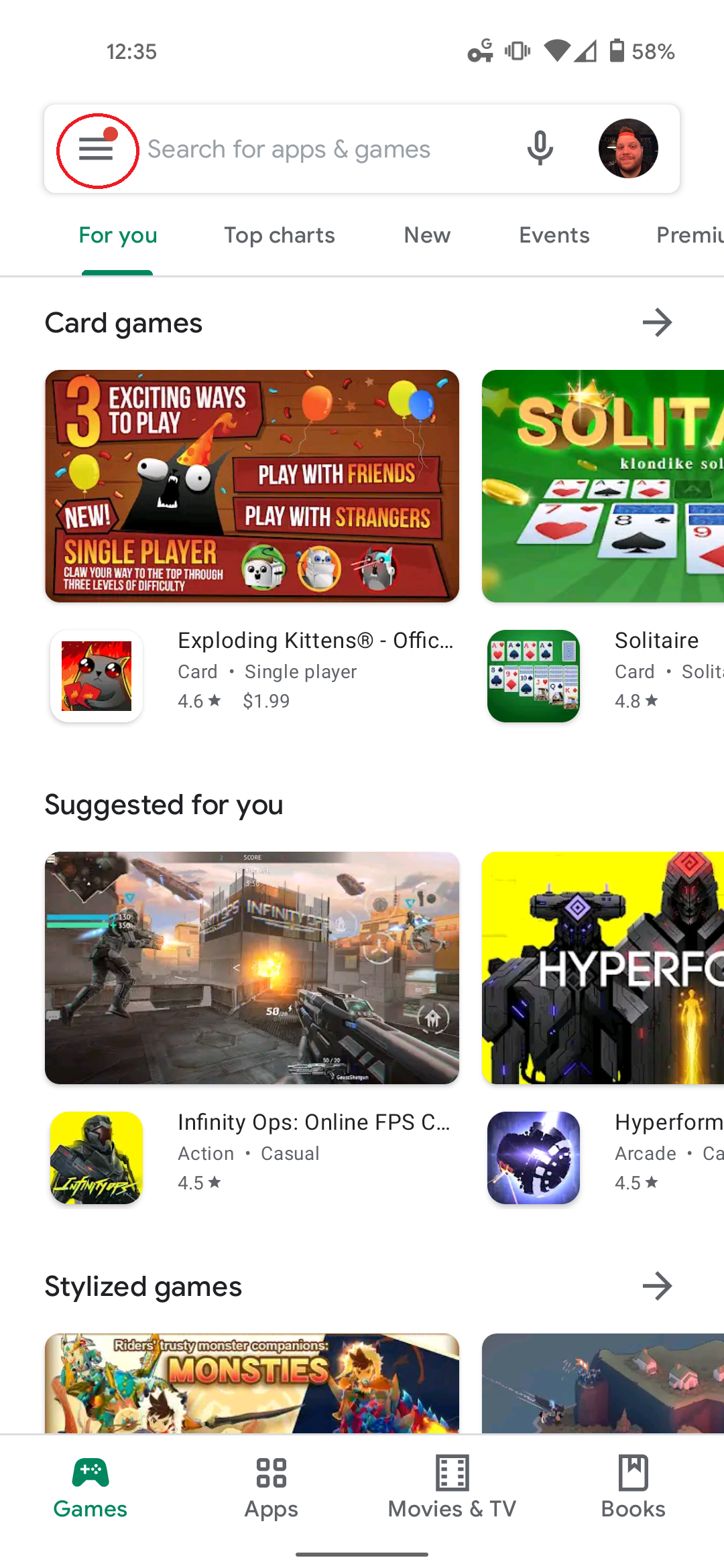
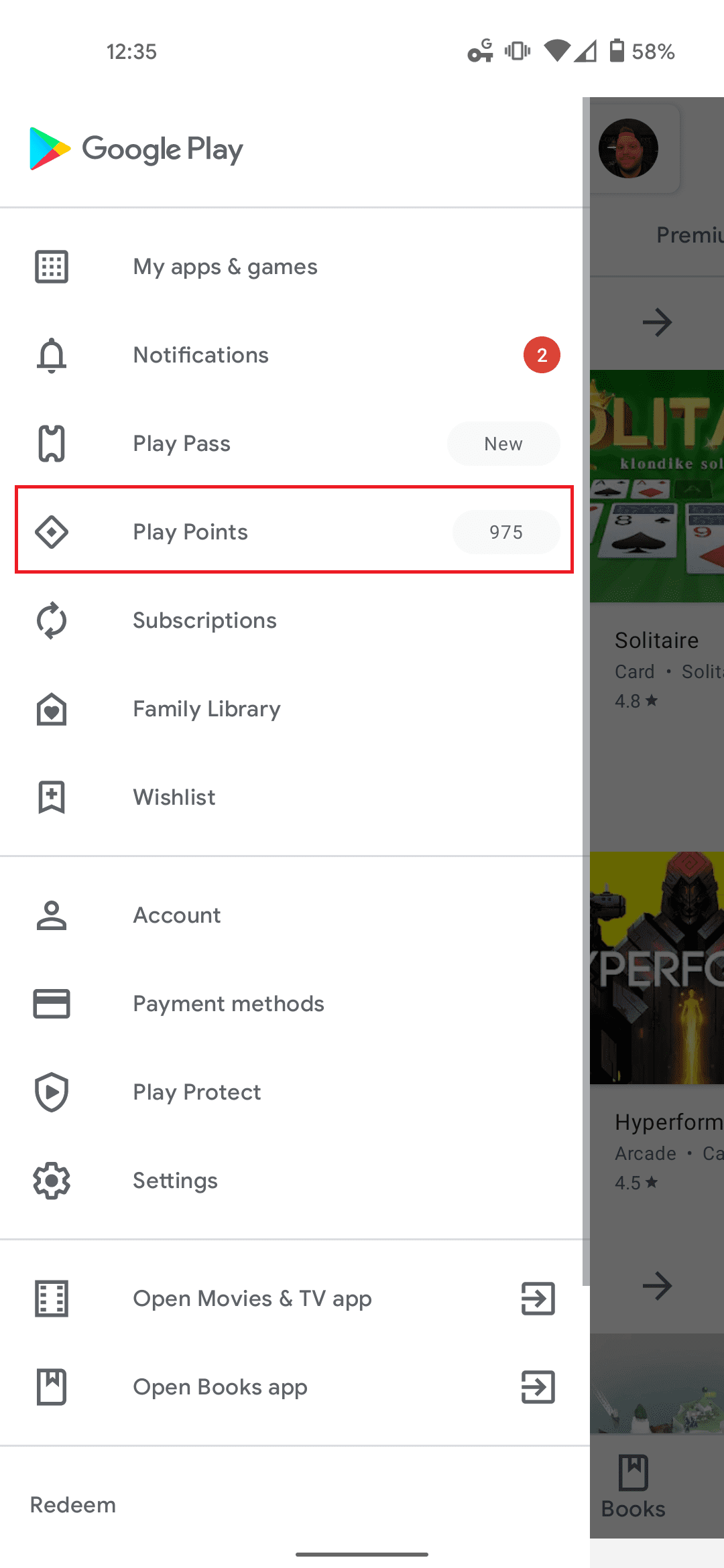
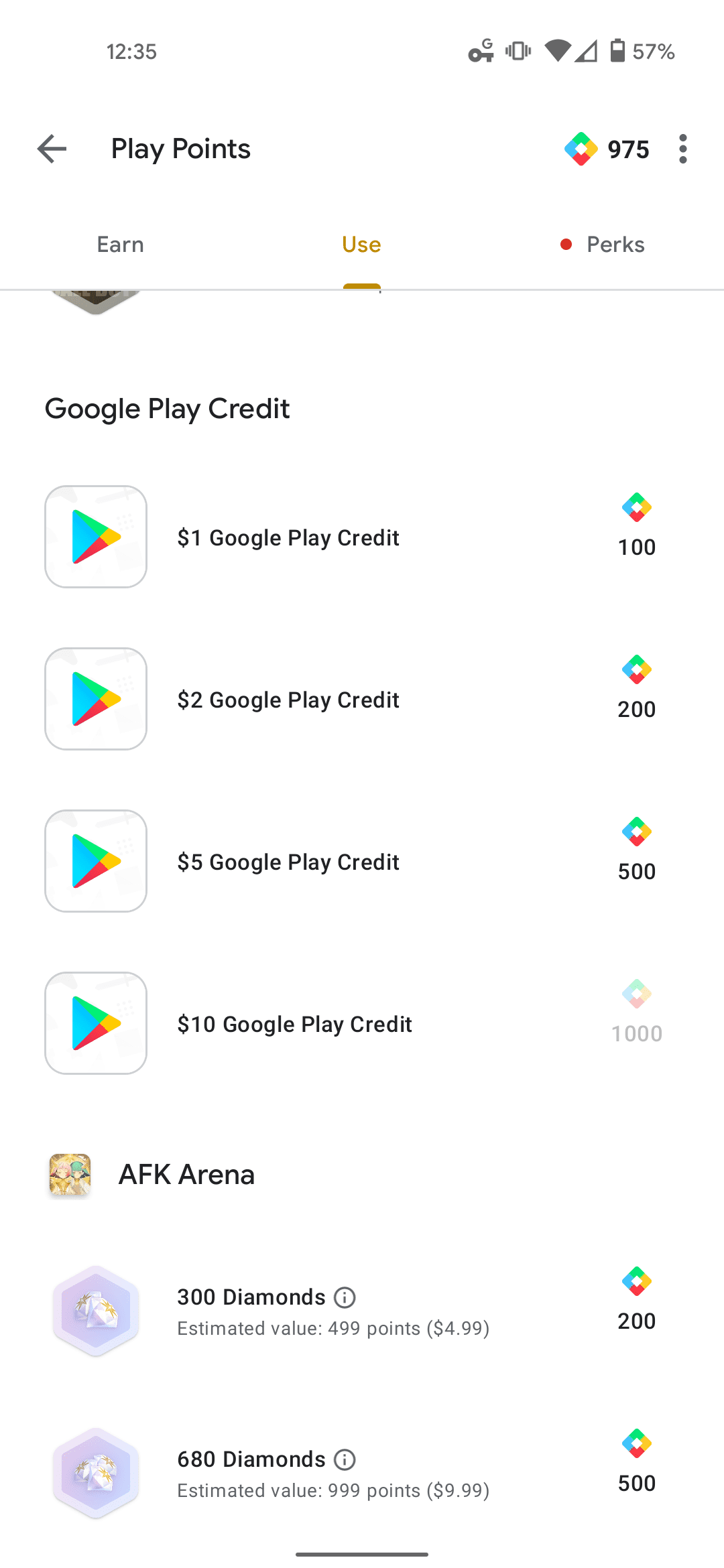


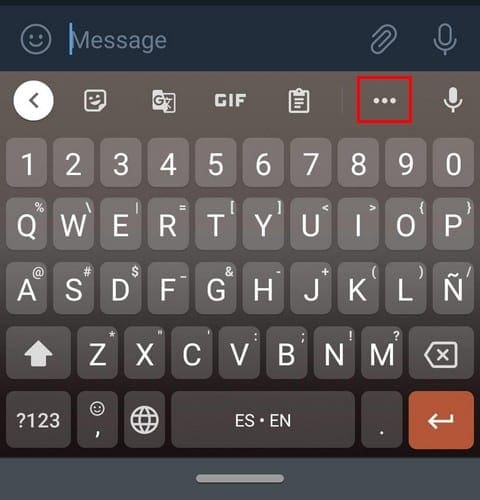

I cant use my points on game
How do I claim my points?
I used my Google play points for a in app purchase in hay day. But it won’t let me use it! Please Help Me!
I have been playing Candy Crush Saga with Google Play Points for the last two days but I still see charges on my credit card for those two days. What don’t I understand?
I can’t use my playstore play points on my board kings game. Help me
I only use my points on one game now that game nolonger shows under my games why? How do I fix it?
Hi, please help? I’m platinum level in google play. Why am I not getting points for all my in-app purchases? Thank you in advance
I can’t redeem my points keep getting error message will not make any more purchases
The game I want to use my points for is not on my list. How do I get it there?
When I go into my Google Play account and I select The 3 bars. I don’t have the Play Points listed.
I got a new phone and my previous Google Play does not have the Play points or the 3 bars.
What do suggest I do
How do i use the items bought though it doesnt seem to give me an option in call of duty mobile