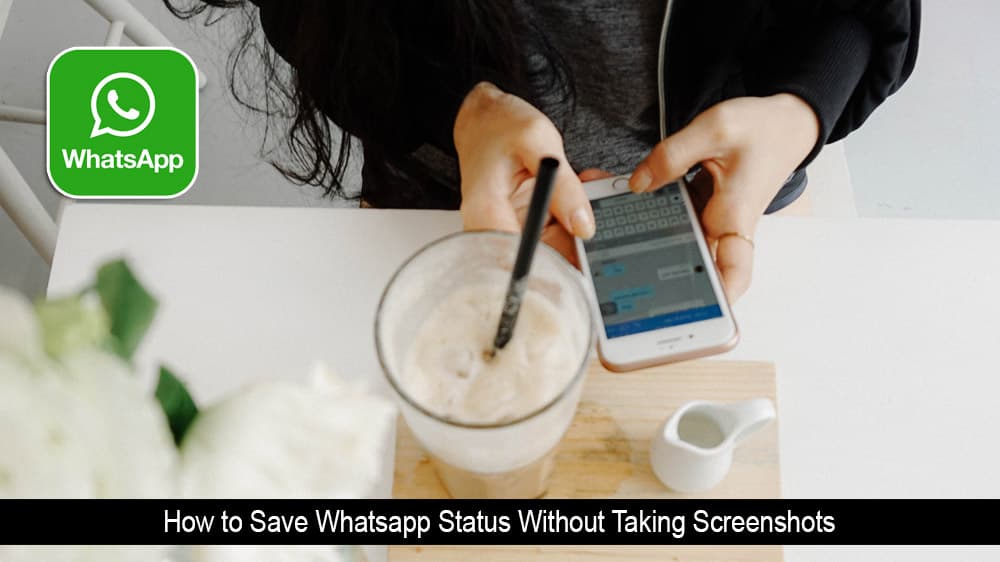Being able to send audio messages in WhatsApp is a real-time-saver. Sometimes you have a lot to say, and you don’t feel like typing all of it out. So, by sending an audio message, you get your message across without calling the person.
But, when someone sends an audio message that’s way too long, hearing can be annoying, especially when you’re in a hurry. It is good that you can change the speed of the WhatsApp messages so they can be as slow or as fast as you want.
Contents
How to Slow down or Speed up a WhatsApp Audio Message
Regardless of whether you’re using WhatsApp on your Android phone or iPhone, the option has already been activated. When you get an audio message, you’re going to notice something new. To the right of the message, you’re going to see a 1x.
This indicates the speed at which the audio message is going to be played. When you tap on it, you’ll see other options such as 1.5X and 2X. To switch from one speed to another, keep tapping on the 1X option, and it’ll change as you tap.

Keep in mind that you can modify the speed of the audio messages for the ones you receive and send. If you don’t see the speed options for an audio message, start playing the audio, and the options should appear.
Also, the speed you choose will be applied for all future audio messages. It doesn’t matter if you close the app or even reboot your Android device; your chosen speed limit will be applied. The options to modify the speed are great, but there’s still room for improvement. For example, it still needs to catch up to Telegram that allows you to listen to the message in the background while you continue to do other things on the app.
What to Do If You Don’t See the Speed Option
So you followed the instructions, but you still don’t see the speed option for the audio messages. What you can do is:
- Make sure that you’re using the latest versions of the app – If you’re not sure what version of WhatsApp you’re using, you can go to Google Play and see if there’s a pending update. If you’re using an older version of the app, that could explain why you don’t see the feature.
- Force Stop and Erase WhatsApp App Cache – You can do this by going to Settings > Apps & notifications > See all X apps > WhatsApp. At the top right, you’ll see the option to force stop the app. Tap on the storage and cache option to access the clear cache option.

- Install WhatsApp Beta – You start using the latest WhatsApp features before the majority of the users you can become a WhatsApp beta tester.
If you¡ve tried everything and you still don’t see the speed option, all you can do at this point is wait. The feature is rolling out, and it’ll reach your device sooner or later.
Conclusion
There’s always room for improvement when it comes to a feature on any app. For example, it would be great to add voice effects when you send an audio message for those times when you have to message someone you don’t know.
Maybe, someone you’re going to sell something to, and you don’t want your real voice to be on a stranger’s device. What options would you like to see added to the WhatsApp audio messages? Let me know in the comments below, and don’t forget to share the article with others on social media.