WhatsApp read receipts can be both a blessing and a curse. If you’re the sender, you get a clear confirmation your message was read. But if you’re the recipient, you may not always want the sender to know their message has successfully reached you.
WhatsApp allows you to disable read receipts for text messages. However, you can’t do that for voice messages. Once you play the message, the blue ticks will automatically appear next to the audio recording. So, if you’re looking for a way to listen to WhatsApp audio messages without triggering the blue ticks, keep on reading this guide.
Contents
Listen to Whatsapp Voice Messages Without the Sender Knowing
Enable Airplane Mode
![]()
One quick way to listen to WhatsApp audio messages without triggering the blue ticks is to play them in Airplane Mode. Airplane Mode blocks all radio and cellular signals on your device as a quick reminder, which means WhatsApp can’t detect you actually played the voice message. This can save you the trouble of replying to someone you don’t really want to interact with.
Forward the Message
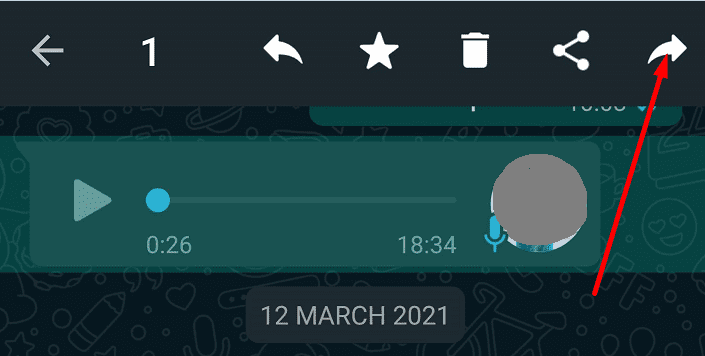
If you have a second phone, you can forward the voice message to your other device. Play the message on the second device, and listen to what the sender wants. You can then decide how long you want to delay replying to the respective message. If you don’t have a second device, you can forward the message to someone you trust — ideally, a family member.
Play the Audio Using a Third-Party App
Another nifty solution consists of using an audio player app to play the message. Navigate to your File Manager, select WhatsApp, go to Media and then select the audio recording you want to listen to.
As a quick reminder, WhatsApp automatically downloads voice messages on your device. But if you want to make sure nothing unexpected happens, launch WhatsApp, tap the three dots in the upper right-hand corner, select Settings, and go to Storage and data.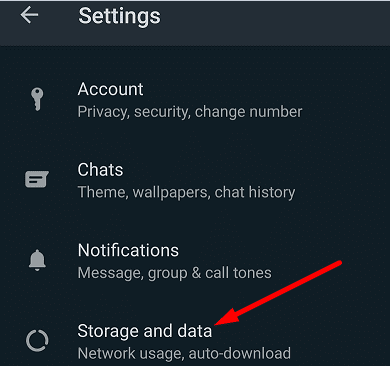
Then, under Media auto-download, confirm your device can automatically download WhatsApp audio files when using mobile data, when connected to Wi-Fi, or when roaming.

Export the Chat
Alternatively, you can also export your WhatsApp chat, including the media files.
- Tap the three dots, select More, then tap Export chat.

- WhatsApp will ask you if you want to export the chat with or without the media files. Tap Include Media.

- Export your chat to Google Drive or other file storage service of your choice.
- Open the ZIP file, locate the audio files and play them on your media player.
Conclusion
If you want to listen to audio messages on WhatsApp without the sender knowing, forward the message to someone else, enable Airplane Mode or export the chat together with all your media files. Which method do you prefer? Let us know in the comments below.

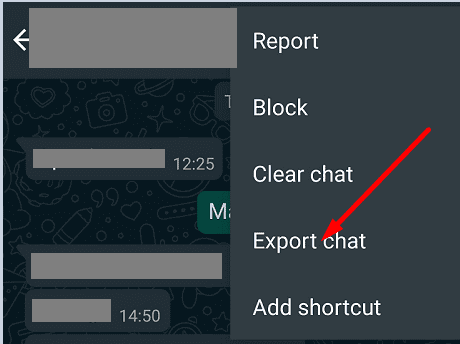
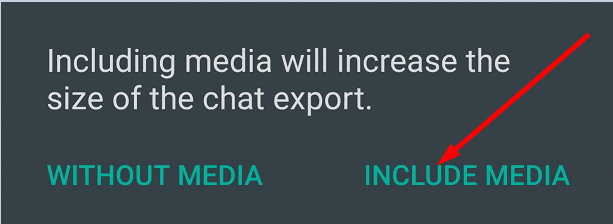




In all 3 cases, the sender would know that you have seen the message as in all three cases you will have to open the chat and blue ticks will pop up on the senders screen as soon you open the chat
Is there any other way where the sender may not even get blue ticks?
Airplane mode seems simplest, sending to yourself thereafter ;)