If you send the wrong message to the wrong person on WhatsApp, don’t panic, you can quickly delete that message. The trick is you need to act fast. You have about one hour to request WhatsApp to permanently remove the problematic message for everyone. After 60 minutes, deleting that message for everyone is a bit more complicated but not impossible.
Contents
Steps to Delete WhatsApp Messages for Everyone After a Long Time
- Go to the message you want to remove and write down the date and time you sent it.
- That’s an essential piece of information because the rest of the steps depend on that date.
- Then force quit WhatsApp.
- Next, disable cellular data. If your phone is connected to a wireless network, enable Airplane Mode.
- On your mobile device, go to Settings and tap Date and Time settings.
- That’s why you noted down the date at Step 1.
- Change your phone’s date and time settings and set up any date before the message time. Good, you just traveled back in time.
- As you can see in the screenshot below, I changed the date back to February 2, 2021.

- The idea is to trick WhatsApp into thinking you did not miss that one-hour window during which you can revoke the message for everyone.
- As you can see in the screenshot below, I changed the date back to February 2, 2021.
- Select the message you want to delete and tap Delete for everyone.

- As you can see in the screenshot below, I deleted the message sent on February 15, 2021. Had I not changed the date, I would not have deleted the message for everyone.

- As you can see in the screenshot below, I deleted the message sent on February 15, 2021. Had I not changed the date, I would not have deleted the message for everyone.
- Wait one minute, and then you can reset your date and time settings.
To sum up, if you want to delete old WhatsApp messages for everyone, you need to:
- Force quit the WhatsApp app.
- Enable Airplane Mode.
- Change your phone’s date and time settings and choose a time before the moment you sent the message.
- Select and delete the message for everyone.
Important Notes
- You cannot delete messages that are older than four months even if you change your device’s date and time settings. If you go too far back in time, WhatsApp will throw an error message informing you that your date and time settings are inaccurate.
- Sometimes, deleting a message for everyone may not work. But WhatsApp won’t notify you when the process fails.
- Both the sender and the recipients need to use the latest WhatsApp app version to be successfully deleted for everyone.
- iOS users may still have media files saved to their devices even after deleting the message for everyone.
Conclusion
If you need to delete WhatsApp messages for everyone a long time after you sent them, you need to change your phone’s date and time settings. Travel back in time to a time before you sent that message to enable the “Delete for everyone” option. Did this method work for you? Share your thoughts in the comments below.

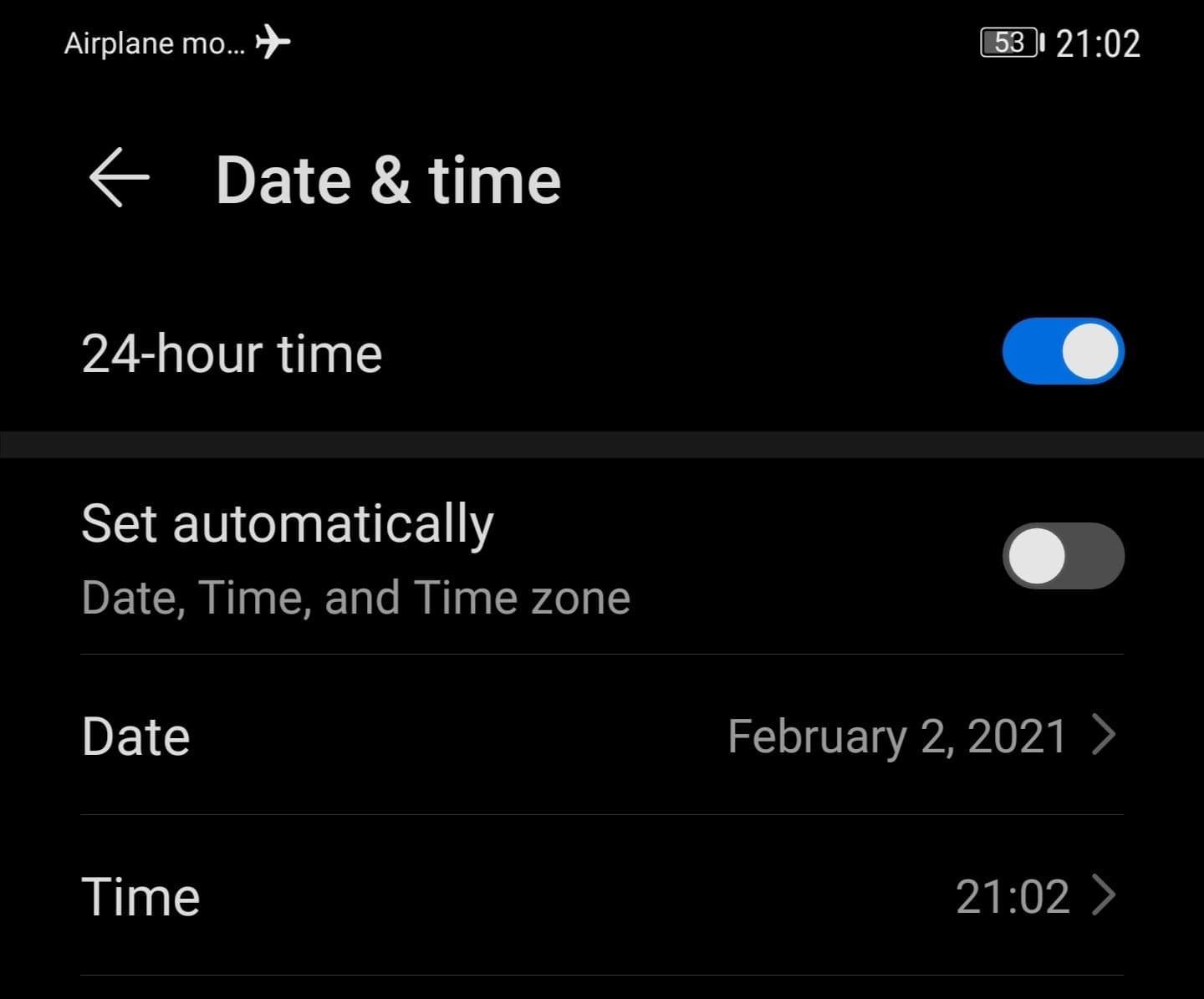
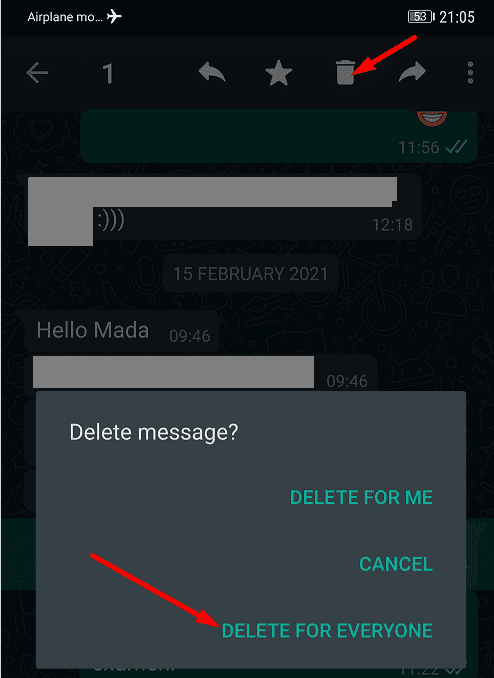
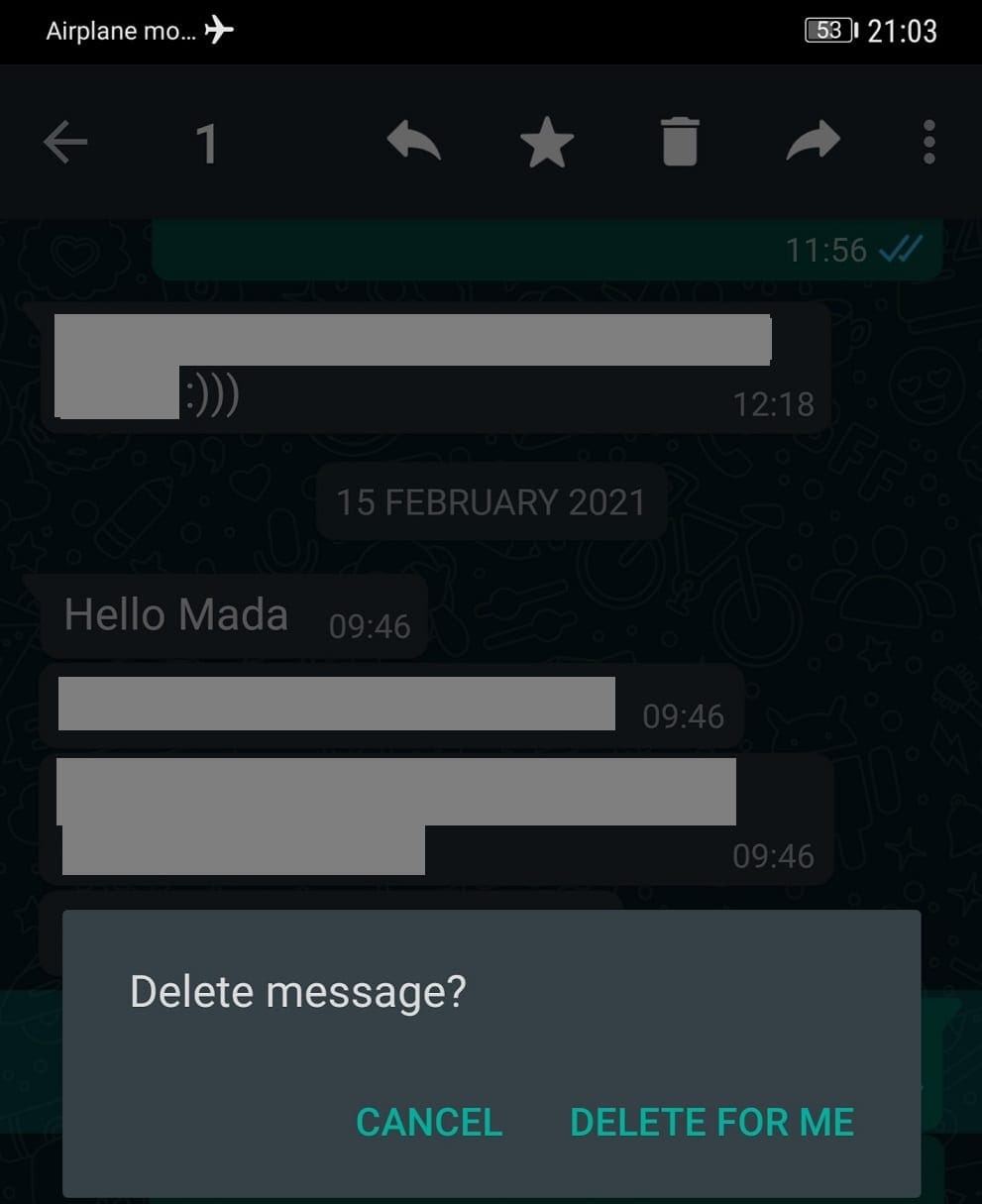

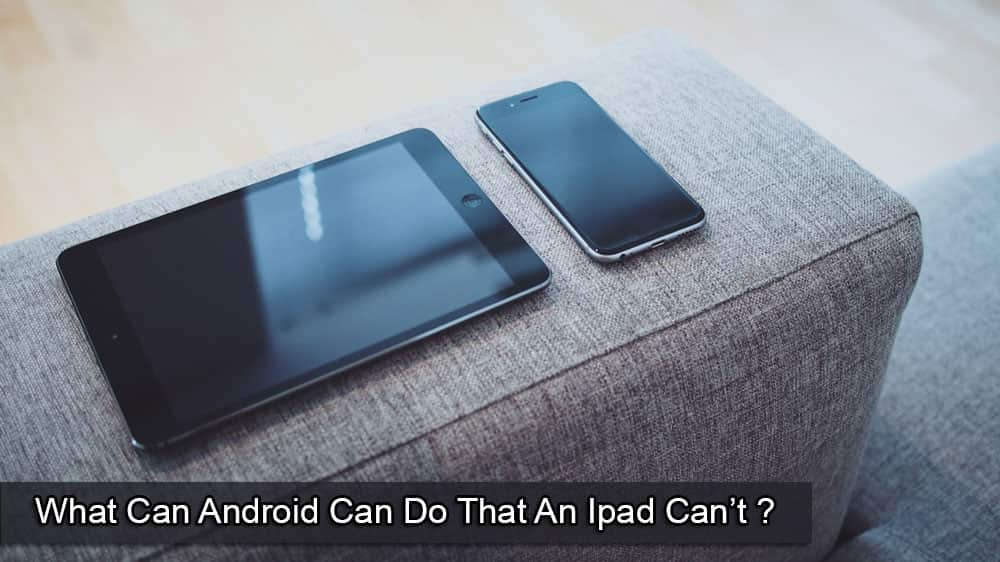


N O T WORKING
After I have changed date and time what’sapp is not opening. It’s saying inaccurate date and timeI want to delete a message which is 30 days old given in a group
Chanceless….Really happy now after completing this task ..Very useful
Helped just with one message. The others are older than four months :'(
no unfortunately it didnt..still on the receivers phone..(..any advise welcome..tried multiple times
Its really very much helpful to me as it really finish my too big issue … Thanku so much for such a great guide
It worked for me. Thank you for the tips!! ☺️
Its showing error as inaccurate date and tym settings Nd not letting proceed further
it worked mine though, i don’t know why they keep saying it isn’t lol. i had to delete 10 days old
photo of mine.. i just did the airplane mode then change date and then when the whatsapp said “today” eventhough its 10 days ago. i tried if it appears delete for everyone and it did lmao
Try this hack guys
Keep the WhatsApp application on (don’t slide off).
Then do those steps above in the article which is,
1. Turn on Airplane Mode.
2. Change the Date and time (minimum 1 hour backward than your message time)
3. Open the WhatsApp app and delete the message.
4. Done. Change the settings
When to quit the flight mode?
I also tried it but delete for everyone didn’t work for me.the message remained on receivers screen
I have recived adjusted time request from it………how to handle this ……..whatapp won’t allow me to go to chatting ⁰
This only works on Apple phones and not on Android for some reason :((
Hey, possible idea why this isn’t working; WhatsApp backs up messages for people that don’t opt out at around 2am every single night… I didn’t even have the option to delete for everyone.
I have tried but WhatsApp prompt Date is inaccurate.
The delete for everyone option seemed to work for me, although the recipient still has their copy. I’m wondering if it takes 24 hours or so for the messages to delete on both sides? Can anyone clarify this?
THIS WILL NOT WORK! WhatsApp has figured this out and do not allow the msgs to be deleted on both sides. This is NOT a solution because the recipient will still see the messages. They will only be deleted your end!
Did not work, they still see it, it just deleted the message for me
As i was doing this, the receiver read the message :( i was unlucky
Not working, the time on whatsapp also changes atomatocally if i change the date and time on my phone. How to solve this provlem?
I thought it worked because I was able to “Delete for Everyone” but it did not actually delete on the receiver’s device. It’s still on the receiver’s device.
????
After I have changed date and time what’sapp is not opening. It’s saying inaccurate date and timeI want to delete a message which is 21 days old given in a group.
I am very happy because it’s work thankyou so much
It works omggg thank you so much ❤️
The person who received the messages will still see all of them
After u set date & time reboot the ph. The go n delete your message…After you can reset the correct date
Thanks so much. It really works though too me much time to get it.
I have tried but WhatsApp prompt Date is inaccurate. How to get pass this error message, so that I can delete the message?
I have tried but WhatsApp prompt Date is accurate. How to stop it get over this, so that I can delete the message.
it really worked ..thnks a lot
it works! i tried with my another phone, and it really work.
Even though “Delete For Everyone ” get enabled, The Delete do not happen at the receivers devices
Yes it worked
It did not work ):
Not working