Our phones carry so much information that we can’t afford to accidentally delete anything or damage it in any way. Data backup comes in handy in our digitally-focused life since we can be saved from losing any data permanently. Just like any other smartphone, Xiaomi devices also have a backup system.
Backing Up Data From Xiaomi Device
Some users find the entire process complicated to follow. However, here’s how to backup data from a Xiaomi device with just a tap.
Step 1: Use Mi Backup Solution via MobileTrans
Give MobileTrans a chance if you’re looking for a fast and reliable way to backup your data. With MobileTrans, you back up the entire device to your computer very quickly. What’s more, you can specifically select the data you wish to backup. It could be just the pictures, videos, music, contacts, call logs, bookmarks, or even apps.
To perform this process:
- Install and launch the MobileTrans application on your pc and then connect your Xiaomi device to it.
- On the welcome screen of the MobileTrans app, select the “Backup” option, and proceed.
- At this point, the app detects the connected Xiaomi device and lets you choose what you wish to save.
- Select the data from the list and click on the “Start” button to begin.
- Immediately the backup process is complete; you’ll get a notification to remove your device safely.
Step 2: Backup Xiaomi Device via Mi Cloud
To help the users maintain their data on their devices, Xiaomi provides a dedicated cloud service – Mi Cloud. Mi Cloud comes with free 5 GB of space where the users can perform device backup. Consider buying more space on your Mi Cloud account if you have a lot of data.
This feature helps you keep all your data safe on the cloud and is easily accessible. To back up data from your Xiaomi device to its cloud storage, here is how to go about it:
- Go to settings > Mi account.
- Log in to an active Mi Cloud account.
- Then go to the Backup Device feature and turn on the Mi Cloud Backup feature.
- Schedule the backup timing from here and click on the “Back up Now” button.
- For the backup process to be fast and completed successfully, ensure you have a stable internet connection.

Step 3: Backup Your Device via Local Storage
Apart from backing up the data on a pc, the Xiaomi allows you to back up your information on the device. You can then transfer the files to an SD card or even your computer. Local storage can be used to back up the entire phone.
However, this process may not be as easy as using dedicated apps, as we’ve seen above, but it still works fine.
- Go to the Setting of your device.
- Click Additional Settings then Backup & Restore
- In Backups, click on the “Local Backups” feature.
- Tap on the “Backup” button again and be patient as the device maintain its backup to the designated location. Check to be sure your device/SD has enough space beforehand.
- To check if the data is actually backed up, browse the Internal Storage in your File Manager. Click on MIUI > Backup > All Backup. Copy the backup file and move it to your PC, and you’ve completed the process.
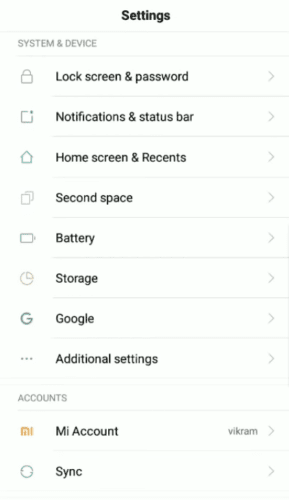
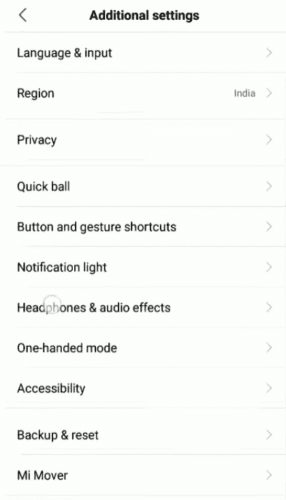
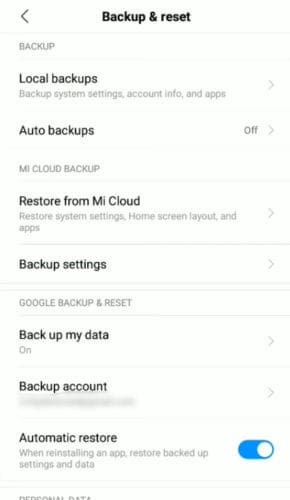

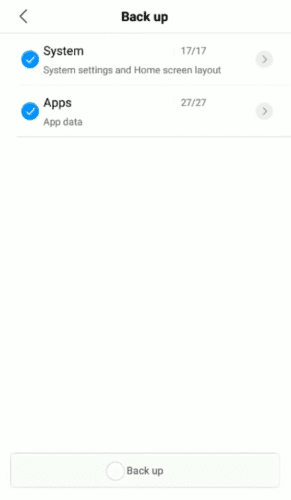
Step 4: Backup Data from Xiaomi Using Mi PC Suite
Like the MobileTrans, Mi PC Suite is another excellent application that can be used to backup data from the Xiaomi device. The app can also manage your photos, videos, contacts, and any other kind of data. Mi PC Suite supports all Xiaomi devices only; thus, you can’t use it to backup devices from other manufacturers. Below is how to use Mi PC to backup data.
After you install and launch the application on your PC, connect your Xiaomi device. You’ll want to grant your computer access to your device. There will be a snapshot of your device on the computer screen, and you can open it to view more details. To start the process, you can click on “Backup.”
Here, you can manage all previous backups and make a new backup in the Backup interface. The Mi PC Suite can be used to update your Xiaomi device and manage its apps.
Part 5: Backup Using Tunesbro Android Manager
TunesBro is used for data backup and has other features like rooting, repair, transfer, recovery, and many more. This software has been tested on numerous Xiaomi devices and found to work just correctly. It’s easy to use with neatly organized sections. To use the app for data backup, you need to go to the TunesBro website and download a copy. Then install the app following the instructions provided.
- Launch the application and connect your Xiaomi device. It will automatically detect the device. Tap on the “Backup & Restore” button and proceed to the main menu.
- All the data types identified from the device will be displayed on your PC screen. Select the data you want to backup. Then click on “Backup.”
- You should receive a notification once the process is complete.
Conclusion
There you go! After going through the above guide, you should be able to perform backup like a pro. As we’ve seen, the easiest and fastest way to perform backup on the Xiaomi device is through an external tool. It makes things easy and straight forward.

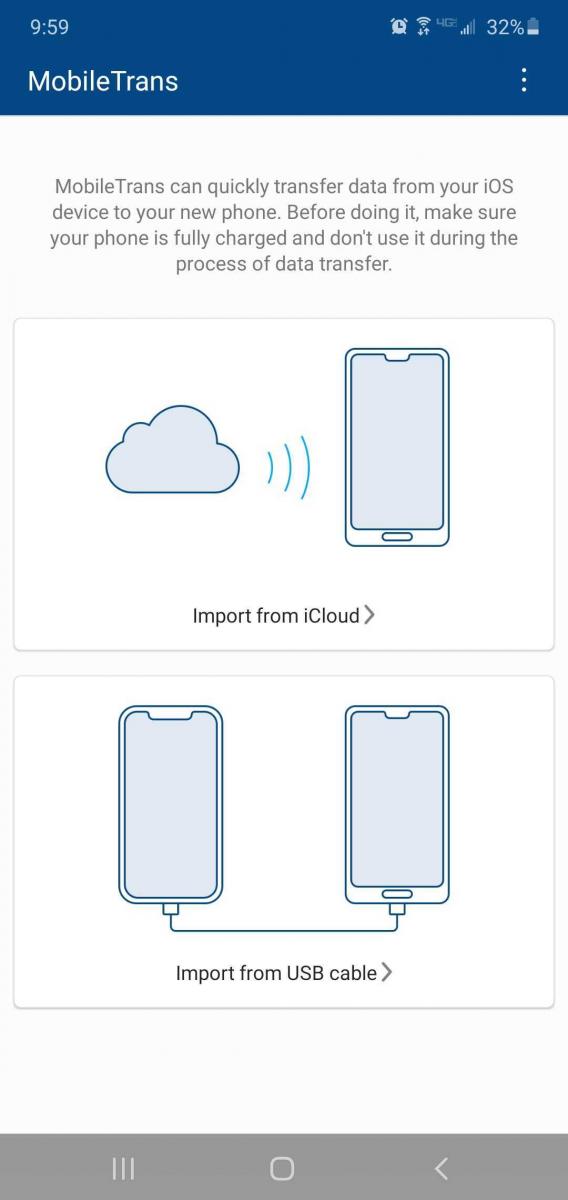
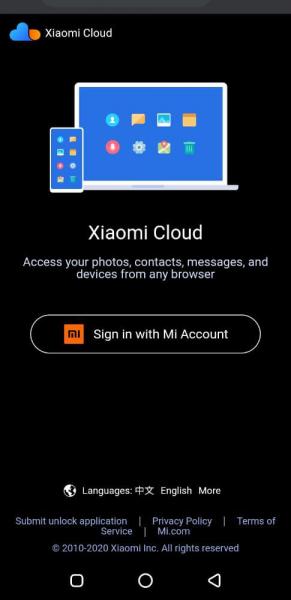



I need to recover my gmail account