Knowing how to check your Gmail login activity history is a good idea since you can closely monitor your account for unauthorized sessions. If you see a login that wasn’t you, you can report it and quickly change your password. Google registers the logins to your account so you can see when it was accessed, from where, and at what time. You’ll even see the device that was used. Keep reading to see your login activity history so you can confirm that you’re the only one accessing your account.
Contents
Check Gmail Login Activity History By Following These Easy Steps
To check your Gmail login activity history, you must sign into the Gmail account you want to check on your computer. Once you’ve signed in, you should see some text at the bottom right that says Last account activity: X minutes ago – Details – Terms – Privacy – Program Policies. If you don’t see this because you clicked on an email, try refreshing Gmail, and you should see the Details option.
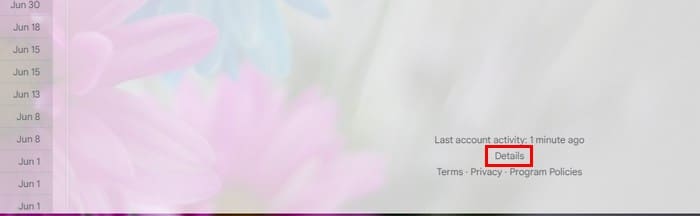
When you click the word Details, a small window will appear with all your account activity. The activity window will be divided into three sections: Access Type, Location (IP address), and Date/Time.
You can see how your account was accessed in the Access Type column. For example, if it was using a browser or not. You will see options that say Browser (Chrome), Mobile, or authorized applications. If you’re unsure what app you gave access to check your Gmail emails, you can click on the Show details option to see more. You can see info such as the name and version of the app.
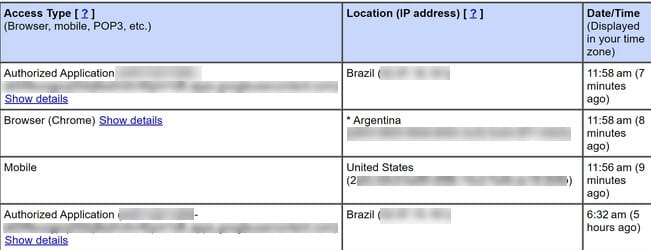
You’ll see that in the Location (IP address) column precisely. You’ll see the exact location, including the country. There will be a total of 10 entries. Unfortunately, you can’t go back more than that for now. If Google detects any suspicious activity related to your account, it will be highlighted on the activity list.
Security Checkup
You’ll also see a note telling you your account does not seem open elsewhere. Below, you’ll also see a link to Security Checkup for more details. Another window will appear where you can check various things about your account. For example, you can check things such as:
- Your Devices – What devices have you signed into
- Recent security activity – You can see your activity for the last 28 days.
- Sign-in and recovery – You can check what sign-in methods you have to ensure that it’s you trying to sign in or when Google thinks there is suspicious activity.
- Third-party access – You can see all the apps with access to your account—the apps you have given access to will be listed along with a Remove access button.
- Gmail Settings – You’ll see the Send emails as other addresses option and what addresses you added. There will also be a remove all button if you want to start fresh.
- Your Saved Passwords – If you have any saved passwords on Chrome’s Password Manager, they will be here.
Clicking on Details reveals the devices that accessed your account and their respective locations. However, navigate to the Google Account Activity page to review your account activity and observe the actions performed using your account. On this page, you can examine the utilized apps, accessed websites, and numerous other activities. If you want to erase an entry, click on the X, and you’ll see to the side of each one.
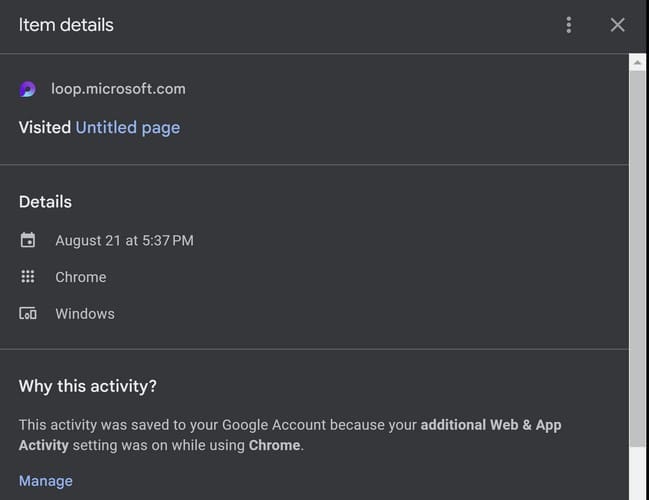
Viewing Email Activity
The Google Activity page contains information you can’t see, such as the emails you sent or deleted. Google doesn’t have a page where you will see a list of all the emails you sent and deleted in one place, but you can see them separately. In your Gmail inbox, on the left, you’ll see a list of options in the main menu. If you don’t see the main menu, you must click on the three-lined menu.
To see the emails you have sent, click on the Sent option. If you want to search for a specific email, you have the search tools at the top, where you can even look for emails with or without attachments. Each email will have the date.
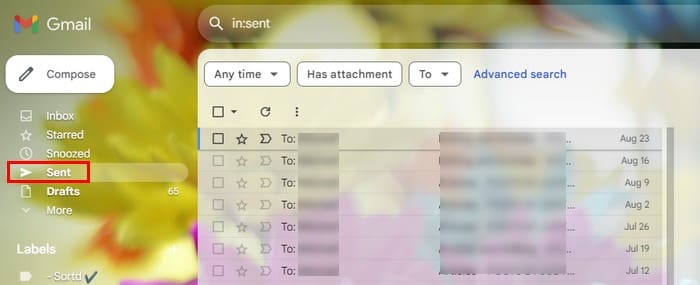
To view deleted emails, you should always start by accessing the trash folder. In the trash section, you must permanently delete all the emails to erase them permanently. You can erase them by clicking on the box at the top left of the trash and choosing the Delete Forever option.
Further Reading
Speaking of activity, if you’re a Dropbox user and you need to turn off the weekly shared folder activity email, here are the steps to follow. Is your Microsoft Teams Background activity restricted? Here is how you can fix it. There is also a way you can stop Facebook friends from seeing your activity; here’s how. Spotify users can also find out how they can turn off listening activity on Spotify. If you need to look for a specific article, remember to use the search bar at the top.
Conclusion
You can never be too careful when it comes to safeguarding your accounts. One of the many things you can do is keep a close eye on your account by using services such as the ones that Google offers. Google’s Activity page enables you to observe what was viewed using your account and the corresponding dates. Did you find everything OK with your account? Let me know in the comments below, and don’t forget to share the article with others on social media.
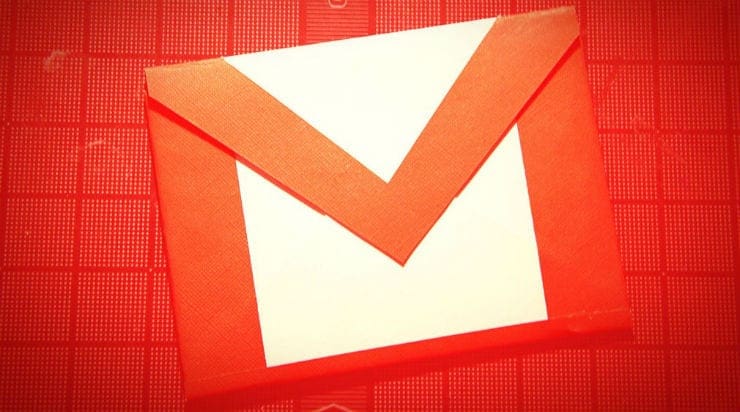


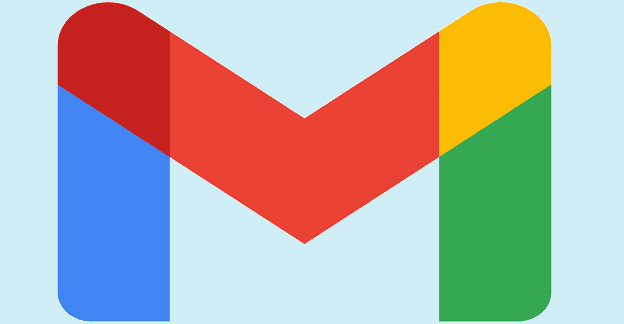

Hi Team,
I want to see the email activitys like what all emails I have sent, what all email I deleted and all in detail.
Please suggest me how can i see that.
I need to sync info from my stylo 6 to my google account
I want to log in to my email address but i don’t know how to
I need to access my account activity over the last 12 months
Please advise
Thank you
Can you check what devices accessed your account within the last 12 months. The information above is very useful but it only gives the last 10 login details. Is it possible to view your login details for a specific date in Dec 2019?