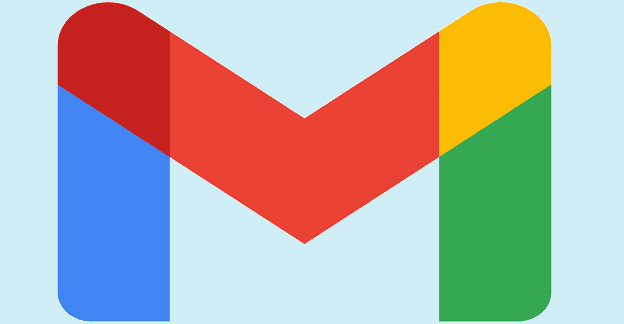If you know more than one language, it’s natural that you might want to change the language you see Gmail in. Or, maybe you’re setting up Gmail for someone who would instead read it in another. Regardless of the reason, changing the language is easy and doesn’t take very long. It doesn’t matter if you’re going to change it from your Android device or on your computer.
If you ever change your mind and want to go back to a specific language, you can do so many times. Keep reading to see how you can change the language on your computer and Android device.
Contents
How to Change the Default Language in Gmail for Web
Once you’ve signed into the Gmail account where you want to make this change, click on the cogwheel. When the new window opens, click on See all settings. Click on the General tab and scroll down until you come across the language section.
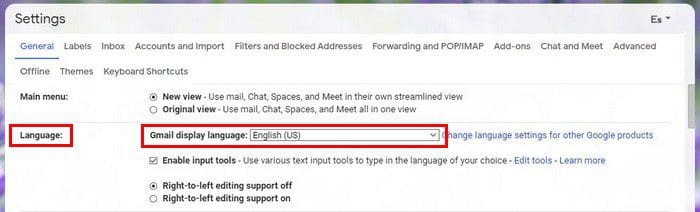
The Gmail display language has a dropdown menu. Click on the arrow and choose the new language. Don’t forget to click on the Save Changes button at the bottom. That’s all there is to it. Simply follow these same steps whenever you want to change to another language.
Change the Language in Gmail for Android
Before changing the language, please keep in mind that you can’t change the language only for Gmail. If you change the language, you’ll be doing so for all apps. This does not apply if you change the language through your preferred browser.
If that change is ok, you can change the Gmail language by going to your device’s settings > System > Language and input > Languages > Add a language.
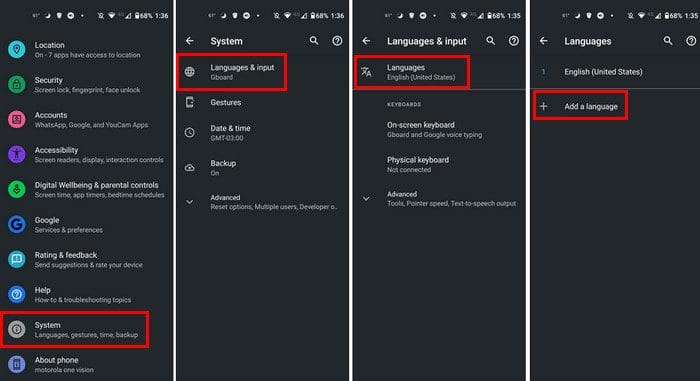
Conclusion
That’s all there is to it. As you can see, changing the language for Gmail for web and Android is quick and easy. You can change the language as many times as you want. Even if you’re in a hurry, it’s something you can mark off of your to-do list. What language do you use for Gmail? Share your thoughts in the comments below, and don’t forget to share the article with others on social media.