Is your Samsung Galaxy S9 automatically correcting your text way too much? Disable the autocorrect features with these tutorials.
Add Words to Dictionary
When “Auto replacement” is enabled on the Galaxy S9, words are automatically changed to the word the device thinks you want to use when you press the space bar. If this happens and you don’t want the word to be auto-corrected again, you can tap the word before you press the space bar. The word will then be added to the dictionary, and will no longer be corrected.
Turn Off Autocorrect Features
- Open “Settings” > “General management” > “Language and input” > “On screen keyboard“.
- Choose the keyboard you are using (probably Samsung).
- Change the options in the “Smart typing” section as desired.
- Predictive text – Words are suggested below the keyboard field.
- Auto replace – Automatically replace most likely word after space bar is hit.
- Auto check spelling – Underline spelling errors.
- Auto spacing – Place spaces in between words.
- Auto punctuate – Insert periods or apostrophes automatically.
This tutorial applies to the SM-G960V, SM-G965V models of the Samsung Galaxy S9.
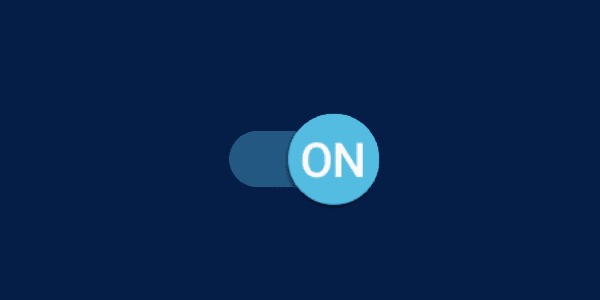



Thank you!
Thank you I was driven nuts by the so called auto correct
Exactly what I needed to know :)
yes it did, took a bit to find smart typing but once I did – bingo predictive text gone!! thank you.
Supposed solution does not work on my Galaxy S9+ SM-T590 on Android 8.1 (latest version). “Smart typing” does not exist.
No, it did not help. Already using Samsung keyboard, hit button. Could not find anything about smart typing.