When you schedule a Microsoft Teams meeting, the app automatically updates your calendar to reflect the latest changes. The same thing happens if you schedule a Teams meeting via another app, such as Outlook. When you convert an Outlook meeting to a Teams meeting, that meeting immediately appears on your Teams calendar.
That’s the theory. In practice, there may be moments when your Teams meetings won’t appear on the calendar. The situation is even worse when you don’t notice this problem, and you’re convinced your calendar has successfully been updated.
Contents
How to Fix Microsoft Teams Meetings Not Appearing in Calendar
Quick Fixes
- Log out, close the app, launch Teams again, and log back in.
- Launch the web app and check if your meeting appears on the online calendar.
- Ask someone to forward you the meeting invitation email.
- Don’t use the Meet Now option; click on the “Schedule a meeting” button instead.
- Make sure you add the team as a participant.
Clear the Cache
If this issue stems from your Teams desktop app, clear the cache and check if this method works. By the way, don’t forget to back up important data before you clear the cache.
- Exit the Microsoft Teams desktop client.
- Then type %appdata%\Microsoft\teams in the search bar and press Enter.
- Delete all the files from the folders that have ‘cache‘ in their name.
- Additionally, delete all the files from the following folders: blob_storage, databases, Local Storage, and tmp. Then delete the .db file from the IndexedDB folder.

- Launch Teams and check if all your meetings appear on the calendar.
Create a New Meeting
Several users were able to solve this issue by creating a new meeting. Inside the Teams app, go to Schedule Meeting and create a new meeting with just one person. Save it and check if all your meetings appear on the calendar now.
Keep a Copy of Forwarded Emails
If your meeting invitations also get forwarded to your personal email account, chances are the meetings are visible on your personal calendar.
- Go to the Outlook Web App, click on Settings, and select View all Outlook settings.
- Then select Mail and click on Forwarding.
- Save a copy of your forwarded messages.
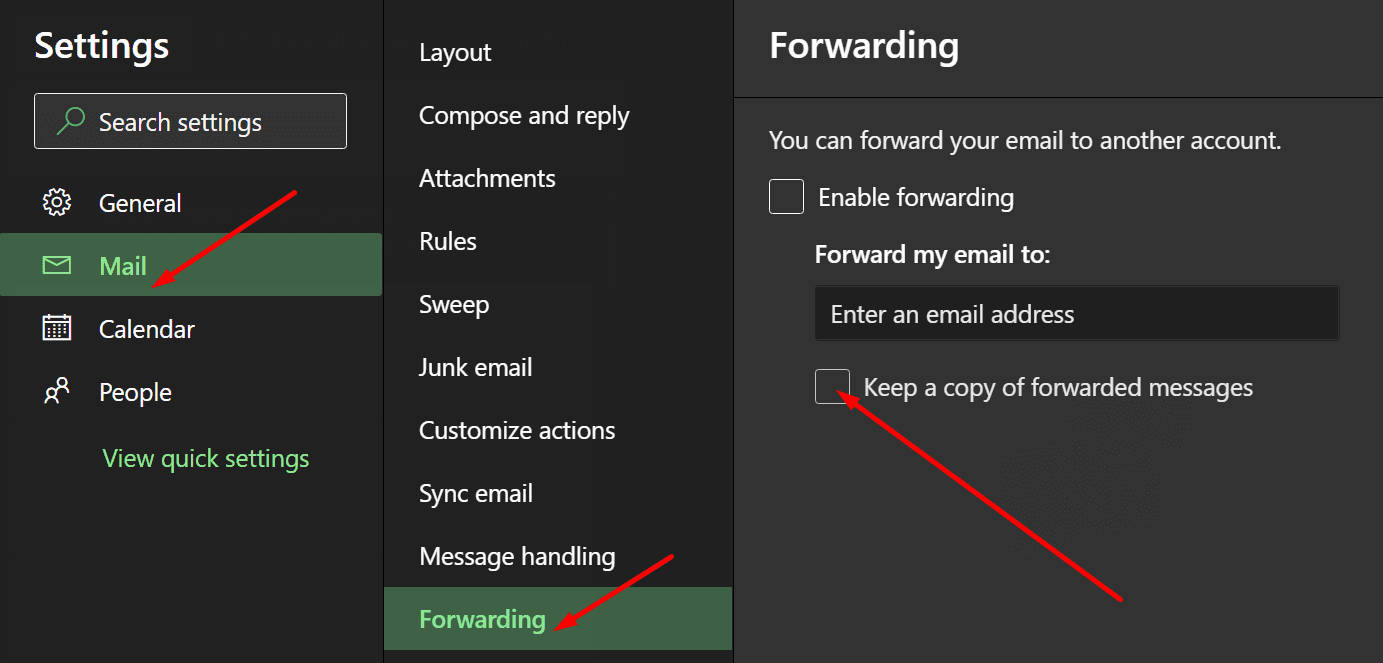
Check if your work or school account now gets the meeting invitation emails. The meetings should now appear on your calendar.
Subscribe to Group Events
If channel meetings don’t appear on your Teams calendar, be sure to subscribe to the events related to the Office 365 group your team is based on. Do that from your Outlook account.
Launch Outlook, select your group, and then go to Not following. Select Follow in Inbox to get all the Teams events and meeting notifications for that group.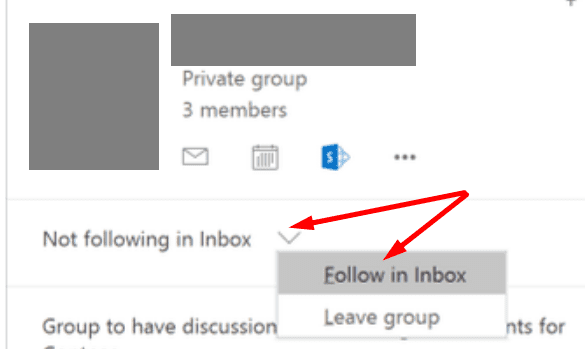
Conclusion
If Teams meetings won’t show on your calendar, log out and ask someone to forward you the invitation. If you’re not getting channel meeting invitations, subscribe to the Office 365 group the team channel is based on. Did you manage to solve this problem? Let us know in the comments below.
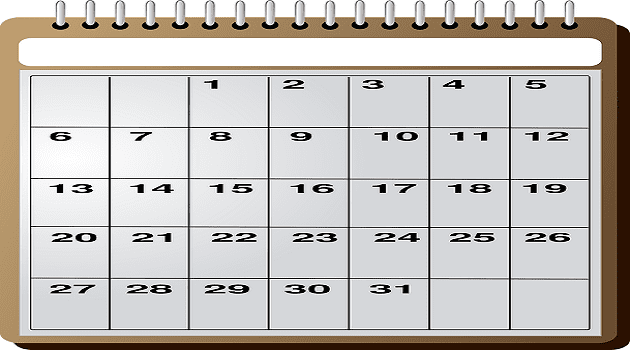
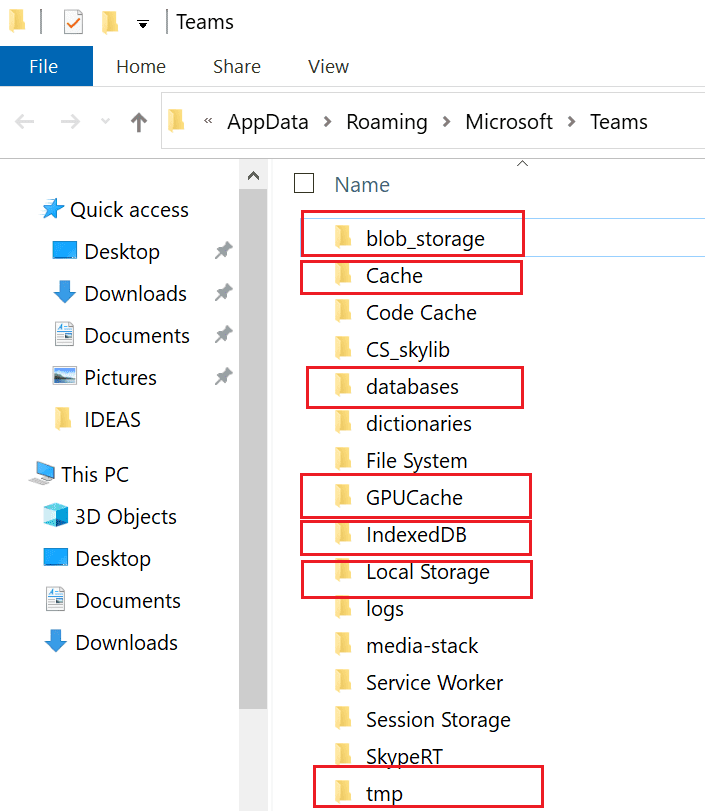


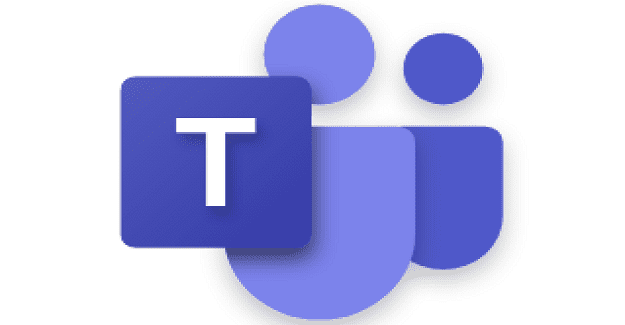
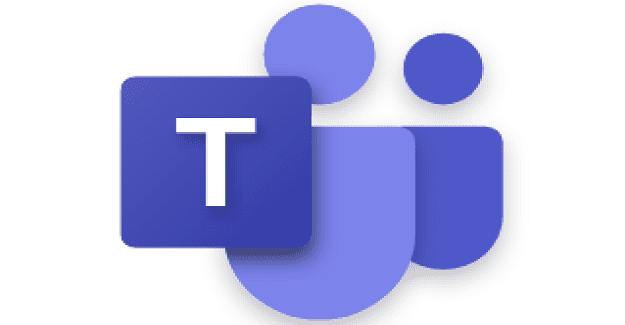
In our case, the issue is that we use Google Workspace and we forward all the emails to Gmails. If you don’t enable the flag to keep the email in Outlook, MS Teams will not “see” the invite, and the calendar will show no pending invites.
I purchased Microsoft 365 so that I could use Teams. But it doesn’t synch with my Calendar. The meetings don’t appear in the Calendar and there is no way to add them from the email invitation. And when I join a Teams meeting my daughter’s name appears instead of mine because she has previously used my laptop. What is going on????
I cannot stand how the meeting doesn’t recognize and it says “Busy” the problem with showing “Busy” is I get calls all the time while in meetings. It used to work and then with some recent update it stopped working a few months ago. I have spent countless hours resetting outlook, teams and ITs time and still nothing. It shouldn’t be that complicated.
If all this was goes wrong, please check your time settings are correct
I can carve meeting invitation on a granite bolder and roll it to the next village quicker than using anything that microsoft dreams up.
Doesn’t work. I don’t have “not following” within Outlook. I still have teams meetings in my Outlook calendar that do not appear within the Teams calendar. If the calendar in Teams only halfway works, why implement it in Teams?
just go file, option, add in, find it (should be in the deactivated list) , reactivate it and it’s done
completely useless. Such a basic thing: someone sends you a meeting link, why is there no link in the invitation to ‘add to calendar’? It’s such an essential. They are so busy adding bells and whistles that they can’t be bothered with the basics. NO I WILL NOT move my entire life into MS Office 365. I use it as little as possible because it is rubbish.
“can you schedule a meeting using teams?”
“sure”
…3 hours later…
“Why the f*ck has microsoft made this soo hard?”
This did not work for me