Meet Now is a new Skype feature that allows users to quickly host or join video meetings. But there’s more to Meet Now than meets the eye.
In order to host a conference, you need to use the Skype app or Skype for Web. Meet Now makes it possible for non-Skype users to join that meeting. You don’t even need to have a Skype account or install the program on your device.
Meet Now generates an invite link that can be shared with other people. Participants only need to click on that link to join the meeting.
If they installed Skype, they’ll join the meeting directly via the app. Otherwise, they’ll join the meeting via the browser.
Contents
How to Use Meet Now in Skype
- Launch Skype and click on the Meet Now button (left pane). You have two options: either host a meeting or join one.

- Wait until Skype creates your meeting room and generates the meeting link.
- To invite other participants, hit the Share invite button.

- You can then set up the audio or video meeting settings.
- Click on the Start call button to launch the meeting.
Actions Available During the Meeting
Participants can use a variety of options and actions during the call. For example, they can record the call, raise their hand, or see who else is participating.
Users can also share the Meet Now link and invite more people, or chat with other participants.
Meet Now in the Windows 10 Taskbar
The Meet Now icon is also visible in the taskbar. This allows users to quickly click on the icon and host or join new meetings. You don’t need to sign up or download anything. Just click on the icon and you’ll be sent straight to your virtual meeting room.
Can I Remove Meet Now from Windows 10?
If you’re not going to use the new meeting feature, you can hide it or turn it off. Meet Now is now part of Windows 10 and Skype and you cannot permanently remove it from your system. You can only hide it or disable it.
Use the taskbar icon
Right-click on the Meet Now taskbar icon and select the Hide option.
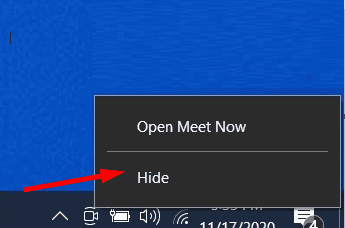
Use Settings
- You can also navigate to Settings → Personalization → Taskbar.
- Then click on Turn system icons on or off.
- Locate Meet Now and toggle off the option.
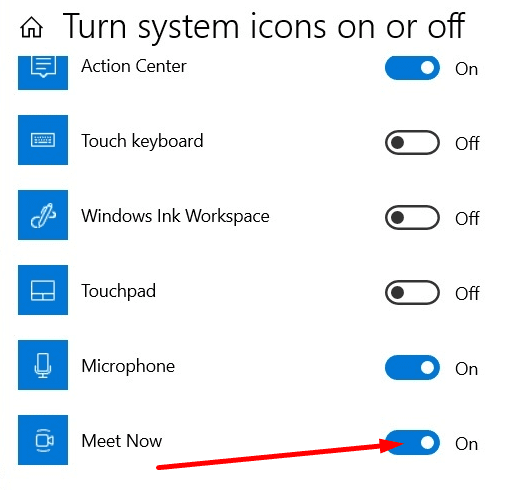
Use the Registry Editor
- Type regedit in the Windows Search bar and press Enter.
- Navigate to this path:
HKEY_CURRENT_USER\Software\Microsoft\Windows\CurrentVersion\Policies\Explorer - Right-click on the Explorer folder.
- Create a new key by selecting New > Dword (32-bit) Value.
- Name the new key HideSCAMeetNow.

- Then double-click on it and change its value from zero to 1.
- Restart your computer for the changes to take full effect.
What Users Says About Meet Now?
Windows 10 users didn’t really welcome Meet Now with arms wide open. On the contrary. They labeled the new addition as another Microsoft attempt to bite into the video conference and remote work software pie.
What do you think about Meet Now? Are you planning to use it on a regular basis? Or did you already hide it? Let us know in the comments below.
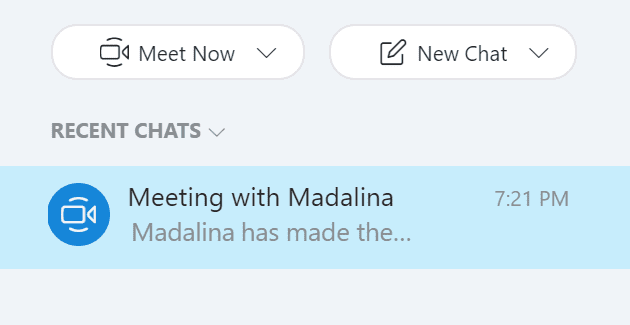
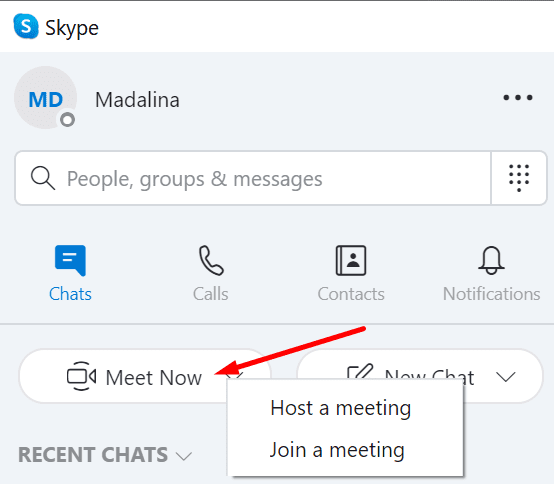
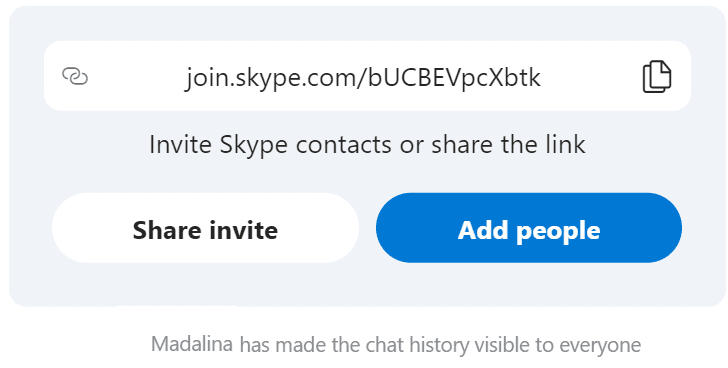
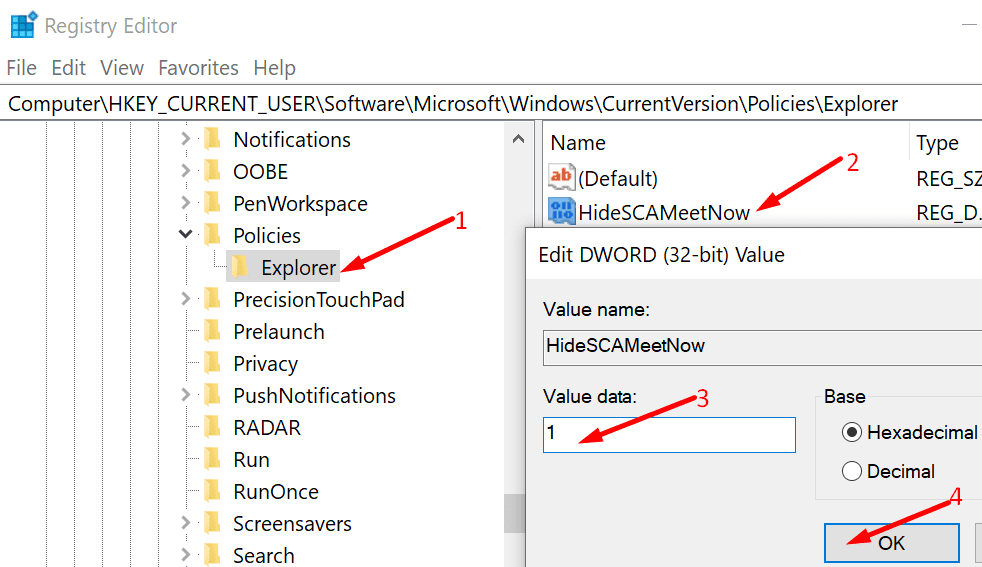


Why can’t I simply install whatever I want. I paid for my computer, not someone else. I am tired of deleting stuff that just appears for no reason.
Looks like I am going to be moving my system to Linux faster than I planned on. I can’t stand Microshit forcing programs in without consent and being overly intrusive in the first place
I’m paying for a Zoom account and have no need for Meet Now. Nor do I want to try it. Nor do I want it on my computer. Typical MS BS. Should be removable.
Thank you for the information, evil as its limit is.
MS is really in Monopoly Mode and I am against all monopolies for good reason. MS proves my point–if we don’t have a 20% limit in anything (including political parties and philosophies) they tend to get overgrown and bloated. That includes my philosophical stance against monopolies, btw.
Tired of Microsoft forcing apps onto my PC, especially apps that cannot be deleted. Will definitely use alternatives to Microsoft on my next PC.
Another app stealing my computer’s processing resources.
Current workstation is 100x more powerful than 1998 Pentiumn II and yet Windows 10 systems and required apps use so much of the resources restarts are 3x longer and one spends enormous amounts of time trying to find the means to transfer computing resources back to user response times. Background apps hogging near 100% of drive access times, notifications blocking and distracting from productive work, hogging internet connections at inopportune times, MS goes on and on.
Are they processing data for some purpose other than our work!
As much as I like innovation, I do NOT like it forced onto my computer. Not necessary for my needs and just sucks up resources that are better used elsewhere. MS promotes a bigger case to “buy Apple” than I expected. :(
Hid it, don’t need another app. MS, stick to providing a stable & secure OS.
I really don’t approve unwanted icons that self appear in windows without my approval or will
I do not have an explorer folder under HKEY_CURRENT_USER\SOFTWARE\Microsoft\Windows\CurrentVersion\Policies
what can I do?
the registry key looks like “Hide SCAM Now”
> “No because I do not use explorer”
I upvote this response. .Out of all the comments, genie bd’s razor-sharp entry shows the muddleheads how to deal with this issue.
I want to make one meet now
never mind i spoke to fast even with skype gone meet now comes back and just uses web version. ugh.
for those like me that wanted rid of it entirely not just hidden as it is part of skype you can get rid of skype entirely as well which will remove meet now. from settings > apps > apps and features page scroll down on the list of apps (there’s a bunch just raring to be removed in there) click on skype then click uninstall
No, it did not help. Microsoft yet again force installed some piece of bloatware I don’t need, don’t want, and won’t use and apparently made it non-uninstallabble meaning it will lie around in the background potentially spying on my system activity giving some miscreant hacker yet another hack surface to attack my system all the while sucking up system resources I paid for but cannot now use.
So I guess that means the answer is no, you cannot remove it you can only hide it.
Do not need it, do not want it, was not asked to install it. WIN 10 looking more and more like scumware everyday.
Hate it. Another over reach by Microsoft. Do what I did! Write to congress.
Time to go to Apple. Microsoft Operating System is gross!ds
I am no longer able to access the system video Camera for Zoom meetings since Meet Now arrived in my system tray. It appears to have blocked the access by Zoom.
“No because I do not use explorer.” – someone who has no idea what any of this is.
This computer is mine. I paid for it and it is legally my property. I did not consent to forced updates or permanently installing programs without asking. I do not want to use MEET NOW nor do I trust SKYPE or Microsoft or DELL for that matter, and neither should you.
Thanks for the info.
I do not really want additional app clutter on my system, which Microsoft seems fond of doing lately. I like to maintain a clean running system. Put it in the App Store. If I see an advantage to the software app I’ll download/install myself.
No because I do not use explorer.