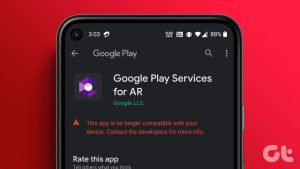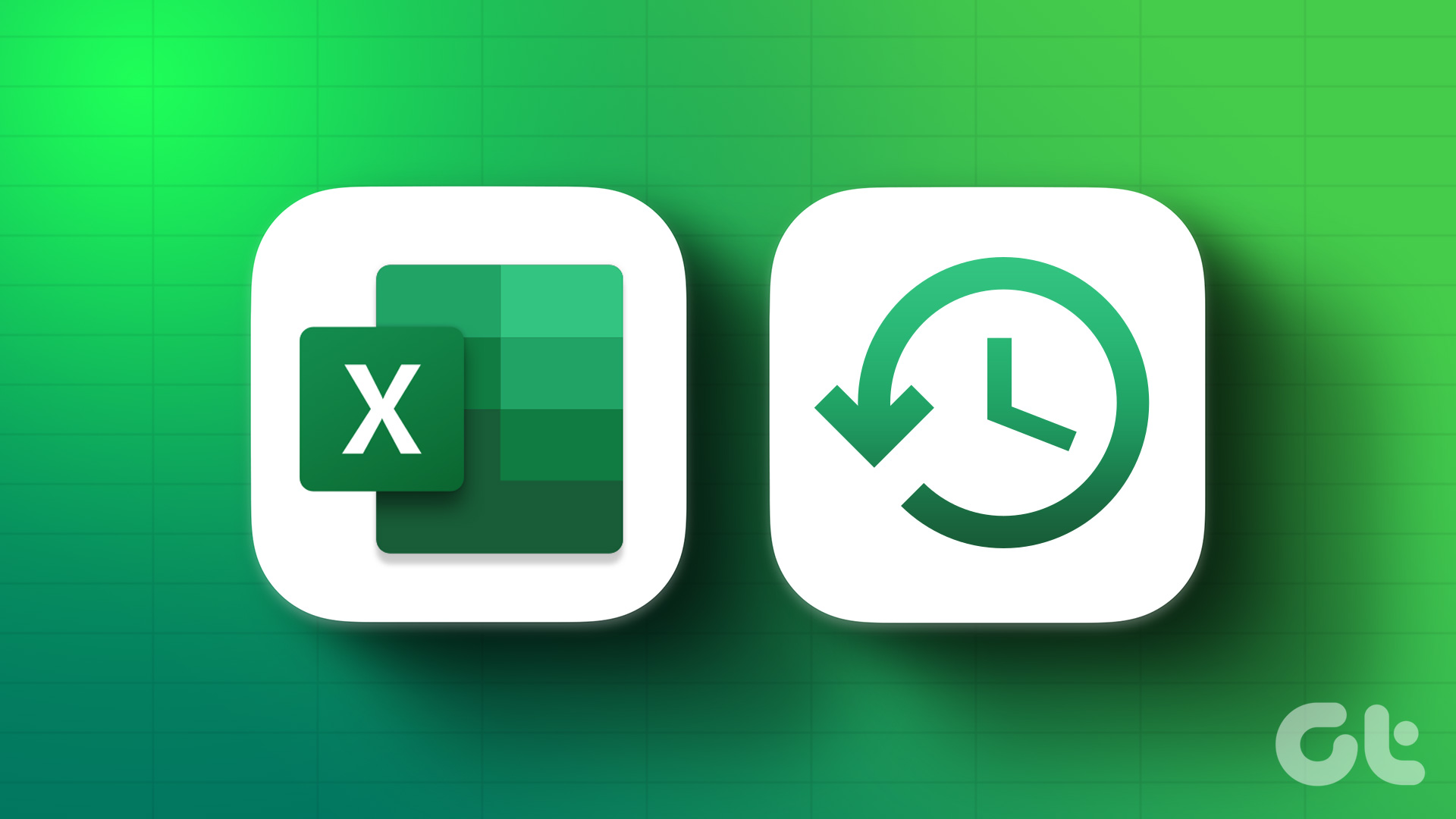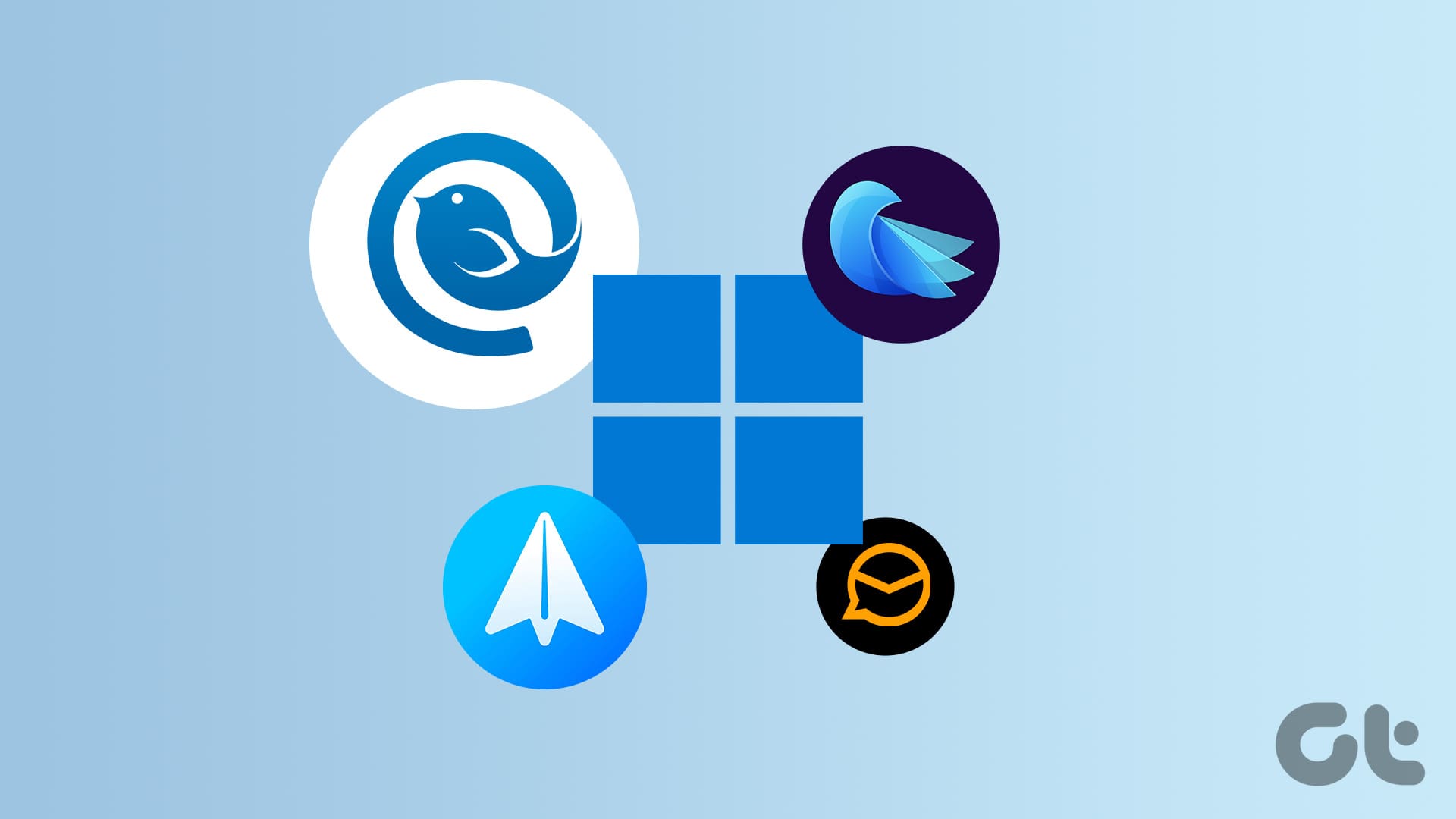The ORCA MSI editor tool used to be a part of Microsoft Developer Tools but is now retired and no longer supported by the company. Since finding the Microsoft Developer Tools is such a chore, we want to show you how to download a standalone version of the ORCA MSI editor on your Windows PC.
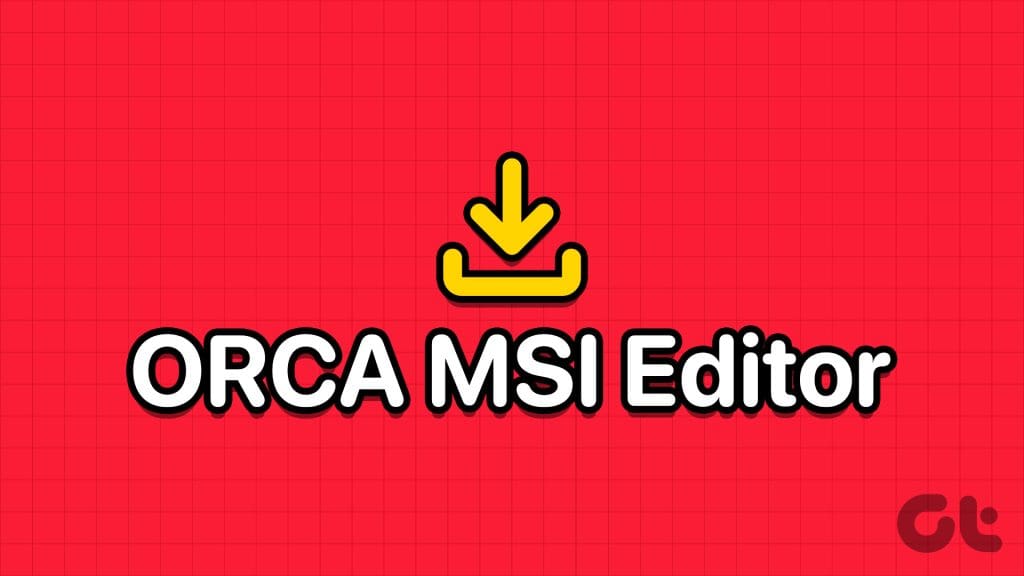
We want to show you an easy way to install the ORCA MSI editor and start editing MSI files on your Windows PC. Let’s begin
What Is the ORCA MSI Editor
Orca MSI Editor allows you to edit the properties of any MSI file. MSI files are responsible for the installation and configuration of software on your Windows PC. The ORCA MSI Editor allows users to view, modify, and customize the contents of MSI files, making it a useful resource for software developers and system administrators. Further, It’s also handy if you need to tweak an MSI to work with a newer version of Windows.
How to Download the ORCA MSI Editor
As mentioned earlier, downloading the standalone MSI installer file is quite difficult. However, we’ve extracted and uploaded it onto a link that you can download from.
Note: The installation file is present inside a ‘.zip’ file, so make sure you have the right tool to unzip and extract the installation file.
How to Install ORCA MSI Editor
Once you download the ORCA MSI editor installation file on your Windows PC, here’s how to install it.
Step 1: Extract the downloaded zip file. Double-click to open the file.
Step 2: You have now entered the installation wizard. Tap on Next on the welcome screen to begin.
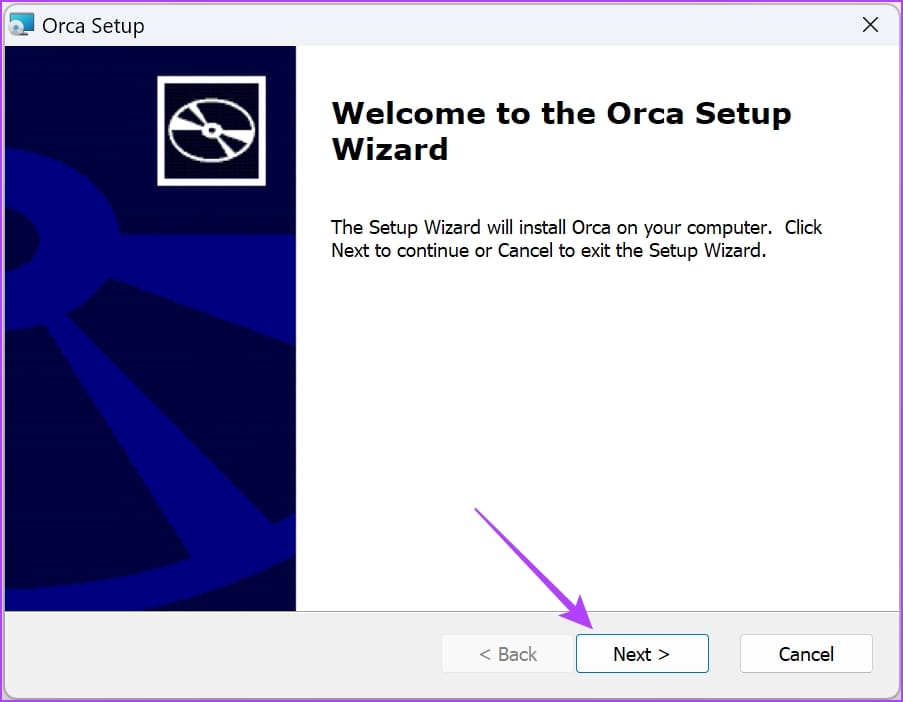
Step 3: Check the box on ‘I Accept the terms in License Agreement’, and tap on Next.
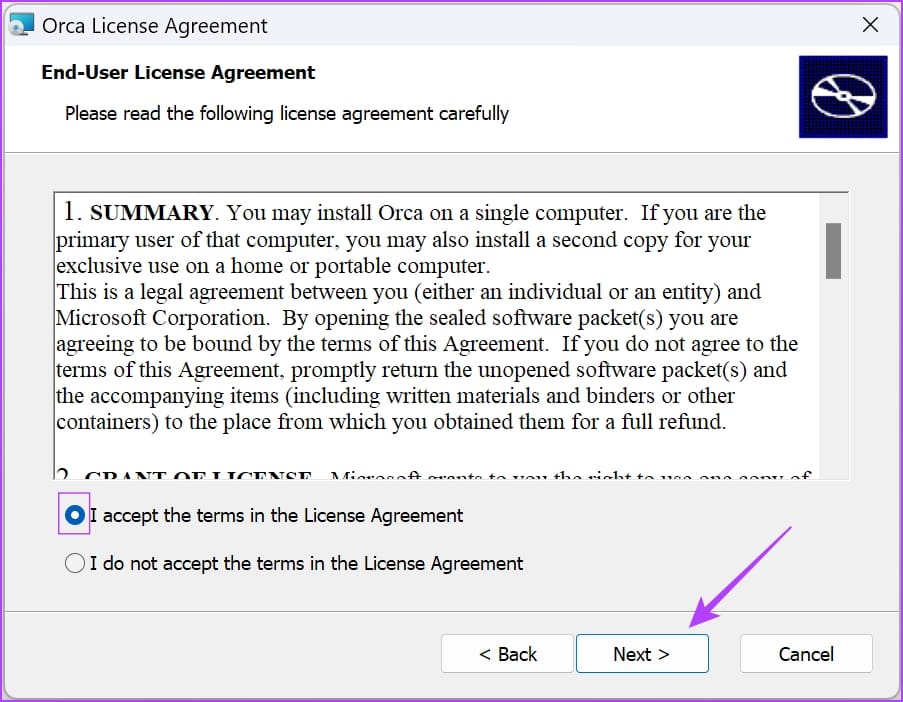
Step 4: Choose your installation package. The ‘Typical’ package will be the most suitable one, as suggested by the installer.
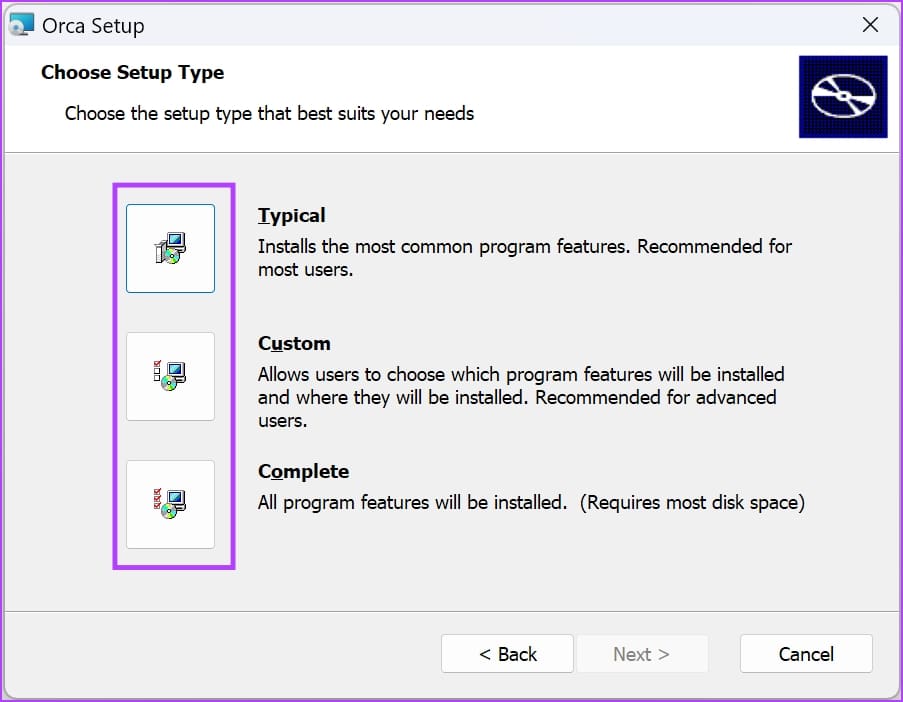
Once you select the installation package, you will be automatically redirected to the next window, where the installation process will begin. Wait for a few minutes for the process to complete.
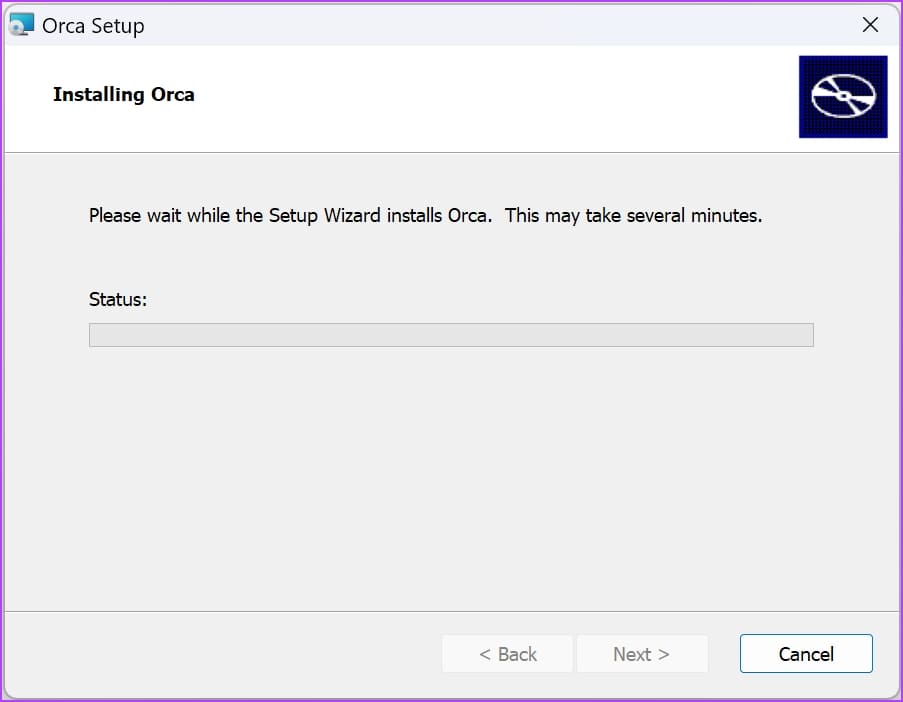
Step 5: Tap on Finish to complete the process.
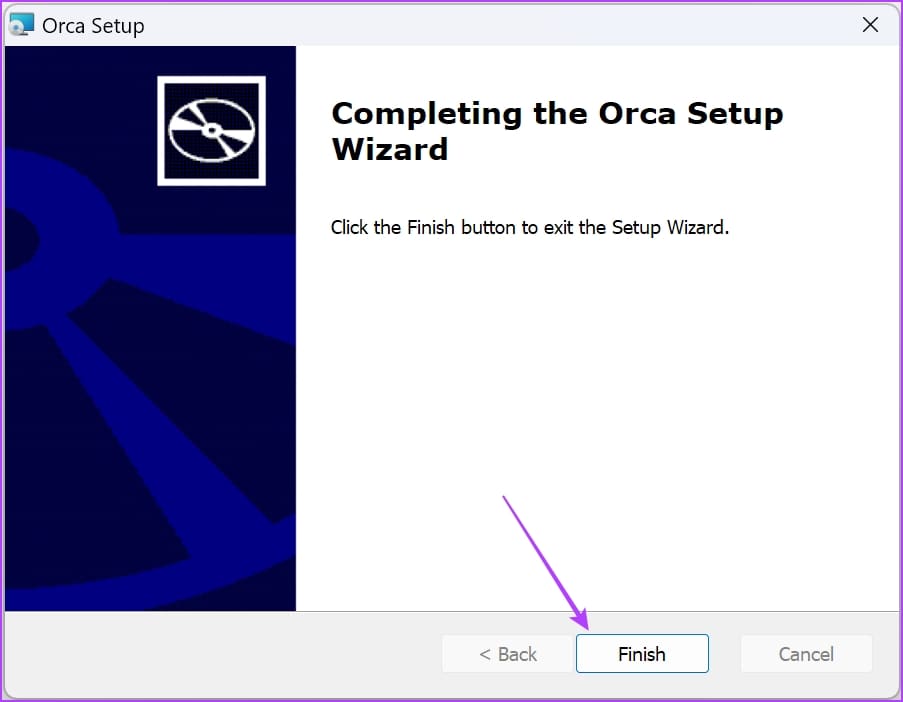
That is how you install the ORCA MSI editor on your Windows PC. Next, we’ll show you how to open the installer and edit MSI files on your PC.
How to Edit MSI Files on ORCA MSI Editor
To open the ORCA MSI editor on your Windows PC, all you need to do is to open the Start menu, search for ‘ORCA’, and click on the search result. You will have to run the ORCA as an administrator.
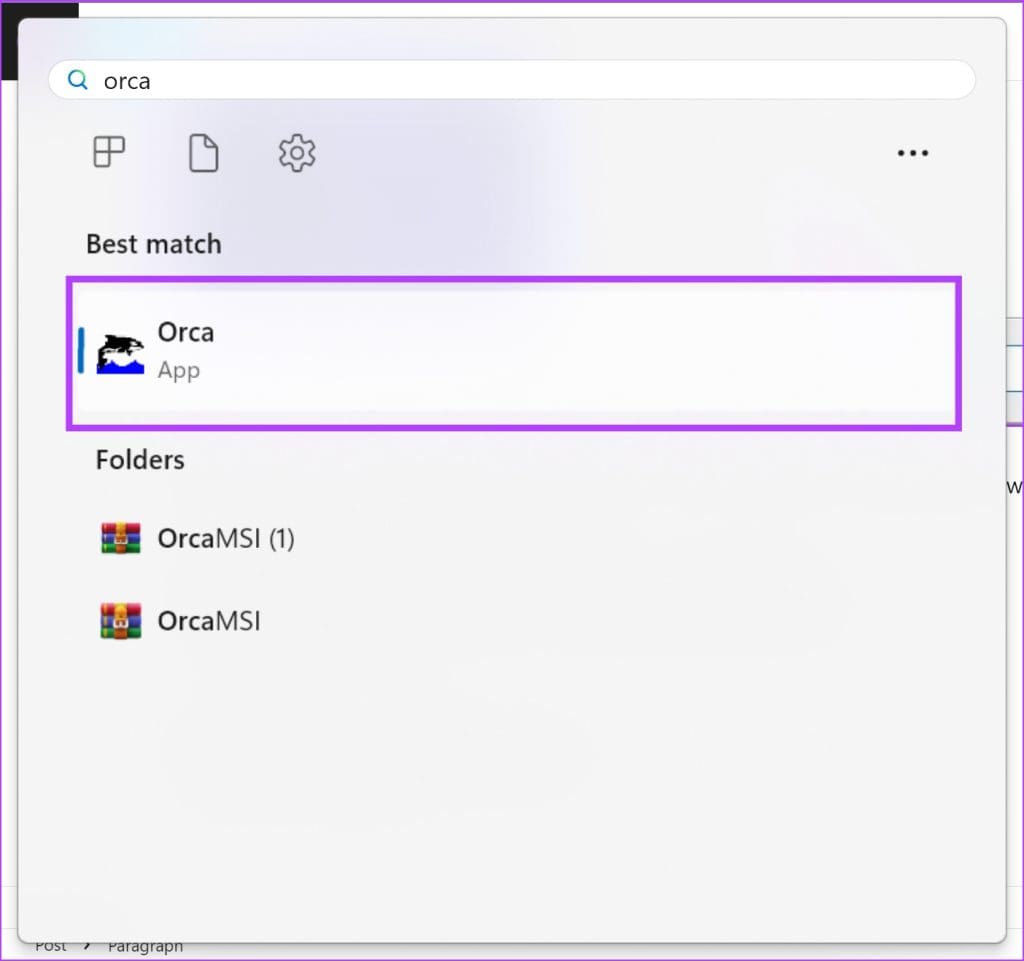
Step 1: Once you have opened the MSI ORCA application, click on File in the toolbar and tap on Open.
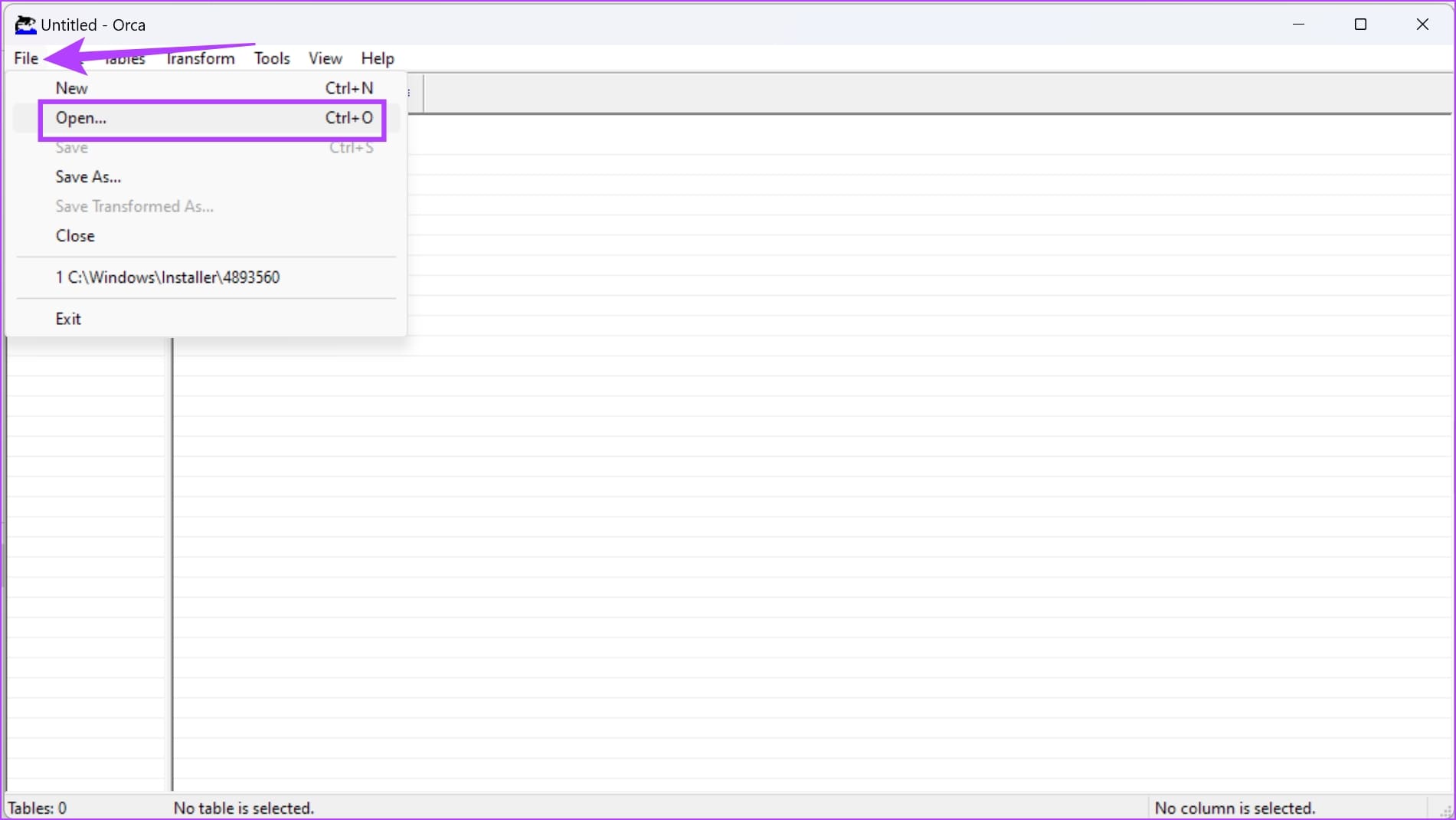
Step 2: Navigate to the directory where the MSI file is present. Click on open to open the MSI file you want to edit.
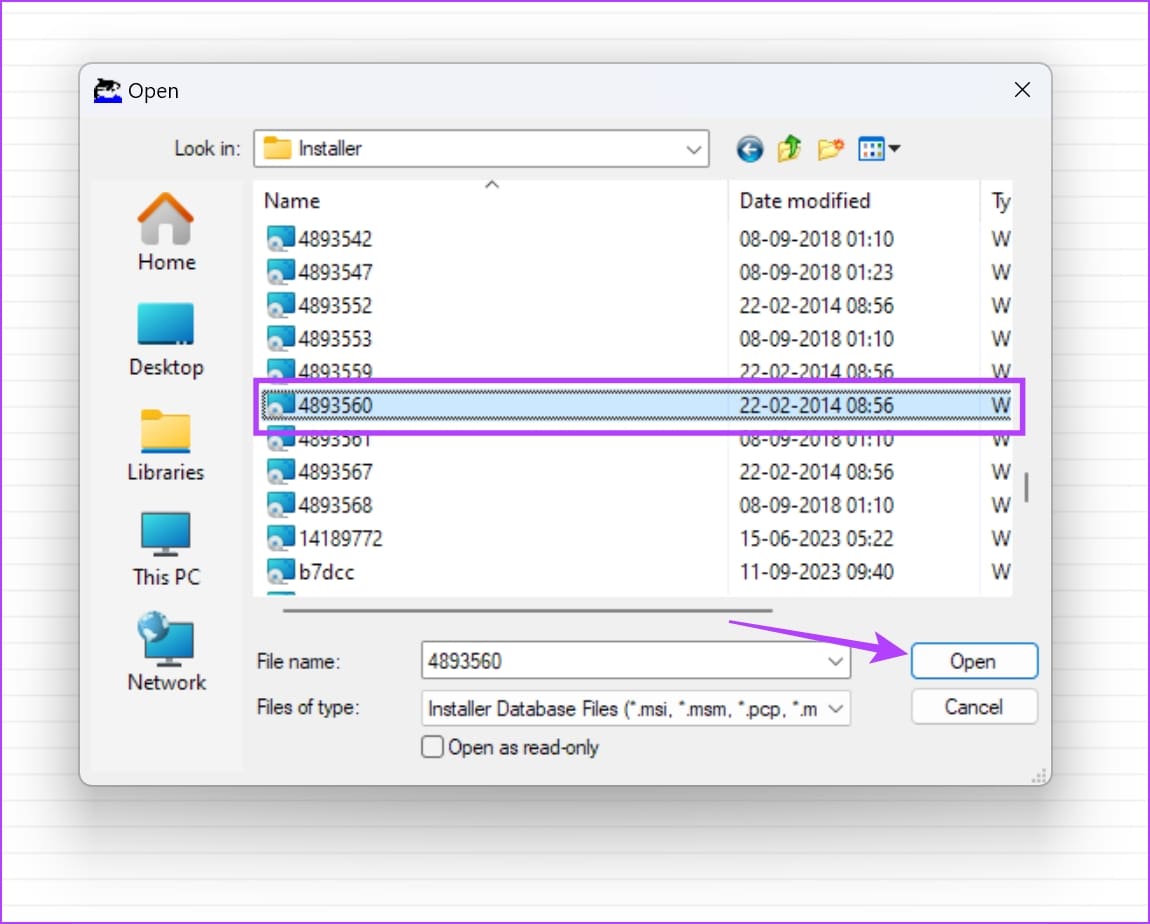
Step 3: Once the file is opened, you can select a variable to begin editing it.
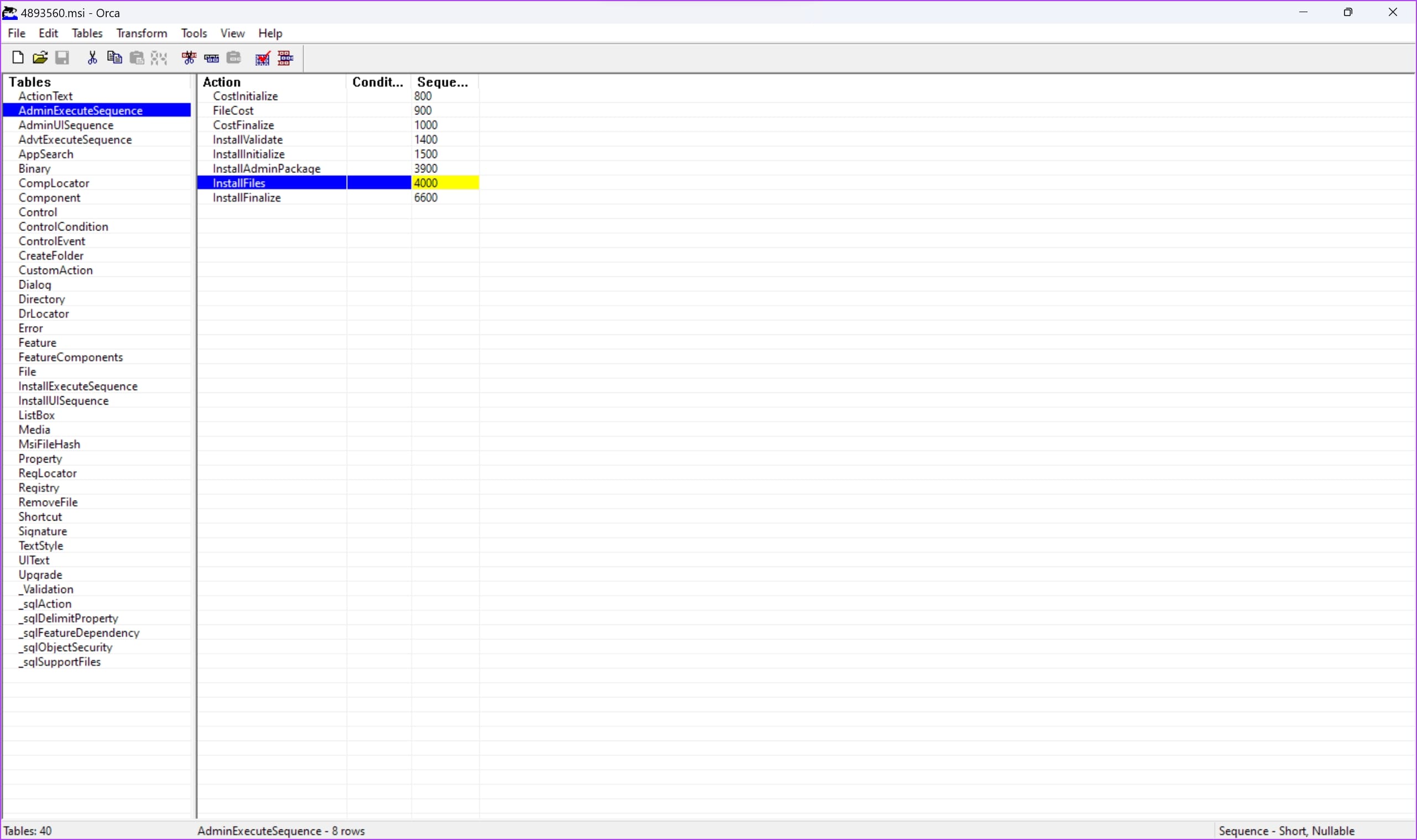
However, here are a few things to remember before you begin editing the MSI file.
- Always create a backup of the original MSI file before making any edits and changes.
- Familiarize yourself with MSI file structure and Windows Installer technology through relevant documentation. Make sure you are fully aware of what you are doing.
- Understand the permissions and privileges required for modifying MSI files, and ensure to run ORCA with appropriate administrative rights.
- Maintain detailed documentation of your changes, including reasons for modifications, for future reference and collaboration.
That is everything you need to know on how to download and install a standalone copy of the ORCA MSI editor. If you have any further questions, you can take a look at the FAQ section below.
FAQs on ORCA MSI Editor
Not all the time – misconfiguration in MSI files may break a few features on your Windows PC.
No. You cannot download a standalone version of the ORCA MSI editor on the Microsoft App Store.
You can find a Windows SDK download package on the Microsoft Developer site.
Use the MSI Editor Tool With Ease
We hope this article helps you download and install the standalone version of the ORCA MSI editor tool. As mentioned earlier, we would not recommend using tools like these unless you have a good amount of understanding of how it works. If not, you may damage the software on your Windows PC.
Was this helpful?
Last updated on 11 October, 2023
The article above may contain affiliate links which help support Guiding Tech. The content remains unbiased and authentic and will never affect our editorial integrity.