If you’re looking for a way to convert an existing Outlook calendar meeting to a Teams meeting, look no further. In this guide, we’ll show you how you can quickly do that.
Contents
Steps to Convert Outlook Meeting to Teams Meeting
You need to enable the Teams Meeting add-in for Outlook for this method to work. Launch Outlook, navigate to File → Account Information → Manage Add-Ins. Add the Microsoft Meeting add-in.
Outlook Desktop App
- Open the calendar view and double-click on your existing Outlook meeting.
- Then click on the Teams meeting button.

- Edit the meeting details. Outlook will automatically add a ‘Join Microsoft Teams Meeting‘ link in the meeting notes.
- When you’re ready, you can send out the meeting invitation email. Hit the Send Update button.
Keep in mind that the option to convert an existing Outlook meeting to a Microsoft Teams Meeting is available only if you’re the meeting creator. If you’re trying to convert a meeting scheduled by someone else, the option is not visible.
To join the new meeting, return to the meeting invite and hit the Join Teams Meeting button.
Outlook on Office 365 Online
- Open your calendar and select the meeting you want to convert.
- Hit the Edit option.
- Then select More options (the three dots).
- Toggle the Teams meeting button on.

- Hit the Save button to convert the meeting to a Teams meeting.
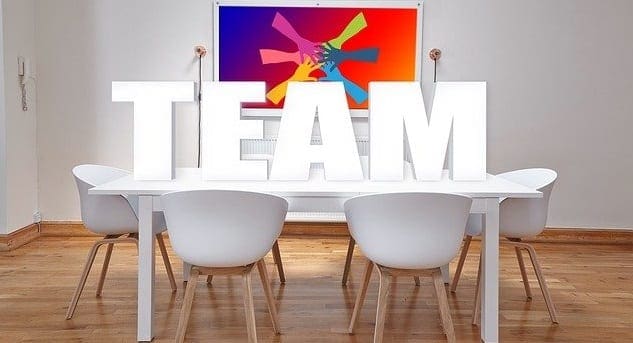
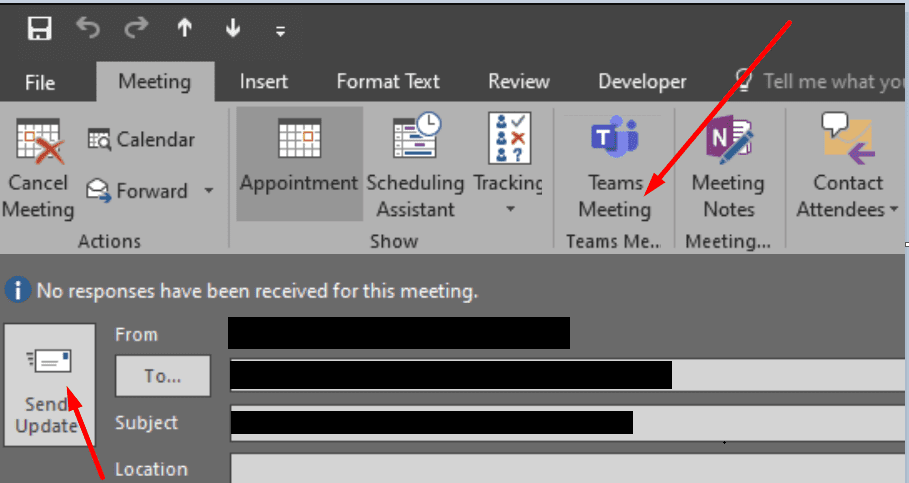
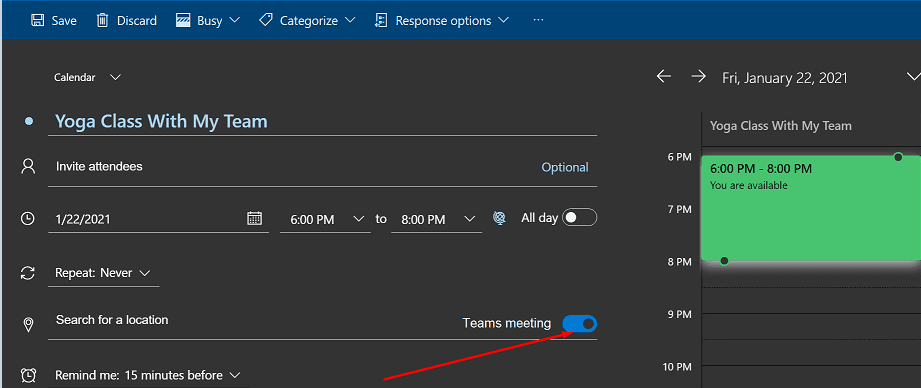
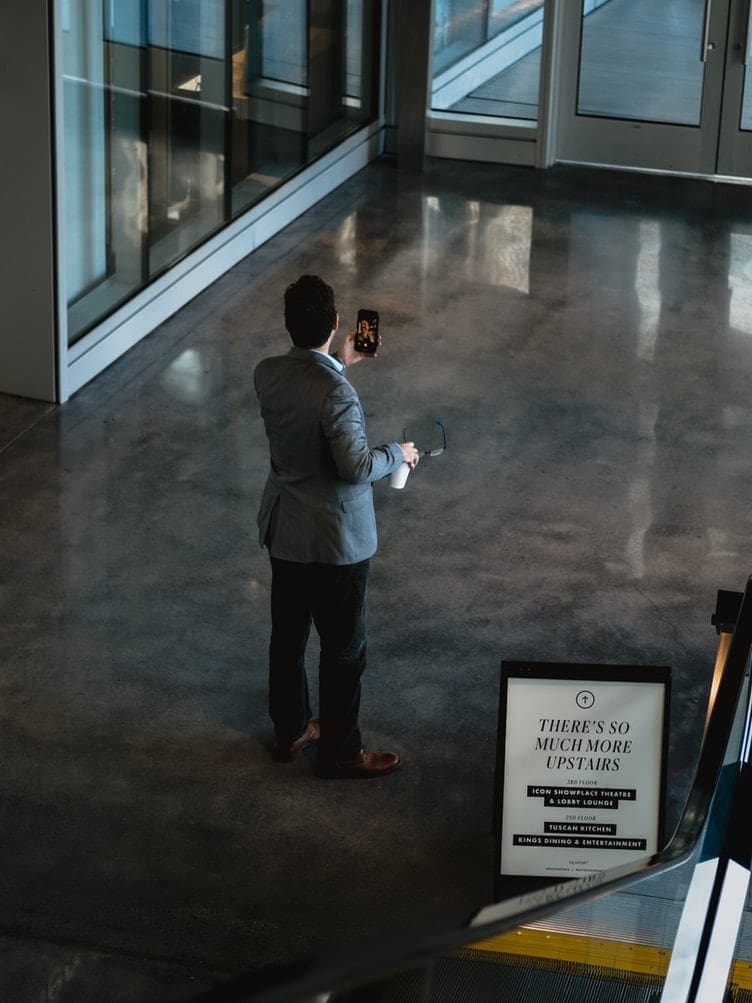



How do you change from Teams Meeting to regular meeting for a series?
How can you change it back?
Once its been sent you no longer have the radio button.