Dropbox may occasionally fail to upload your photos and videos. The service may sometimes throw the annoying “Waiting to upload” error, or the upload process simply takes forever to complete. Let take a closer at what might be causing this problem and how you can fix it.
Contents
What to Do If Dropbox Won’t Upload Photos or Videos
⇒ Quick Notes:
- If you’re a Dropbox Basic user, you need to download the desktop app on your computer to use camera uploads.
- Dropbox Enterprise Mobility Management for Android (Dropbox Business) and Linux users can’t upload photos and videos.
- Try uploading your files via the web interface; maybe the problem is with the desktop or mobile app only.
- Check if those files would put your account over quota. For example, if you use a free account, the storage quota is limited to 2GB. Check how much space you’re using, delete some of your files if necessary, or get more storage space.
Check Your Connection
Multimedia files require more upload bandwidth compared to simple text documents. Make sure your Internet connection is stable, and you have enough bandwidth to upload your photos and videos. Don’t forget to check your bandwidth settings and make sure they’re set to Don’t limit. You may want to contact your ISP and check your router settings to ensure they’re not restricting traffic to Dropbox’s domains.
If other devices are using the same connection, go ahead and disconnect them, especially if they’re streaming video content. If the problem persists, restart your router and try again. Now, if this issue affects your computer, switch to a cable connection if you’re on a wireless connection. On the other hand, if this problem occurs on your phone, enable airplane mode and connect to Wi-Fi.
Alternatively, switch to a different network. Maybe your current network is plagued by temporary issues preventing it from working properly.
Also, don’t forget to update your Dropbox app and install the latest version available. The same is valid for your operating system.
Check Your Security Settings
If you’re using a proxy server, VPN, antivirus, firewall, or other security tools, disable them and check if you can upload your photos and videos to Dropbox.
Launch your Dropbox app, go to Preferences, click on the Proxies tab and select Auto-detect or No proxy.

Check if this attempt is successful. Don’t forget to re-enable your security settings and tools after uploading your files.
Check Your Battery
Plugin your phone or laptop if your battery is low. Multimedia uploads may be slower if you’re low on battery juice. This is because your device is trying to save as much battery power as possible by closing or reducing the number of active processes and apps.
Disable Other Cloud Services
If you’re logged in to other cloud services such as Google Photos or iCloud, log out and close those apps. If they’re automatically receiving your latest photos and videos, they might be interfering with Dropbox.
Enable Location Services

If this problem affects your iPhone, enable your location services. Go to Settings, select Privacy, go to Location Services and make sure the option is active. Your device automatically pauses the camera upload process if there’s no change in location after a given amount of time. Try enabling your location services even if you’re using a non-iOS device, and check if this trick works for you as well.
Conclusion
If you can’t upload photos and videos to Dropbox, check how much of your space you’re using. Maybe the files you’re trying to upload put your account over quota. Then ensure your connection is stable and temporarily disable other cloud apps, as well as your security tools. If you’re using a smartphone, plug in your device and enable your location services. Did these tips help you fix the problem? Let us know in the comments below.
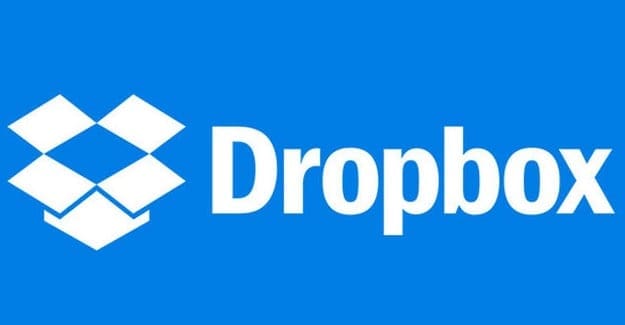
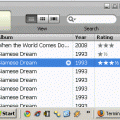
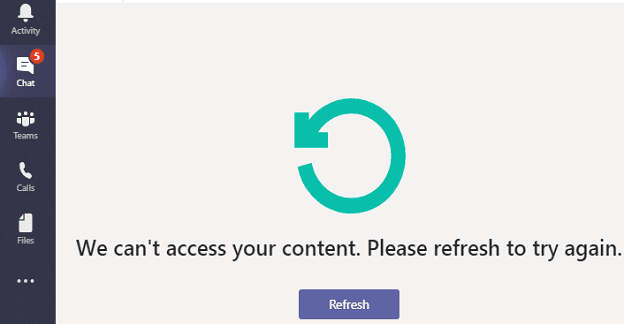

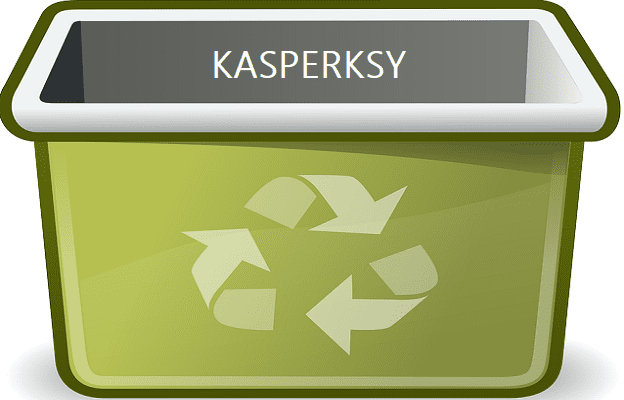
No. This didn’t help. My Dropbox has tens of thousands of photos and 8% of my purchased space used and it suddenly isn’t showing a single photo. Not one. It recognizes they’re there but I can’t see them in preview at all. It says “can’t load photo” and has a try again button which I try and it continues over and over.
I got a message from Dropbox congratulating me on having uploaded photos. It provided a name for each photo. But they are not in the Dropbox folder I was trying to upload them into.
I just upload pictures from off my drive, I am not uploading from a camera. recently I have had good success in dropping pics into dropbox, but today when i tried uploading them in dropbox, they were all there, but had a faded look, just like when you make visible some files on your windows drive that you previously set to ”hidden”, and then they show up. But also they look like they failed to upload all the way too. I only had this issue starting today. these are just pictures i made copies of from off the web. not my personal ones from a camera. i also cannot click on them to enlarge in new window. i am useing windows app version.
NO DID ALL POSSIBLE STEPS BUT STILL CAMERA UPLOAD NOT WORKING
UNINSTALL WAS DONE THEN LATEST VERSION AS SHOWN IN APP STORE WAS DOWNLOADED.
EVERY POSSIBLE STEPS AS MENTIONED IN MANY DROPBOX FORUM HAS BEEN TAKEN BUT STILL NOT UPLOADING.
MANUAL UPLOADING YES CAN BE DONE.
USING IOS 14 * HIGHER ON IPHONE 11