Windows Hello is an excellent alternative to the standard Windows 10 password. You can use this biometric login option to unlock your Windows 10 devices instantly. But the facial recognition feature may sometimes throw the following error message: “We couldn’t find a camera compatible with Windows Hello Face“. This means you can’t use Windows Hello Face to access your computer. Let’s explore how you can troubleshoot this problem.
We Couldn’t Find a Camera Compatible With Windows Hello Face
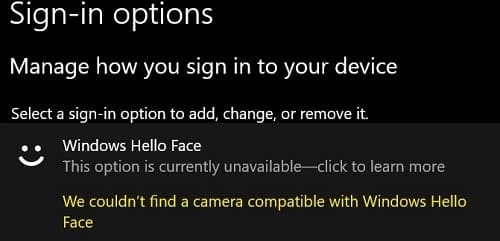
Install HelloFace.inf anf HelloFaceMigration.inf
- Go to This PC, and navigate to C:\Windows\System32\WinBioPlugIns\FaceDriver.

- Locate the HelloFace.inf, and HelloFaceMigration.inf files.
- Then right-click on these files and install them on your machine.
- Restart your computer and check if the error is gone.
Check for Camera Updates
Go to Device Manager, select Cameras, right-click on your webcam, and select Update driver to install the latest camera driver version for your webcam.
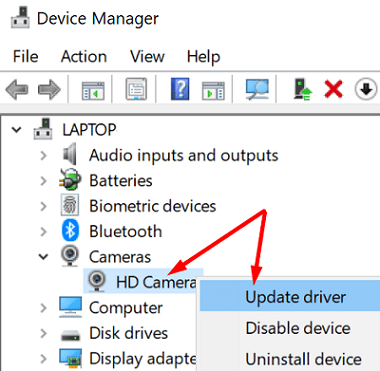
Alternatively, go to your camera manufacturer’s website and check if there are any additional updates available.
Ensure Windows Hello Face Is Installed
- Go to Settings, click on Apps, and select Apps & features.
- Then go to Optional features.
- Locate the Windows Hello Face option.

- If this option is missing, click on Add a feature.
- Search for Windows Hello Face and install the feature on your machine.
If Windows Hello Face is installed, hit the Uninstall option and reinstall the feature.
Scan Your System Files for Errors
If the Windows Hello system files got corrupted, that could explain why the system says your camera is incompatible with Windows Hello Face.
Launch Command Prompt with admin rights and run the following commands one by one:
DISM /Online /Cleanup-Image /CheckHealthDISM.exe /Online /Cleanup-image /Restorehealthsfc /scannow

Restart your computer and check if the error persists.
Check if Cameras Are Disabled Under UEFI Settings
- Press the Shift Key, go to Power, and select Restart to enable Windows 10 Advanced Startup Options.
- Then select Troubleshoot, and go to Advanced Options.
- Select UEFI Firmware Settings, and hit Restart.

- Click on Devices and ensure camera support is enabled.
Then go to Settings, select Update and Security and go to Windows Update. Check for updates, install any pending updates and restart your machine.
Use the Get Help App
Alternatively, you can also use the Get Help app to solve the problem.
- Start by typing “Windows Hello Face camera is not working” in the search field.
- Then let the virtual assistant run the facial recognition troubleshooter.

- If the issue persists, let the assistant reset your camera.
- Follow any additional on-screen tips to solve the problem.
Reset the Biometric Database
Note: Before you follow the steps below, keep in mind they’ll reset the Windows Hello settings for every user registered on your computer.
- Type services.msc in the Windows search field and hit Enter to launch the Services app.
- Locate the Windows Biometric Service.
- Right-click on it and select Stop from the context menu.

- Then, go to This PC and navigate to C:\Windows\System32\WinBioDatabase.
- Back up your WinBioDatabase folder.
- Then delete all the files from that folder.

- Go back to the Windows Biometric Service and restart it.
- Navigate to Settings and select Accounts.
- Then click on Sign-in options and register the Windows Hello Face data again.
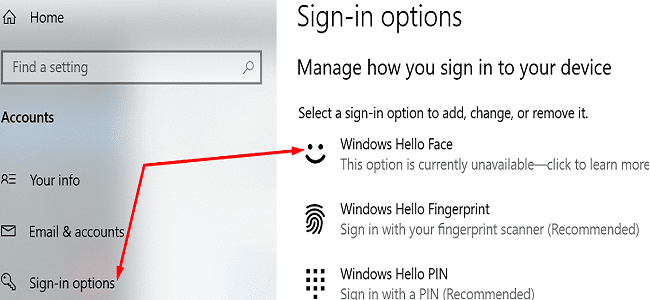
Conclusion
To conclude, if Windows 10 says your camera is not compatible with Windows Face Hello, install the FaceDriver and update your camera. Then make sure the Windows Biometric Service is running. If the issue persists, reset the biometric database. Which of these solutions worked for you? Let us know in the comments below.
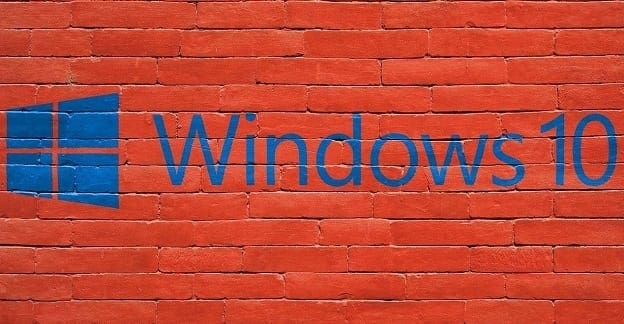
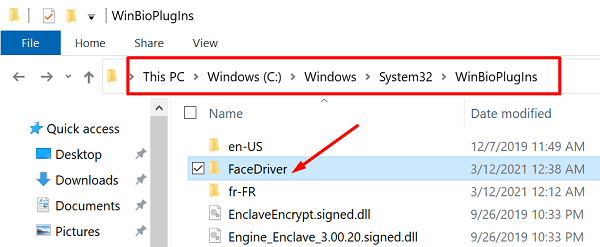
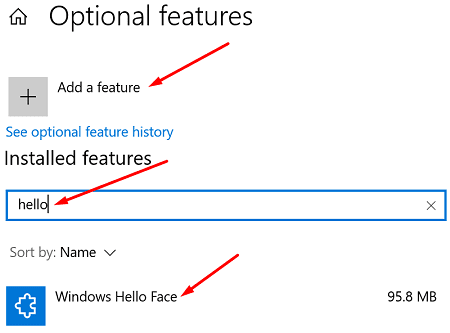
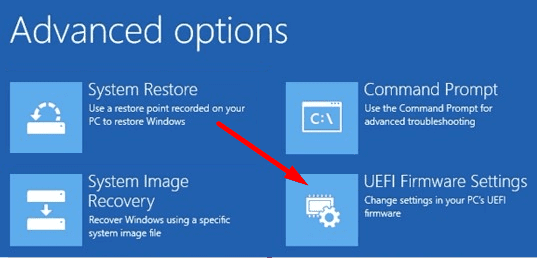
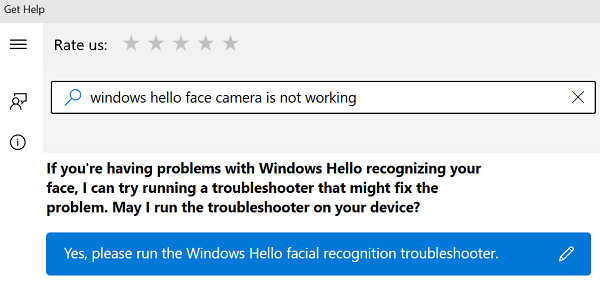
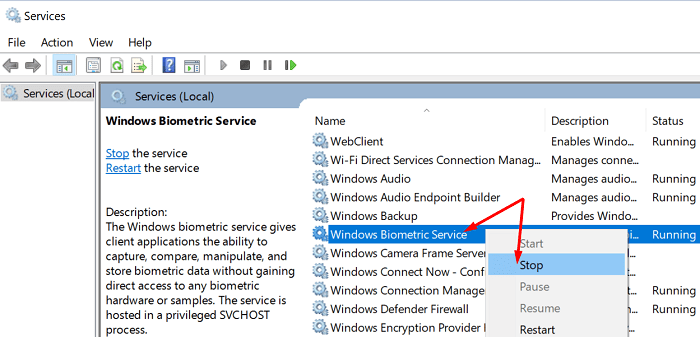
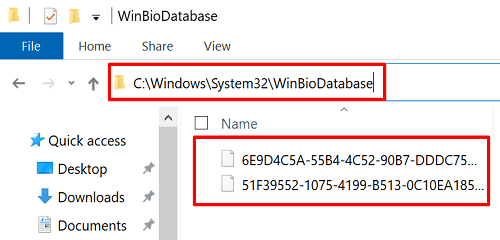

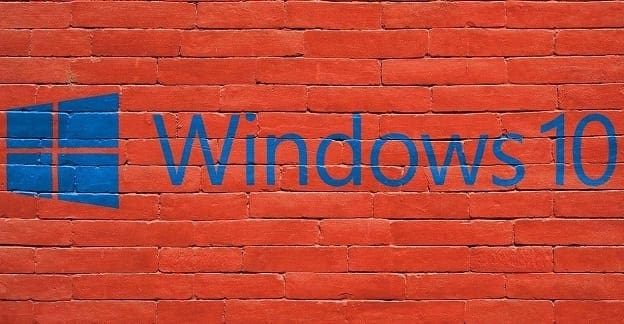
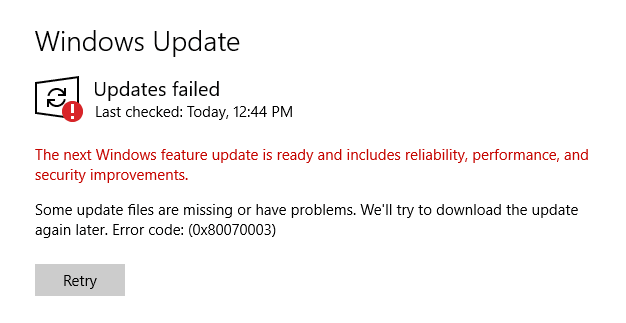
Nothing worked on my 12 month old Lenovo laptop
I have an IR camera, it used to work for windows hello but has now stopped, nothing I do can get it to work again.. Went through everything above but no luck
Brand new Lenovo V15. I followed all the steps above, but it’s Windows Hello Face still doesn’t work.
It did not help with an Asus VivoBook S15. Tried everything and it seems that the camera does not works in IR. So that makes it incompatible with Windows Hello Face rec.
You should mention that detail before one tries all this.
Angel Ramos
Alienware 15 r3, didn’t work
These instructions are very misleading, this only works IF your camera is IR compatible. Not all cameras are compatible for windows hello. For example, the Surface Go Laptop cannot use windows hello face.
This should be clearly mentioned in the article before everyone wastes their time
windows hello face is still unavaible
Hp laptop cam is not IR can so it’s not compatible with the windows 11 hello.
That’s why there not working
As Gilbert Baron says on
November 5, 2021 at 7:59 am :
>>Thanks to Microsoft and the CHEAP makers it only works with an IR capable camera. <<
Not working on my Lenovo t530
Thank you but not working for me.
New HP Laptop Windows 10, nothing worked
Tried all of the options and none of them seemed to work. Interestingly I have an old windows install on my pc, booted into this and it recognises the camera and worked straight away! Tried a Windows reinstall but keeps failing =(.
Thanks to Microsoft and the CHEAP makers it only works with an IR capable camera. This is as bad as a bait and switch. My Lenovo is brand new and they choose not to use an IR camera and have no interest in changing it. Big opportunity for ome to create a software fix for this. My fingerprint reader is flaky too. Have 4 fingers set and usually does not recognize any of them or takes multiple tries. PI is MUCH faster. Al my important stuff is in a password manager.
I first ran the Surface Diagnostic tool, restarted, then installed the .inf files in the first steps, rebooted, and it worked! thank you!
I tried all of this step , Still not working ????
i have tried all the steps but it didnt worked ????
Great instructions….everything fixed….
Brand new Lenovo legion gaming computer nothing on this page worked for me
the things didn’t work at all my laptop is asus a15 tuf gaming only 1 year ago to buy.
This did not work for me :(
I followed all the steps . but it didn’t work out
Same. New laptop, state of the art, but nothing works. Fingerprints are just fine, just not the Win hello face recognition. *grumbles*
If anyone found out a solution, PLEASE let me know!
I did everything above. Nothing works
nope none of these things helped. This is new machine and the message that the camera is not compatible is displayed when accessing Setting to set up Windows Hello Face. ASUS support say the device does not have facial recognition. Can this be true? There is a working camera and the machine is only 2 days old. ASUS VivoBook S413JA