The experts are always telling you that you should always have a strong password. But, the problem with long passwords is that it can be impossible to have to remember them all. As a result, you end up creating a short and easy to remember password.
If you know better than that and what to prevent others from doing the same thing, it’s best if you create a minimum password length on your Windows 10 computer. By adding a minimum password length, you can assure that the password will not be so easy to hack.
Contents
How to Use Powershell to Create a Minimum Password Length
The following codes will either work on Powershell or the Command Line, you can use the program you’re more comfortable with. To get started:
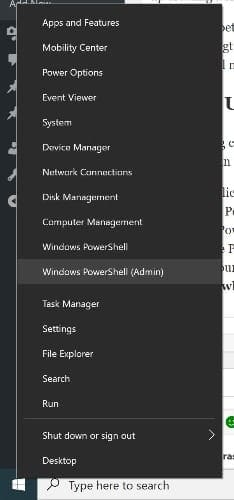
- Right-click on the Windows start menu
- Choose Powershell (run as administrator)
- When Powershell opens look for this: net accounts /minpwlen:PassLength
- Replace Passlength with the number of minimum characters the password should have. For example, if you want your new password to have 10 characters, then the new command will look like this: net accounts /minpwlen:10,
If you entered everything correctly, the prompt would show you a message letting you know that it was completed correctly. You can add a password that’s as long as 20 characters, but the length shouldn’t be too long. As long as you have the prompt open, you can check to see if your command has really been accepted. By typing the net accounts command, you should be able to see the information, letting you know how long the password length is.
How to Remove the Minimum Password Length
If you ever regret setting that minimum password length, not to worry, there’s a command you can use to undo everything. To erase password length for local accounts type net accounts /minpwlen:0
Conclusion
If you want to keep your account secure, all of your passwords should have a decent password length. The longer it is, the more difficult it’s going to be for someone else to get into your account.





When I execute this,
PS C:WINDOWSsystem32> net accounts/minpwlen:8
The syntax of this command is:
NET
[ ACCOUNTS | COMPUTER | CONFIG | CONTINUE | FILE | GROUP | HELP |
HELPMSG | LOCALGROUP | PAUSE | SESSION | SHARE | START |
STATISTICS | STOP | TIME | USE | USER | VIEW ]
I couldn’t execute this comment, My OS, windows 10, home, edition, 20H2