You can use ready-made lists to organize your friends on Facebook and manage what they can see on your profile and timeline. For example, you might want to share less with some people. You can use the “Acquaintances” or “Restricted” friend lists to prevent people from seeing everything you post on Facebook.
Facebook: Main Differences Between Acquaintances and Restricted
You should use the “Restricted” category for the people you’ve added as friends but want to share as little information as possible with. They can only see your Public posts and info, as well as the posts that you tag them in. Use this friend list for your boss, business partners, and other people you have professional relationships with.
Use the “Acquaintances” category for the people you want to share less with. You can quickly exclude them when you add a new post by selecting “Friends except Acquaintances”.
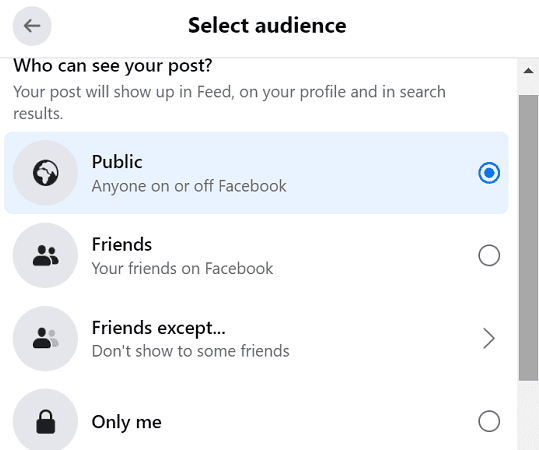
To add friends to your Acquaintances list, go to your Friends list and click on Acquaintances. Facebook will then list the people you haven’t interacted with lately.
To add someone to your Restricted list, you need to go to their profile and select Edit Friend List. Then, click on Restricted to add them to the list.
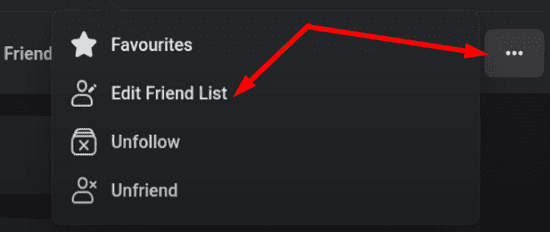
Rest assured, Facebook won’t notify your friends when you add them to a list that restricts their visibility over your posts. Restricted friends can message you and post on your wall without any problems.
If you change your mind, you can remove friends from these lists at any time. All the changes are completely reversible.
Of course, if you feel that adding people to your “Restricted” list is not enough, you can unfriend them or even block them.
Conclusion
You can use the “Acquaintances” or “Restricted” friend lists on Facebook to share less with specific people. “Restricted” means that people can only see your public posts and the posts that you tag them in. Use “Acquaintances” to restrict people’s visibility over specific posts.
How often do you use the “Acquaintances” and “Restricted” friend lists on Facebook? Let us know in the comments below.
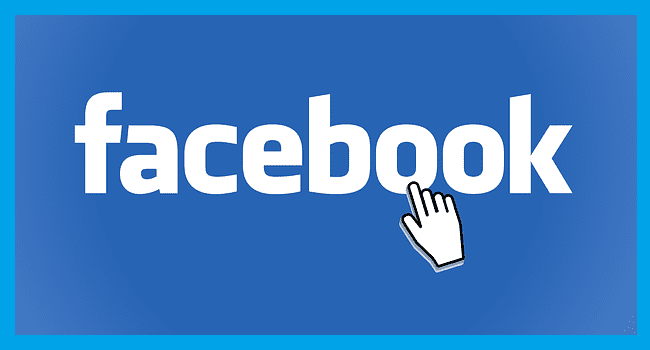




This whole friends, acquaintance and restricted thing use to work or was at the very least easier to use even if it didn’t work then. Now its much more difficult to use unless I’m missing something. Why would you change something that was working? It’s now broken for sure. For Instance, I shared a picture that was only supposed to be viewed by friends and I checked the appropriate block before posting but everyone marked as acquaintances saw it anyway.
I use both all the time and I’m sure I have also been restricted by others. I am very active on FB and have picked up that it irritates some of my friends, so I hope the aquintances and restricted options will give them and me, peace of mind. We are all a bit toxic I guess.
I have somebody on restricted since many years ago and they’re suddenly able to send me messages. The messages pop-up on top whatever I’m doing, Facebook is creating additional pop-ups to remind me that I have unreturned messages from this person. Facebook has changed something. This is disturbing.
I use acquintances list all the time. It brings up an * on the post and I assume friends selected as aquintances, can not see the post.
No. I dont see any where it says Restricted.
I see acquaintances.
I do NOT use FB on my phone only PC.
The aquaintances list explanation is confusing..what specific posts can ‘aquaintances’ see? Thanks