The Apple Software Update kept appearing on my computer to remind me to update iTunes, QuickTime, and iCloud. I wanted to disable it, but I couldn’t figure out where or how it was running. I didn’t find it in my Startup folder or in the registry anywhere. Here is how you can prevent the Apple Software Update Screen from appearing.
Apple publishes software and operating system updates frequently to remove any security vulnerabilities. Whether you’re using its iTunes app on a Windows 11 PC or the whole macOS on a MacBook, notifications about these updates are frequent. You may be focusing on an article, tutorial, or spreadsheet and you find an Apple Software Update alert bugging you.
Luckily, there are ways to ignore, pause, and suspend such software update notifications from Apple programs. Find below the sureshot, prevent, and quick methods that you should try now.
Contents
Best Ways to Disable Apple Software Update Alert on Windows 11
In Windows 11, there are two ways to get iTunes. You can either install it from Microsoft Store or download a standalone EXE file from Apple. When you get the EXE file, it installs a couple of apps including the Apple Software updater tool. This software updater is the most challenging. On the other hand, you can easily suspend Apple Software Update Screen on the Microsoft Store iTunes application.
Here are some proven ways to fix notifications from the Apple Software updater tool. All these methods work on earlier Windows editions like Win 10, Win 8, Win 7, Vista, etc.
1. Install iTunes on Windows 11 From Microsoft Store
If you’re using Windows 8 and later operating systems, it’s better to get the iTunes app from Microsoft Store. When you do this, Apple can’t install any additional software on your Windows PC. Hence, you don’t get the persistent Apple Software Update tool that keeps coming back with update notifications. Here’s what you must do:
- On your Windows 11, open the Microsoft Store from the Start menu.
- Type iTunes in the Search box and hit Enter.
- Click Install to get the app.
- Launch iTunes from the Start menu.
- Set it up using your Apple ID.
- Once the app is up and running, go to the Edit menu available on the top toolbar.
- Click Preferences.
- Select the Advanced tab on the top.

- Uncheck the following checkboxes:
- Check for new software updates automatically
- Send diagnostic & usage data to Apple
Also read: Fix: Microsoft Store Not Recognizing External Hard Drive
2. Stop iTunes Automatic Updates
Both the Microsoft Universal Windows Platform (UWP) iTunes app and the standalone app come with the option for you to check or uncheck the automatic update-checking feature. Whenever iTunes find a new update, it’ll for sure notify you before installing the update on a Windows 11 or earlier PC.
You can simply stop the automatic software update check system on iTunes by following the steps mentioned above. For, the Microsoft Store app, there shouldn’t be any further notifications. If there are any, continue from Method 4.
When the notifications continue to appear on the standalone iTunes app installed from an EXE file, continue from Method 3.
3. Disable Auto Update From Apple Software Update Utility
Apple Software Update utility is the central tool that controls all the Apple updates on a Windows 11 or earlier PC. Here’s how to locate the tool and disable auto update:
- Open the Start menu and start typing Apple Software Update.
- The app will show up.
- Click on it and then quickly select Cancel on the Checking for new software pop-up.
- Otherwise, the app will quit if it doesn’t find any new software or app update from Apple.
- Now, you should see the Apple Software Update app on the screen.
- Click Edit and then choose Preferences.
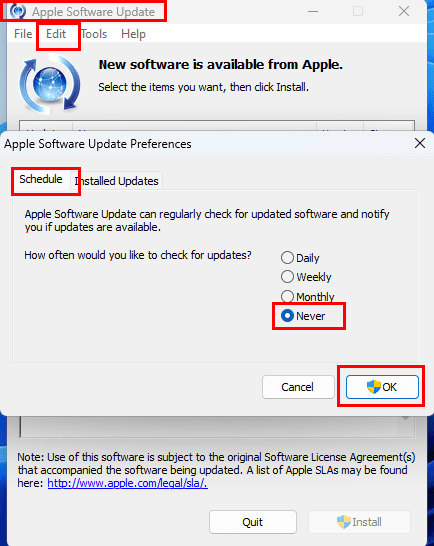
- On the Schedule tab, choose Never.
- Click OK and hit the Quit button on the app to save the changes.
4. Use Autoruns for Windows
The Autoruns for Windows app is also helpful when you need to stop unnecessary update task schedules on your Windows PC. Get it from Autoruns for Windows portal. Extract the content in a new folder and run the appropriate EXE file (Autoruns64). Then, follow these steps:
- Go to the Scheduled Tasks tab on the Autoruns app.
- Look for the update task scheduled by the Apple Software updater tool.
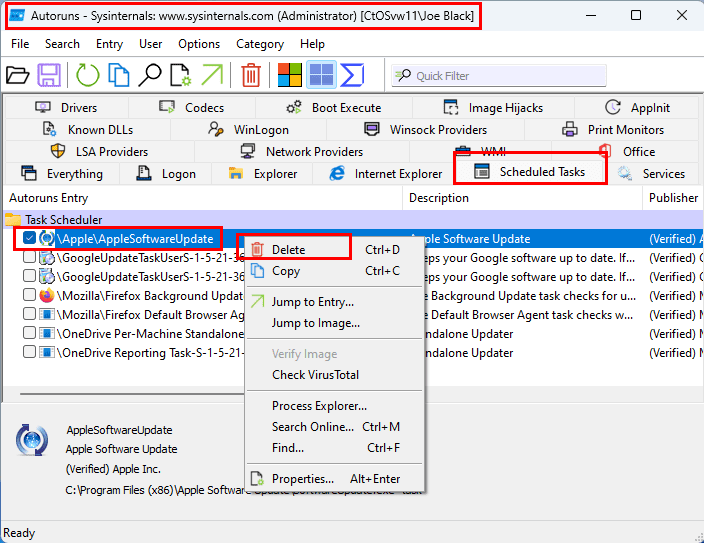
- Right-click on the task entry and select Delete.
- Alternatively, you can uncheck the box for the task if you wish to activate it later.
- You must run Autoruns using administrator rights if you’re unable to execute the above steps.
5. Use the Task Scheduler Tool
Sometimes, the legacy iTunes installer adds an additional update schedule in the Task Scheduler utility for the Windows operating system. You also need to disable or delete that task to stop unnecessary update notifications about Apple apps. Here’s how it’s done:
- Click the Windows Start button in the lower-left corner (Windows 10) or in the middle of the Taskbar (Windows 11).
- Type in task scheduler in the Start Search box. Open the Task Scheduler.
- Expand the Task Schedule Library section.
- Select the Apple folder.
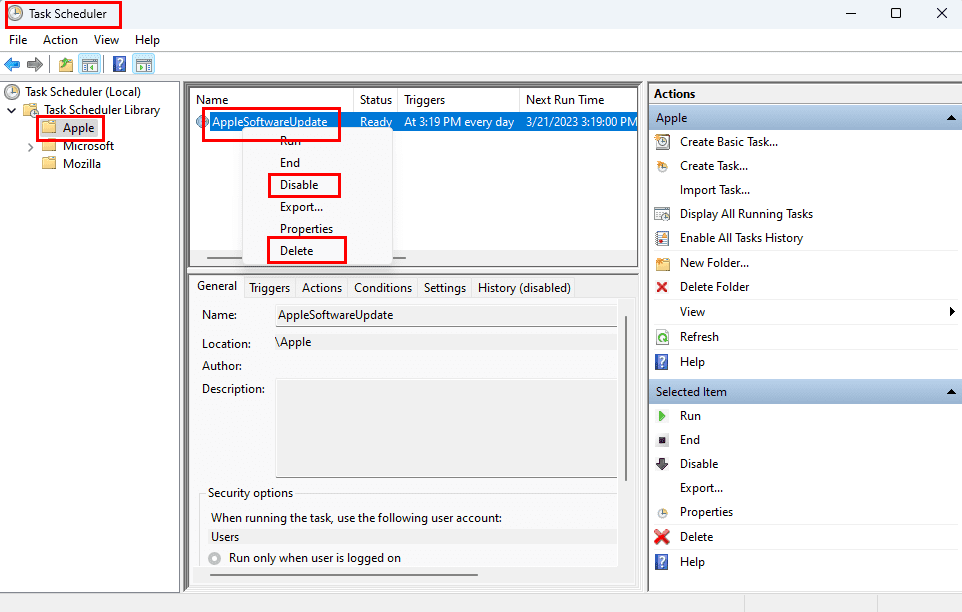
- Right-click AppleSoftwareUpdate and select Disable or Delete.
Also read: Creating a Scheduled Task in Windows 10
Best Ways to Disable Apple Software Update Alert on macOS
Now that you know how to stop Apple update notifications on Windows 11 and other Windows operating systems, let’s explore your options for the same in MacBook or iMac.
1. Use Do Not Disturb to Prevent Software Update Notifications
Suppose, you don’t want to disable all sorts of Apple Software Update notifications on your Mac. You just don’t want the system to break focus by showing unwanted notifications. In that case, you can use the Do Not Disturb feature by following these steps:
- On your MacBook or iMac, click the Apple menu on the Mac toolbar.
- Select System preferences (Monterey) or System Settings (Ventura).
- Now, choose Notifications & Focus utility from the System Preferences window.
- On the Notifications & Focus window, go to the Focus tab.
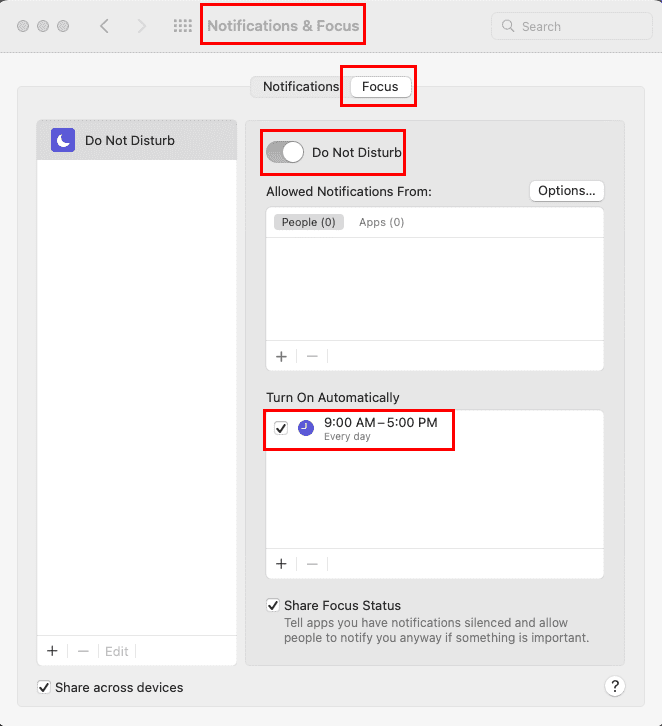
- Toggle on the Do Not Disturb button.
- You can also add a daily Do Not Disturb schedule below in the Turn on Automatically section.
- Close the window once done.
Also read: How to Automate Your Work Using the Mac Shortcuts App
2. Stop Apple Software Update Notification on App Store
You can also prevent automatic App Updates Available message from appearing in macOS. Find below the steps to stop the app updates and system updates either from the App Store or Software Update tool:
For Monterey and Ventura
- Click the Apple menu on the Mac toolbar and choose System Preferences or System Settings.
- Open the Notifications & Focus tool.

- Select the App Store option and toggle off the radio button for Allow Notifications.
- Now, open the App Store and click the App Store menu on the Mac toolbar.
- Choose Preferences from the context menu.
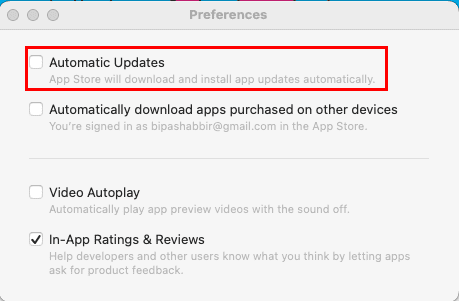
- Uncheck the checkbox for Automatic Updates.
Similarly, you can disable the notifications for macOS software updates that Apple publishes frequently. Here’s how:
- From System Preferences or Settings in the Apple Menu on the Mac toolbar, go to Software Update.
- Inside the Software Update window, click Advanced.
- Uncheck the options that you don’t want.
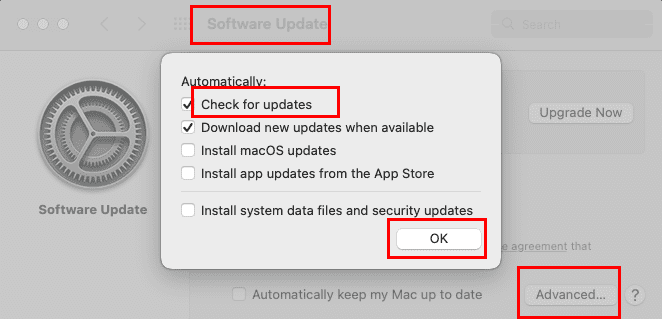
- Click OK to save the changes.
For macOS Sierra
- From the Finder, select the Apple Menu then choose System Preferences.
- Choose App Store.
- Uncheck the Automatically check for updates.
- Alternatively, you could deselect only the specific type of updates you would like to disable.
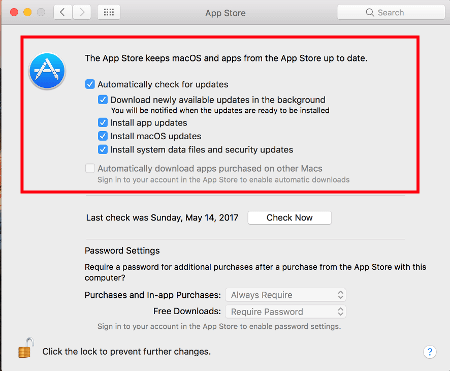
3. Stop Apple Software Update Screen From the Terminal
You can execute a simple Terminal command to disable Apple Software Update alerts. Here are the steps you should try:
- Open the Spotlight tool and type Terminal.
- You’ll see the Terminal tool below in the search results section.
- Double-click Terminal to open the app.

- Now copy and paste or type the following, then press Return:
sudo defaults write /Library/Preferences/com.apple.SoftwareUpdate AutomaticDownload -boolean FALSE
- Within the Terminal, you’ll be asked to enter the system password.
- Punch in the password and hit Return again to execute the code.
Also read: macOS: Enable Web Inspector In Safari
Disable Apple Software Update Alert: FAQs
How do I stop Apple Software Update from popping up?
On Windows PC, you can disable the Apple Software Update task from the Task Scheduler tool. For a MacBook and iMac, you can disable Apple Software update notifications from the Notifications & Focus tool on System Preferences. For more detailed steps, refer to the above methods.
How do I get rid of the annoying update notification on my Mac?
You can open System Preferences to access Notifications & Focus. Then, go to Do Not Disturb and activate this for a specific time duration for all the days in a week.
What happens if I don’t want Apple update?
If you want to use the latest technology and features of Apple Software (iTunes), then you must update your Apple apps on Windows 11 PC or macOS. Apple updates also safeguard your Windows or macOS computer from security vulnerabilities by fixing any Apple Software bugs and security loopholes.
Conclusion
So, these are some of the proven methods that I used to get rid of the Apple Software Update Screen on Windows 11 and macOS computers. You can use any one or two of the above methods to escape annoying software update notifications from Apple.
If you know any other cool methods to do this, don’t hesitate to leave a comment at the end of the article. Also, share this article with your friends and colleagues to help them alleviate their issues with Apple Software Update alerts.
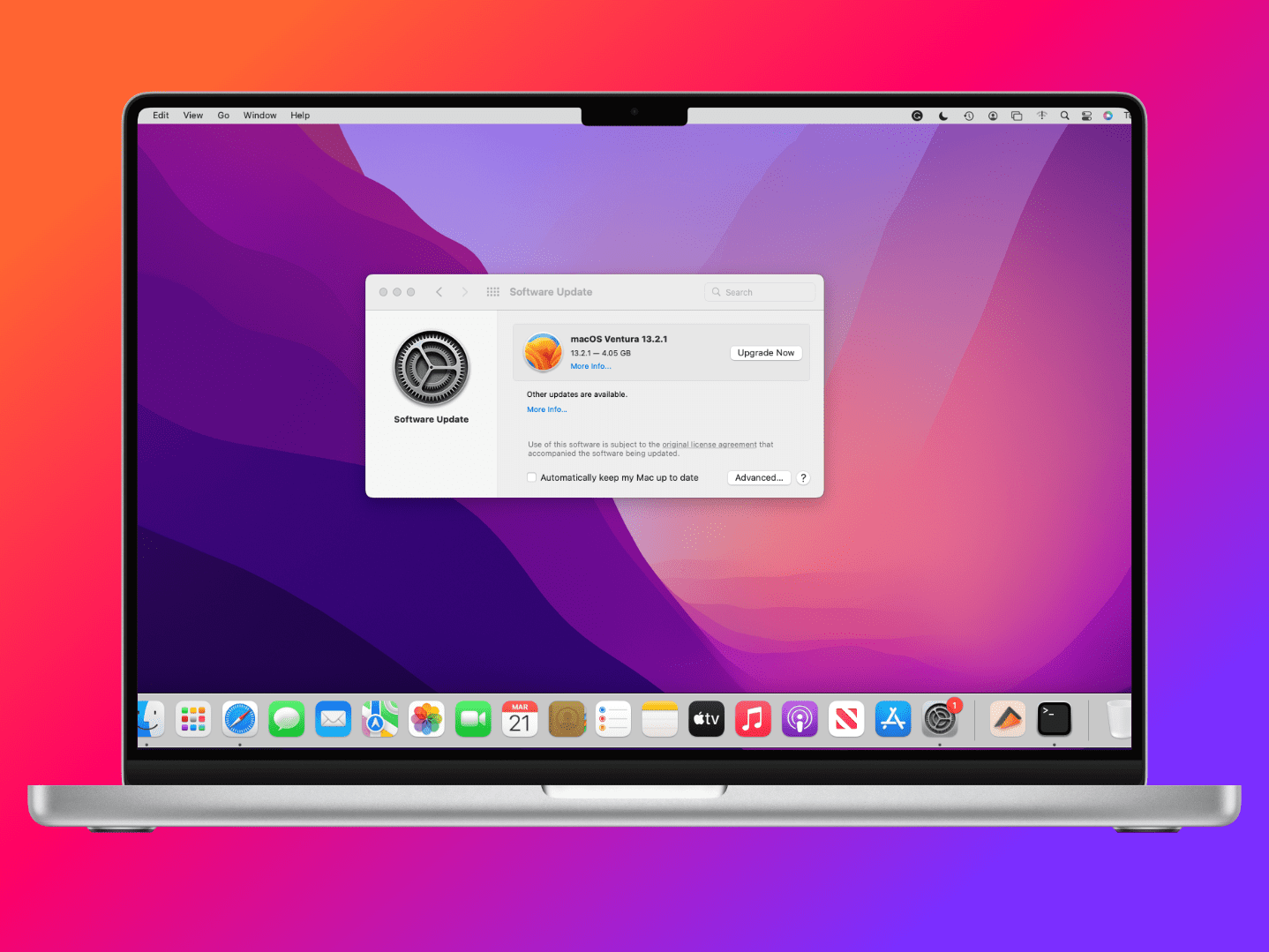

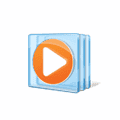


Thank you!!
It needs credentials for an account with admin rights. Make sure the username is correct, otherwise you need to use the admin account username and password.
I took the steps for my Mac (using High Sierra) and entered the text you suggest on Terminal; it then apparently requests a password then offers the image of a key. I enter my Apple password only to get a message: “Sorry, try again” and another request. (Stops after 3 attempts)
Didn’t think to click that arrow. Thought all the Program would just be in there.
That pic solved it for me, thx ^^
Just what I needed to know. Many thanks!
Love your work, man. Thanks :)
Beautiful! Thank you.
Painless! Thanks a bunch!
Thanks, got to stop them from slowing my mac down.
Spot on, thanks very much :)
When the “apple software update” pop up shows up you can click “edit” and “preferences” and change to never
Apple logic is so stupid in preferences you can untick update automatically and yet that apple software update screen would popup anyway. Thank you for your help
Great!
THANK YOU!