Bitwarden can help you save all your passwords so you can assign each account a unique one. But there is one password that Bitwarden will not save for you, and that is the master password you need to access all your saved passwords in your Bitwarden account. But if, for some reason, you shared it with someone or want to change it to one that is easier for you to remember, you’ll need to change your master password. Keep reading and see how quickly and easily you can get it done and what steps you’ll need to follow.
How to Change Your Master Password on Bitwarden
To change your Bitwarden master password, you’ll need to go to their official site. Sign into your account using your login info, and once you’re in, click on the Security option from the list on your left. At the top, you’ll see the option to change your current master password. You’ll need to enter your current master password and the new one.
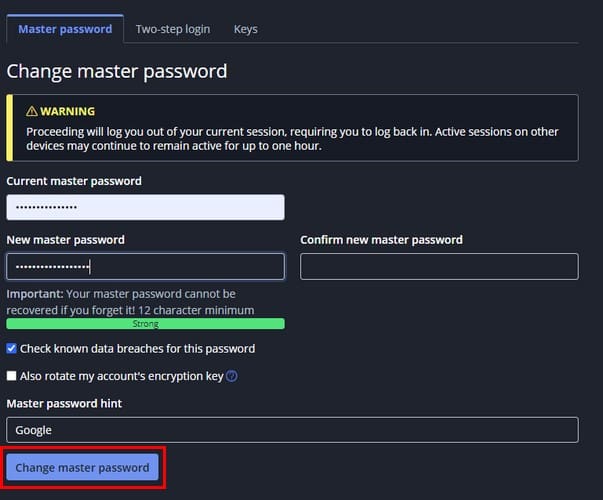
You’ll also see a message warning you that by changing your master password, you’ll be logged out of your current session. There will also be options such as:
- Check known data breaches for this password
- Also, rotate my account’s encryption key
If you get an error message, there is a good chance that you may have entered the password incorrectly. This is common since you cannot view the password as you type it. Since you may not know where you made the mistake, it’s best to start over. You will see an indication of how strong your password is. You’ll either see weak, good, or strong. When you’re happy with your added password, click on the Change Master password button at the bottom.
Below where you enter the password, you’ll see a message letting you know that that password has to be at least 12 characters long and that Bitwarden will not remember the password for you.
Further Reading
Speaking of changing passwords, if you need to change your Netflix password, here are the steps you’ll need to follow. For Android users, here is how you can change the password and name if you’re using a mobile hotspot. There is also a guide for ProtonMail users on how they can change their password. Do you use PayPal? Here is how you can also change your password. Remember to use the search bar at the top right if you need to look for a specific topic.
Conclusion
Having a strong password for all your accounts is always a good idea. But remembering all those passwords can be impossible, but possible with Bitwarden. Your master password is a password Bitwarden won’t remember for you since it is your master password. So if you need to change it to one that’s easier to remember, now you know how. How long has it been since you added your first Bitwarden master password? Share your thoughts in the comments below, and don’t forget to share the article with others on social media.

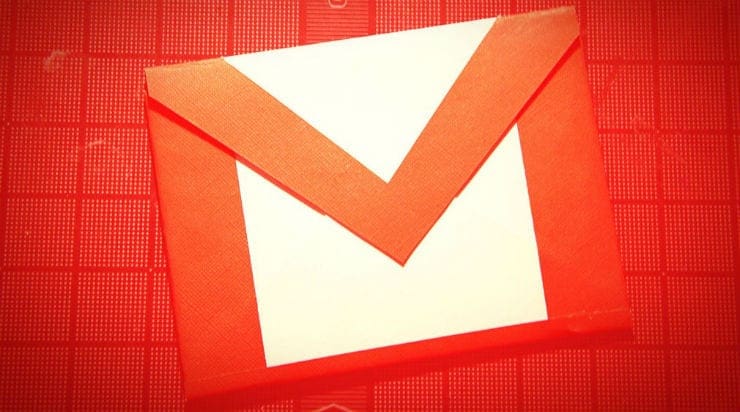


NO. I changed my password last night and now it does not work. I need a temp pw to login. or something!