If you are working on developing a website and test your pages in Apple Safari, you may want to completely disable page caching so that your pages are never cached. We show you how with this tutorial.
Note: This process only turns off caching for the current browsing session.
- Select the “Safari” menu, then choose “Preferences“.
- Select the “Advanced” tab and check the “Show Develop menu in menu bar” option.
- Close the Preferences window.
- If you don’t have the Menu Bar enabled, select the settings gear, then choose “Show Menu Bar“.
- Select “Develop“ > “Disable Caches“.
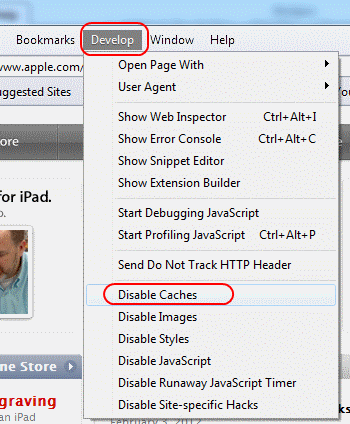
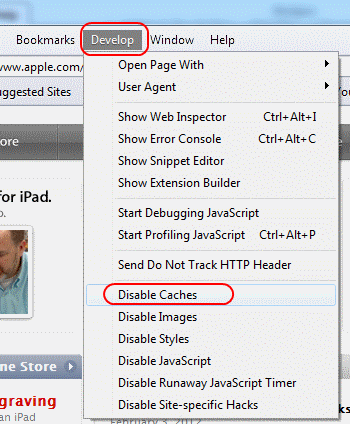
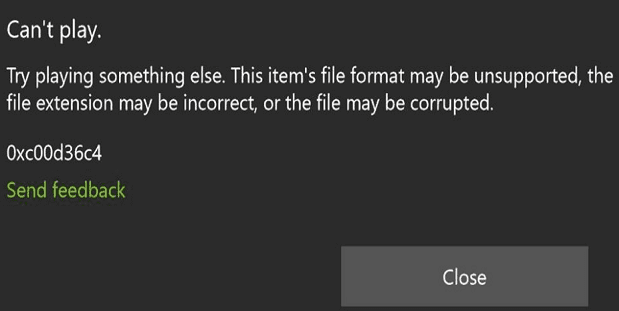


For anyone looking into this at a later point of time:
Open developer tools, go to “Network” tab, and click the small Block icon with a line through which says “Ignore the resource cache when loading resources” in the top right corner next to the trash icon.
Cheers
This is no longer valid in Sarafi 13… Neither is anything else I’m able to find. What is the solution now?
Well hell thanks Apple. Why would they do that? I can’t tell how many times I’ve been swearing at my computer today because the CSS wasn’t working – and then I realized the cache is no longer permanently off even though I have the dev tools open.
No, it doesn’t. Apple has removed “Disable Caches” from Develop menu
thanks