Learn how to easily insert page numbers into the top or bottom page margins of your Microsoft Word 365 documents with this tutorial.
- Select the “Insert“ tab, and then select the “Page Number” icon.
- Select to location you wish the page number to appear in.
- Top of Page
- Bottom of Page
- Page Margins
- Current Position
- Select the style of number you wish to use.
- If you want to change the numbering style or starting number, select “Format Page Numbers“. When done select “OK“.

Page numbers will generate automatically and will stay consistent even when you insert or remove a page from your Word document.
Note: In Word 365, you can customize the options on each tab. If the “Page Numbers” option is missing from Word, it may have been removed. You can add it back by selecting the “Customize Quick Access” arrow, then selecting “More commands…” at the upper-left portion of the window. From there select “Quick Access Toolbar” to modify the options available. If you want to take the easy way, just select the “Reset” button.
FAQ
Why are my page numbers not printing?
You may have to adjust the margins. Select “File” > “Print” > “Page Setup” (at the bottom) > “Margins“. Try setting all of the margins to “0“.
How can I start page numbering with a specific number?
Select “Page Number” > “Format Page Numbers…“. From the Page Number Format screen, select Start at then select a number you would like to start with.
How can I start page numbering on page 2?
- Go to “Insert” > “Header” or “Footer” > “Edit Header” or “Edit Footer“. Check the box for “Different First Page“.
How do I view Page Count?
Under the “Review” menu, select Word Count. Statistics will be displayed, including “Pages“.

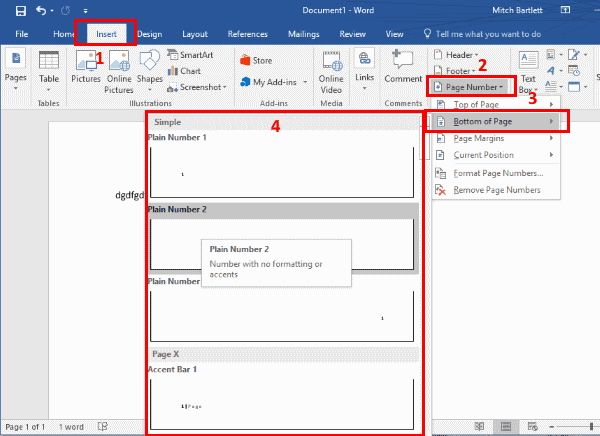

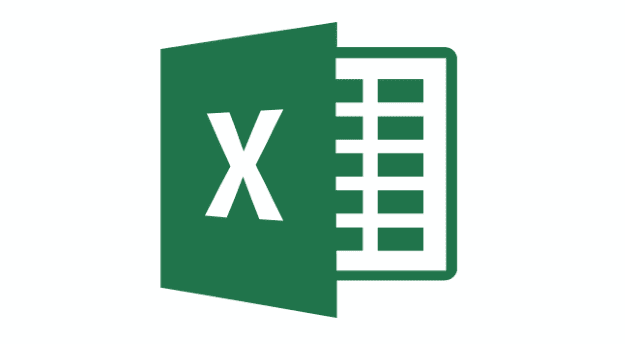

I actually searched Google for how to insert a “page count” field, specifically in my footer. In the free Office programs, OpenOffice and LibreOffice, page number and Page count are separate available fields that can be inserted, but so far I haven’t figured out how to do so in Word 2016, which I have to use at my workplace. I can’t use Open or Libre at work. So,. in my footer, the results end up looking like this: 3/24, ideally, with 3 being the page you’re currently on and 24 being the total number of pages, which adjusts as the number of pages changes. My suspicion is that after inserting a second page number, one might be able to get the intended results of the page count by adjusting the “format page numbers” but I have been messing with it some and have not succeeded yet. If I find the answer on my own, I will try to post a comment here, but if you have suggestions….
want page numbers to start from page 6…how to i go about it
After adding to my Table of Contents, it pushed it on to a second page which messed up my page numbers. I have checked page breaks, and rebuilt the document from scratch but I can’t get my page numbers to start on page 4 and continue through the rest of the document (I can get pg 4 numbered as page one, and that is it, no 2-19, or I can get my title page and the first page of the ToC numbered as 1 and 2, but that’s not right either. Any suggestions or tips?
I did a macro and put a button in the Quick Access Toolbar and it resolve my problem.
is it possible to add a customized button to quick access toolbar to add page numbers to the bottom of the page. This is a repeated command I do for every document and I want a shortcut not to go the regular way.
Thank you for your time and efforts
I want to begin with page 4. When I select to start at 4, the following pages begin from 1. So it goes 4, 1, 2, ….
How can I correct this?
How do I lower the page margin if I added page numbers through “page number and not a footer in WORK 2016?