I had a problem with Microsoft Windows 10 where the “Compressed (zip) Folder” option was missing from the “Send to” menu. Luckily I knew how to bring it back.
Fix 1 – Clear Corrupted Bluetooth Entry
For many Windows 10 users, this seems to be the fix:
- Right-click the “Start” button and open “File Explorer“.
- Select the “View” menu and check “Hidden Items” to show hidden files and folders.
- Navigate to “This PC” > “OS C:” > “Users” > “yourusername” > “AppData” > “Roaming” > “Microsoft” > “Windows” > “SendTo“
- Delete “Bluetooth” with 0KB.
Fix 2 – Restore Default Registry Settings
A plethora of different registry keys need to exist for the “Compressed (zip) Folder” option to appear in Windows. If any one of them become corrupt, the option may not appear. To restore these registry settings, follow these steps.
Note: Ensure you have a backup of your registry before performing these steps. Use this fix at your own risk. I am not responsible for anything that happens to your system.
- Download this compress.reg.txt file. (You may have to right-click the link, then choose “Save as”.)
- Rename the file by right-clicking it, then selecting “Rename“.
- Remove the “.txt” extension, then press “Enter” to save. It should be renamed “compress.reg“.
- Double-click the file. If prompted by UAC, select “Yes“.
- You will be prompted to import changes into the Registry. Select “Yes“.
- Restart the computer.
Hopefully after restarting your computer, you can right-click any file and select “Send to” > Compressed (zip) Folder” with ease. Please share your experience in the Comments section.

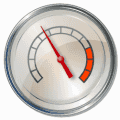


Not sure if this will help anyone… but I noticed that ‘Compressed (zipped) folder’ was checked as hidden on my machine. Once I unhid it, the option to use Send To > Compressed (zipped) folder became available again.
simply waste of time! thx for nothing! :(
Navigate to “This PC” > “OS C:” > “Users” > “yourusername” > “AppData” > “Roaming” > “Microsoft” > “Windows” > “SendTo“
U SHOULD HAVE MADE READY COPY PASTE LINK TO THIS FUNCTION,
NOW COPYING THIS AND PASTING IT INTO BROWSER DOES NOT DO ANYTHING AT ALL. need to write by yourself what is the use of this?
I had this issue last week with the latest version of Windows 10. So did a few of my coworker friends. Turned out we had all installed 7Zip. So the theory became, what happens if we uninstall 7Zip? And, sure enough, I removed 7Zip and like magic Send to > Compressed (zipped) Folder returned. Moreover, File Explorer > Share > Zip once again was able to zip stuff. Whereas, prior to uninstalling 7Zip, File Explorer > Share > Zip was there but didn’t do anything when the user clicked on it. So weird that a 3rd party utility would remove Window’s built-in zip functionality.
Gary Bouwman, when you say, “Apply this registry,” what does that mean? How do I do that? I tried Mitch’s Fix 1 and it didn’t work.
I lost the Compress folder function after uninstalling a trial version of WinZip. Apply this registry setting to resolve on a Windows 10 OS.
Windows Registry Editor Version 5.00
[HKEY_CLASSES_ROOT\.zip]
@=”CompressedFolder”
“Content Type”=”application/x-zip-compressed”
“DontCompressInPackage”=””
“PerceivedType”=”compressed”
[HKEY_CLASSES_ROOT\.zip\CompressedFolder]
[HKEY_CLASSES_ROOT\.zip\CompressedFolder\ShellNew]
“Data”=hex:50,4b,05,06,00,00,00,00,00,00,00,00,00,00,00,00,00,00,00,00,00,00
“ItemName”=hex(2):40,00,25,00,53,00,79,00,73,00,74,00,65,00,6d,00,52,00,6f,00,\
6f,00,74,00,25,00,5c,00,73,00,79,00,73,00,74,00,65,00,6d,00,33,00,32,00,5c,\
00,7a,00,69,00,70,00,66,00,6c,00,64,00,72,00,2e,00,64,00,6c,00,6c,00,2c,00,\
2d,00,31,00,30,00,31,00,39,00,34,00,00,00
[HKEY_CLASSES_ROOT\.zip\OpenWithProgids]
“CompressedFolder”=””
[HKEY_CLASSES_ROOT\.zip\PersistentHandler]
@=”{3B224B11-9363-407e-850F-C9E1FFACD8FB}”
Thanks for the post. I needed the registry fix!!! Had tried a few other options, but they didn’t work.
whaooo.thanks
This fix worked like a charm! Thanks for posting!!
thank you so much– I don’t know anything about computers so I google all my problems, and this was perfect–thanks again!
Fix 1 solved the issue for me. Thanks!
Thank you thank you thank you. The first option worked. So kind of you to put this out there and save me from pulling out my hair!
Thanks so much! I couldn’t figure out what was wrong for the life of me haha,
What the heck? This worked! I was skeptical because really, what has Bluetooth got to do with .zip files? Thanks for solving this mystery.
Gave up and downloaded and installed Pea Zip.
Easy fix with great success, however it’s unbelivable why this worked. Wonder why this can happen in Win 10 microsoft.
Many thanks,
Neither option worked.
Option (1) ‘Bluetooth’ entry was not shown in drive ‘C’ or in drive ‘D’ from which the operating system and program’s were migrated from (standard HD to SSD). (Tried both my username and Default user).
Option (2) access is denied when I try to import changes to registry.
I am uncertain when the zip folder disappeared from the ‘send to’ menu. It is in C:\Users\Default\AppData\Roaming\Microsoft\Windows\SendTo and in D:\Users\Default\AppData\Roaming\Microsoft\Windows\SendTo (access denied to my user name folder so unable to check if it was there also).
I am able to open previously compressed files but can no longer compress new files.
First option helped, simple / easy / quick explanation. many many thanks
First option helped, simple / easy / quick explanation. many many thanks