If you’re running Windows 11 and you hover your mouse over the battery icon, you’ll notice there’s no estimated time remaining. Only the battery percentage is available; there’s no information on how long you can expect to run on battery power. Let’s explore how to check the estimated battery time remaining on Windows 11.
Windows 11 Is Not Showing Detailed Battery Time Remaining on Taskbar
Microsoft has reduced the Taskbar functionality in Windows 11. There is no option to enable detailed battery information on the hover menu, such as the estimated battery time remaining.
If you want to see the estimated time remaining on Windows 11, navigate to Settings, select System, and click on Power & Battery. Information on the estimated time remaining is available under the battery percentage. You may need to wait for 30 seconds until these details show up on the screen.
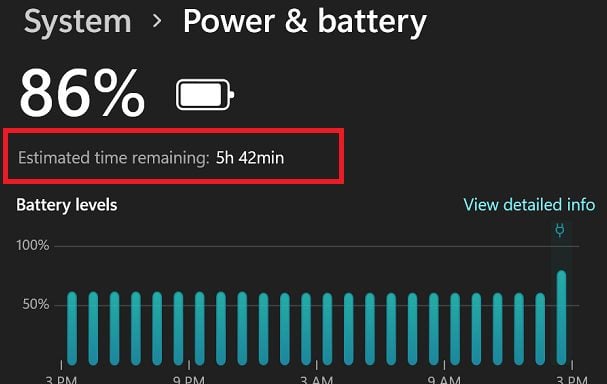
Alternatively, you can also use a stand-alone battery app to track battery performance. For example, if you own a Dell computer, you can use the My Dell app to check the battery’s remaining hours.
Being able to see how much battery time you’ve got left is crucial, especially when you’re traveling and there’s no power outlet nearby. Many users agree that checking the estimated battery time on the taskbar by hovering your mouse cursor over the battery icon is much more convenient than navigating to the Settings page.
Microsoft probably removed the estimated time remaining option because it was not an accurate measuring tool. As a quick reminder, the estimated time remaining was constantly recalculated on Windows 10, depending on your load. Unfortunately, that was never an accurate representation.
Hopefully, Microsoft will add more battery functionalities to the Windows 11 Taskbar in future updates. However, if this change is extremely annoying for you, roll back to Windows 10.
Conclusion
By design, Windows 11 no longer shows the estimated battery time remaining when you hover over the battery icon on the taskbar. To check the estimated time remaining on Windows 11, go to Settings, select System, and click on Power & Battery.
What do you think about this particular taskbar change? Do you think Microsoft should add the estimated battery remaining option back to Windows 11? Share your thoughts in the comments below.
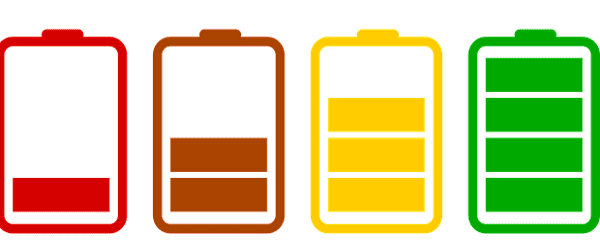


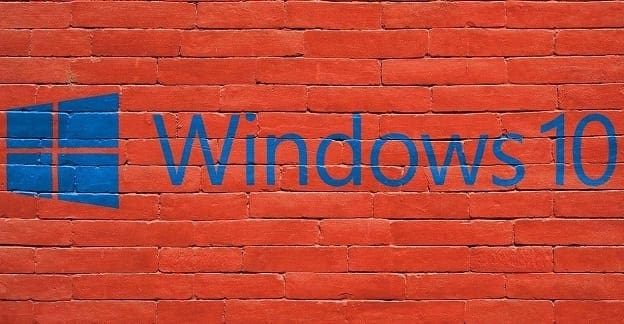

Battery life has always been a running joke with Windows PC’s. The PC makers grossly overestimate battery life, and Windows does a terrible job at monitoring battery life. I think most feel that estimated times never properly reflect actually time so 2 hours left never really ends up being 2 hours actual time. Percentage seems more average and not so time specific. How this metric became less accurate is a big question mark. But maybe battery life isn’t improving much so they try and hide that fact.
Come on Microsoft – please provide a battery charging icon on the task bar in Windows 11 with an update. Windows 10 had this feature and it’s important to know that your battery is charging, not just plugged in.
Microsoft has hundreds of billions of dollars. And, they got there with hundreds of millions of people buying their very poorly written, security breaching programs.
Microsoft has ZERO reason to listen to anybody but themselves.
Poor understanding of user needs by Microsoft. Why wouldn’t anyone not want to know how much battery they have left on a laptop. Crazy decision. I can be working and the laptops just shuts down, no warning leading to lost work and major frustrations. YOU GOT IT WRONG MICROSOFT. Give us our battery meter on the taskbar notifications back!
I think its a very bad design decision, I wish they could rectify in the next update.
Microsoft is silly in making changes for the sake of making changes. They have idiotic searching Paper Clips then they do not. They have searching Puppies then they do not. They needlessly change things around to give the appearance of improvement. This results in a complete waste of time with each OS.
Thanks Tin !!!!
I should have read your solution earlier!!!
May 20, 2022 at 2:20 pm
You can download a battery percentage icon in the Microsoft store.
Why would windows 10 have the battery icon and Windows 11 does not?? Somebody needs to wakeup on the windows 11 team…..PRONTO!!
Knowing the estimated time left is crucial
You can download a battery percentage icon in the Microsoft store.
need the battery icon-
it is essential
Need the battery icon in the taskbar
It’s faster to access the settings by right clicking the battery icon in the system tray