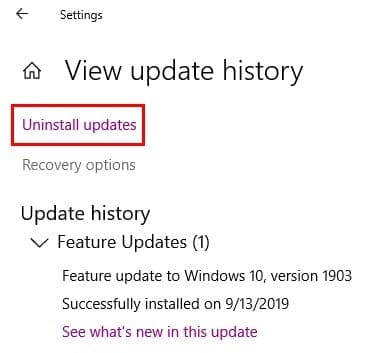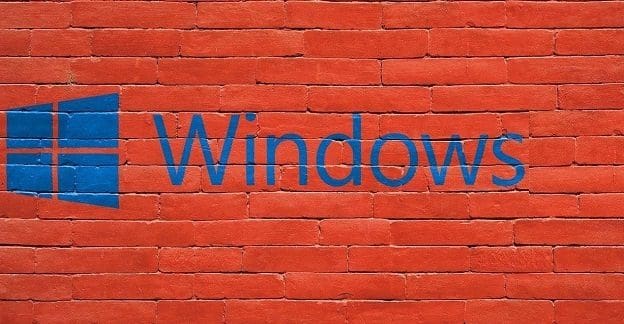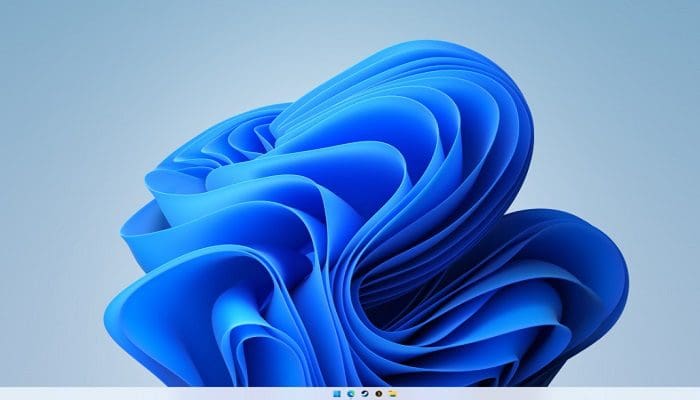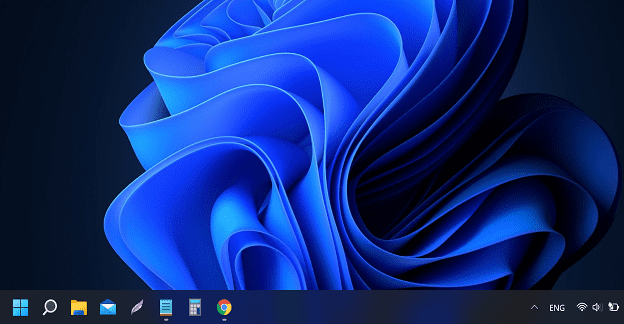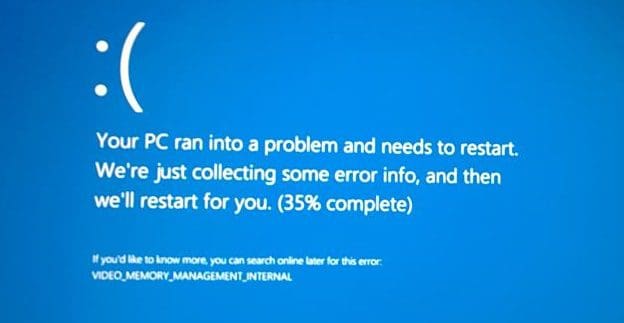After installing the latest Windows 11 version on their machines, many users noticed that a strange watermark appeared on their desktops. The watermark indicates that users are running an evaluation copy of the OS. This alert can be pretty confusing, as many users said they had never got this notification from the other updates.
Contents
How Do I Get Rid of the Evaluation Copy Watermark in Windows 11?
Check If You’re Using an Insider Build
If you’re using an Insider Build, it’s normal to have a watermark in the lower right-hand corner of the screen. The watermark is there by design and doesn’t affect OS activation. It simply indicates you’re running a pre-release build that’s not guaranteed for production use. Rest assured, there’s no issue with your license.
To remove the watermark, you need to opt-out of the Insider Program. Go to Settings, click on Windows Update and select the Windows Insider Program. Then, click on Stop Insider Preview Builds and opt-out of the program.
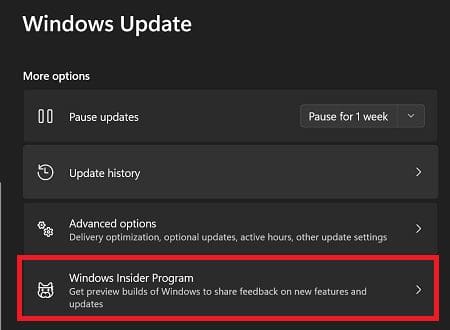
The watermark reminds you that you aren’t running a stable build. Pre-release Windows versions might be riddled with bugs, leading to frequent crashes and data loss. Never run pre-release software on a computer you use for work.
Check for Updates
Microsoft may have already patched the problem if the evaluation copy watermark is caused by an unexpected software bug. Go to Settings, click on Windows Update, and install all the pending updates. Restart your computer, and check if the watermark is still there.

If you’re running an Insider build, the watermark will eventually disappear by itself in a future update. Its role is to help you identify the build number when submitting feedback to Microsoft.
Uninstall the Latest Updates
Another solution to remove the evaluation copy watermark is to uninstall the updates that brought the alert to your desktop.
- Go to Settings
- Select Windows Update
- Click on Update history
- Then, click on Uninstall updates

- Select the updates you recently installed
- Hit the Uninstall button
Alternatively, you can also roll back to a previous OS version. To do that, go to Settings, click on System, and select Recovery. Under Recovery options, click on the Go back button if it’s still available.
Conclusion
If you’re running a pre-release Windows build, it’s completely normal to have a watermark in the lower right-hand corner of your screen. The alert should disappear on its own in a future update. Suppose you want to quickly remove the watermark. You can simply opt out of the Windows Insider Program or remove the recently installed updates.
Did you opt-out of the Insider Program? Or did you simply choose to ignore the watermark? Let us know in the comments below.