What is a TTF Font File?
TTF or TrueType Format is a font format that offers high-quality fonts for computers and printers irrespective of the resolution you’re using.
Both Apple’s macOS and Microsoft’s Windows support this type of font file.
You can download and install additional font types on your device from the Microsoft Store. However, the number of fonts is limited. And the TTF format is not on the list.
How to Install TTF Fonts on Windows 10
First, you need to download your TTF fonts. For example, you can go to FontSquirrel, FontSpace, or other similar websites.
The majority of these websites offer TrueType Collection (TTC) packages. You’ll find multiple TTF fonts in the package. Open it and use the font that you like.
As always, when downloading files from third-party websites, make sure that the website is safe. Oftentimes, the files we download from various websites also bring along adware or even malware.
After you downloaded your TTF fonts, right-click on them, and select Open.
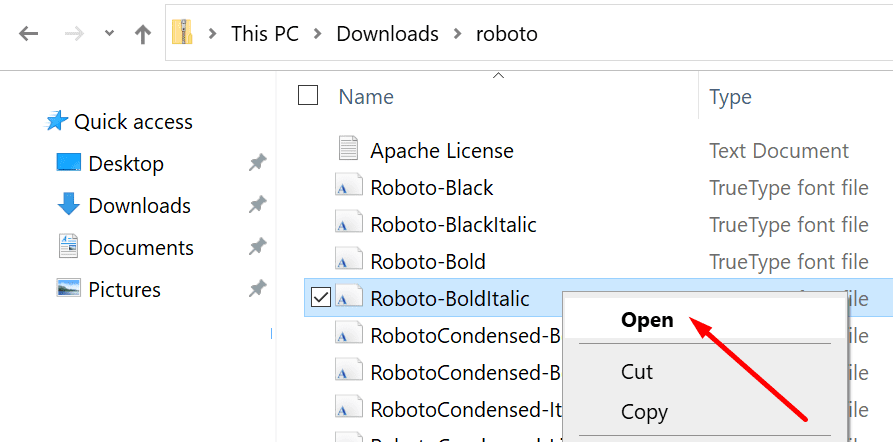
This will allow you to see what the font actually looks like. If you like it, you can hit the Install button.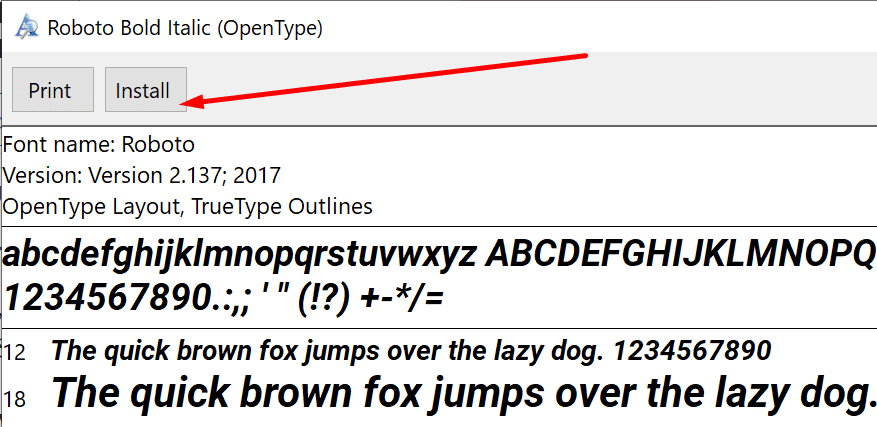
Now, type fonts in the Windows search bar. Then open the Fonts app. The list of all the fonts installed on your computer should be visible on the screen.
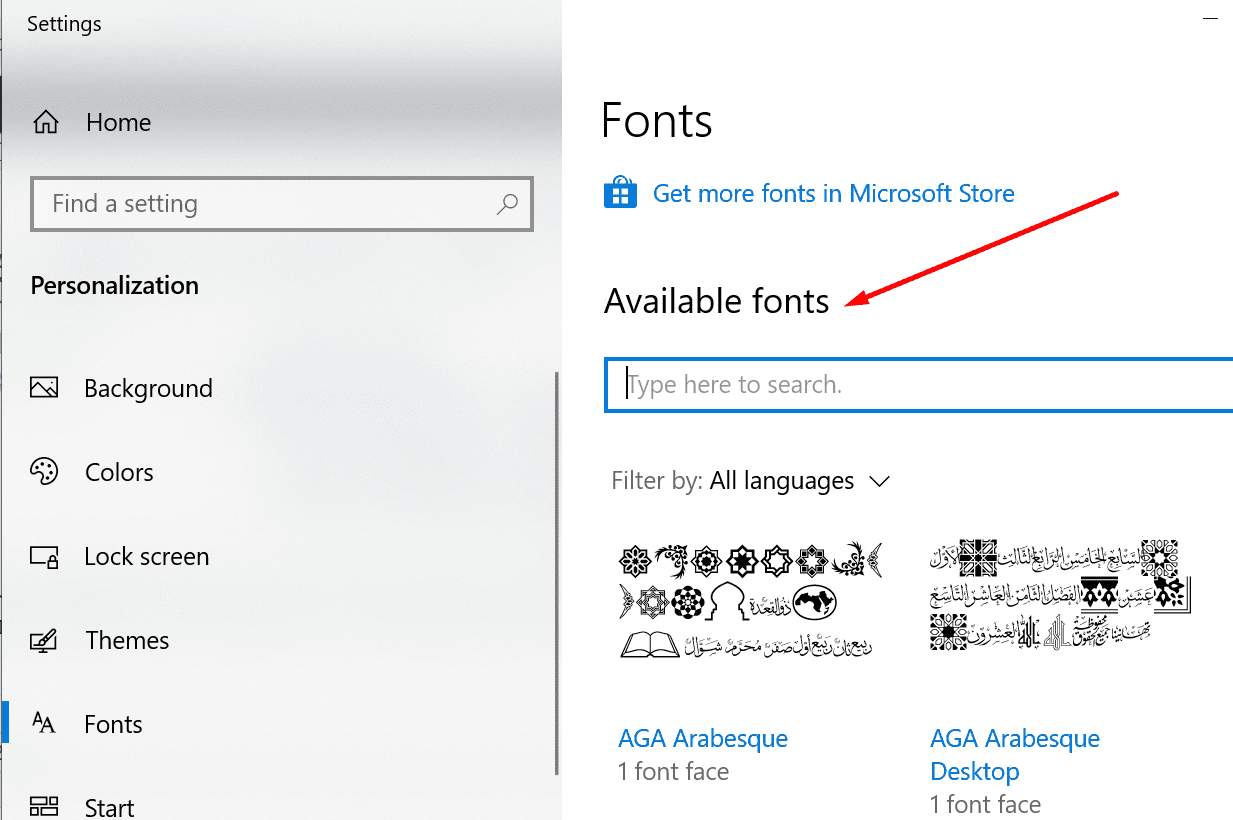
Use the search menu to check if you successfully installed the TTF font file.
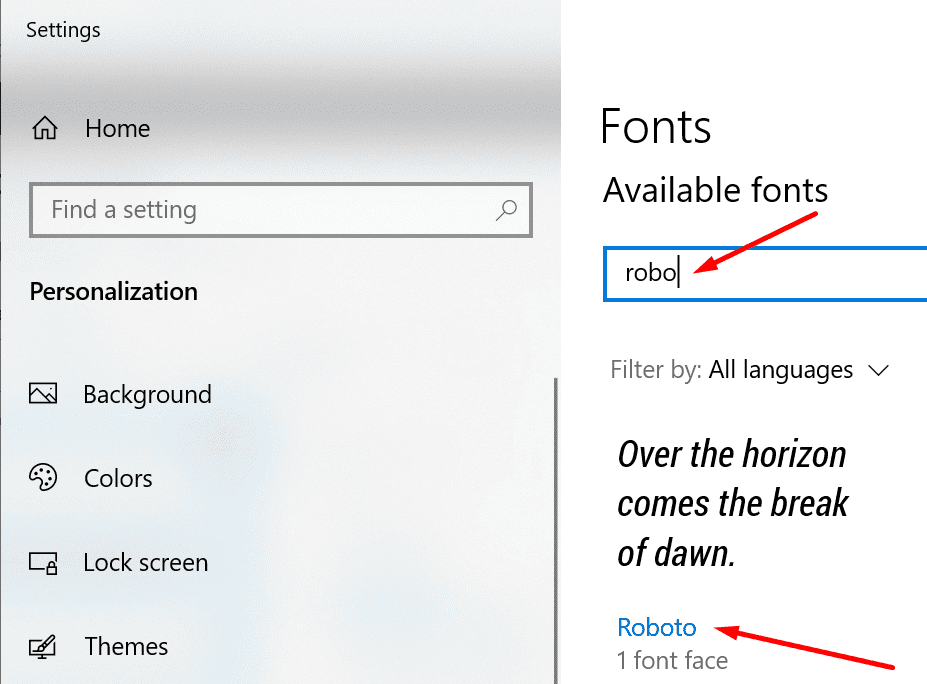
And this is how you can download and install TTF font files on your Windows 10 computer.
If you want to read more about fonts, we’ve got some fascinating guides for you:
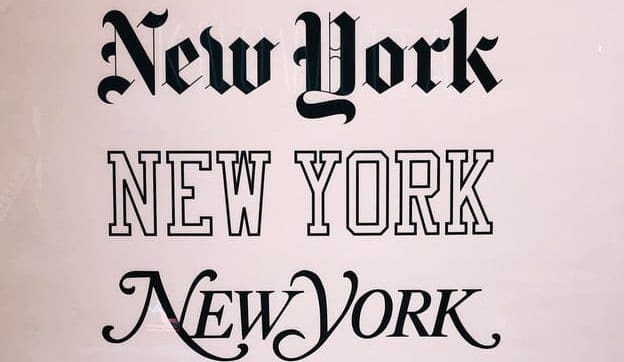




How do you change the font size on Fitbit Luxe?
As it turns out, there’s no option to change the font size of the Fitbit app itself, however, if you would like to change it, you can go directly to your mobile device settings and change it from there. Keep in mind that such change will be applied to other apps as well, not only the Fitbit app.
Ezzee Fonts