Sooner or later, your Windows 11 computer will give you some problems. It may be minor such as hearing the sound you typically hear when you disconnect a device. But the weird thing is you haven’t disconnected anything. Keep reading to see what you can do to fix device disconnect sounds and eliminate this sound so it doesn’t distract you.
Contents
How to Fix Random Device Disconnect Sound on Windows 11
An easy fix you can start with is to remove all the USB peripherals you have on your Windows 11 computer one by one. You know where the issue originates if the random sound stops after removing one from a specific port. If you’re dealing with a faulty port, it can send all kinds of weird signals.
You can also stop hearing those disconnected sounds by turning off the Device Disconnect feature in sound settings. To get to this option, go to:
- Settings
- System
- Sound
- More Sound Settings
You can also right-click on the speaker icon at the bottom right and click on Sound Settings. Whatever is easier for you.
Another path you can take is to go to:
- Settings
- Personalization
- Themes
- Sounds Windows Default
When the small window appears, you’ll see different tabs. Click on the Sounds tab, and in the Program Events, look for the Device Disconnect option. Click on the option to see a dropdown menu under Sounds. Click on it, and from the available options, choose None. Remember to click Apply, followed by OK.
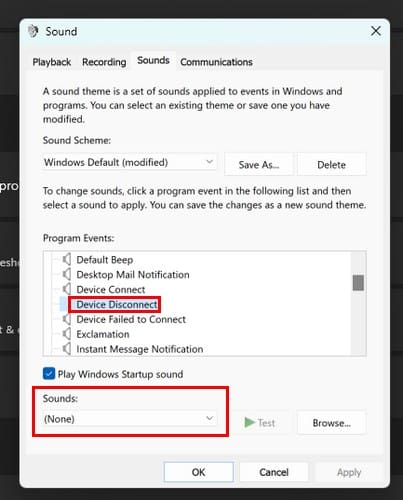
If you ever want to remove, all system sounds, choose the No Sounds option under the Sound Scheme option.
Fix Device Disconnect Sounds on Windows 11: Update Drivers
When your driver is not updated, they can cause many issues. If you want to avoid being dependent on third-party software to update your drivers (but it saves you a lot of time), you can open the Device Manager by right-clicking on the Windows Start Menu and choosing Device Manager.
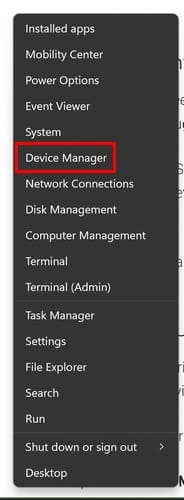
Open the sections used by your computer to update the drivers by clicking on the arrow pointing right. For example, if you have a USB mouse, you suspect it could be the culprit in expanding the Bluetooth section. While opening this window, do you see a device that appears and disappears? If you do, right-click on it and choose the update option.
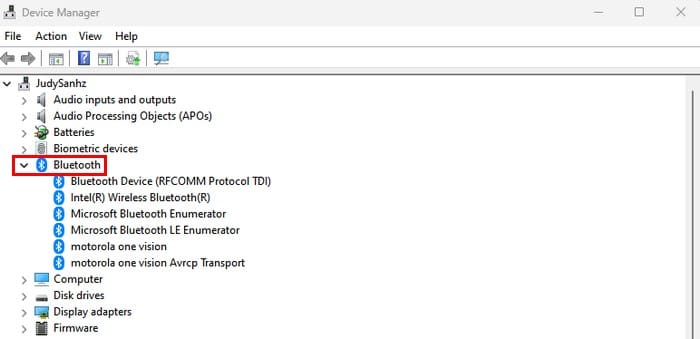
You can choose from two options when updating, you can choose to Search automatically for updated driver software, or you can select Browse my computer for driver software. You may need help updating the driver if it keeps flickering. You can get around that by clicking on the View tab at the top, followed by Show hidden devices. Once you’ve updated the drivers, restarting your computer will be necessary.
Are you still hearing the sound after the update? You can follow the same steps but choose the uninstall option the second time. Uninstalling it will not prevent you from using the device since everything will install again when you use it.
Use Ashampoo Driver Updater to Keep Your Drivers Up to Date
If checking to see what drivers you need to update, you can also use software such as Ashampoo Driver Updater. It keeps all your drivers updated and shows you a list of the ones that are up to date. You can also run a scan if you want it to check again. It’ll only set you back U$30 for three devices for a year.
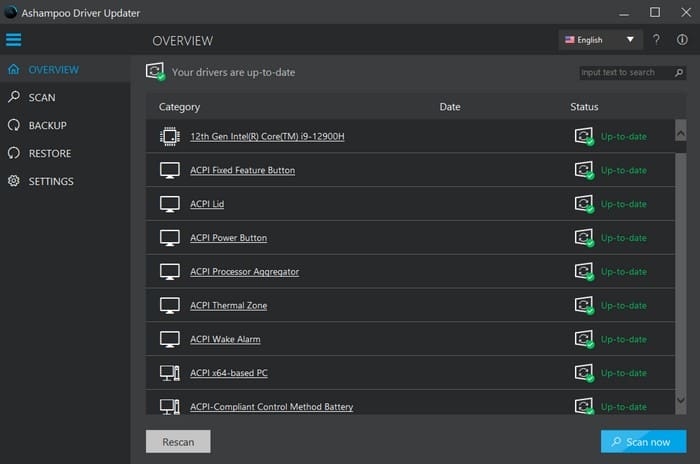
Use a Different USB Port
The cause of the issue could also be a faulty USB port. You can remove them all and only use one to see which one it is. If you don’t hear the sound, then you can try another port, and so on. Giving it a good clean or taking it for service may also be necessary.
Further Reading
Besides getting rid of random disconnect sounds, in case you want to turn off notification sounds on Windows 10 and 11, here are the steps to follow. Here are some tips on what you can do if Skype Mutes all other sounds on your computer. But if you’re looking for a specific topic, remember to use the search bar at the top.
Conclusion
You know when you connect or disconnect something and don’t need your computer to make a sound every time to let you know. By following the steps in this guide, you can get rid of it and get that peace you’ve been looking for. How long have you been dealing with this issue? Let me know in the comments below, and don’t forget to share the article with others on social media.
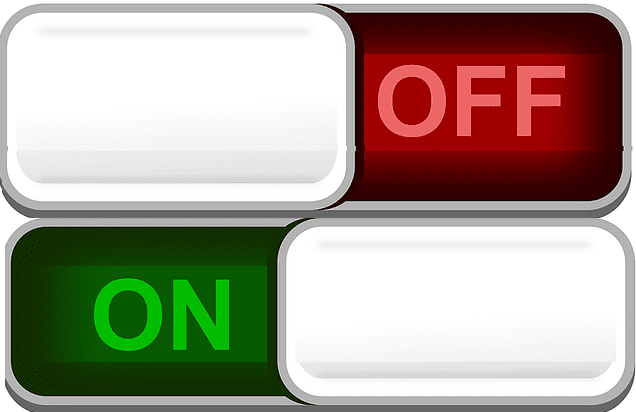
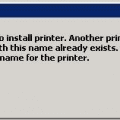
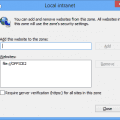


First option solved my problem in Win 10. Thank you for posting.
hi
My printer USB port almost connect and disconnect i cont fix this problem please help
My PC gives the disconnect sound whenever my dishwasher changes its program. This has only started since a recent Windows 11 update about 3 months ago.
No. I want the sound and can’t get it back. It works on Connect, but not on disconnect. How else will you know when it’s safe to disconnect, I no longer get the baloon either.
ahhh, peace and quiet at last
Why won’t Windows just TELL ME which of the devices is disconnecting when it rings the chime? It knows. It has to know. Why do I have to go through a lengthy guessing game to find the one doing the chiming? All the suggestions are of the form maybe this, maybe that. Windows iknows and won’t tell me. Is there a log somewhere?
why doe windows not have the windows selective suspend service active any more in power settings.? looks like all the options are gone?
#2. Disabling the USB selective suspend setting fixed my problem. Not only did that darned device disconnect sound go away, but the Event Logger stopped recording Informational events.
I’ve been suffering with this problem (on and off) for years. Yesterday, March 6/2021 I finally found what is causing it. Electromagnetic Fields, EMF. Let me explain.
I work with electronics as a hobbyist and much of my experimentation happens near my computer. Lately I’ve been working on a project that deals with solenoids and noticed that everytime I discharged a solenoid, the USB disconnect sound is heard. So I started doing some experiments and found that many electrical devices when within a certain distance and at certain angles to the computer will trigger this sound. Flipping a light switch, unplugging your phone, turning on or off a fan, etc.. The issue is intermittent. Sometimes it’s nonstop and other times it happens rarely.
So if you have checked everything else, consider this possibility. There might be a poorly shielded electrical device nearby causing the problem.
thank u guys so much i never even thought about usb suspend thats so obvious now i feel like n idiot, thank u again have a good day :)