I have enjoyed Twitter since early 2007. I have sent out more than 20,000 Tweets since that time. At times, I have been the victim of missing missives like most of you. Other times, I have lost followers – or people I had followed – without any explanation at all. Of course, we have all had to sit through the “Fail Whale” more times than we can count.
Love it or hate it, Twitter holds a lot of information and even more power. There are important – and often life-saving – discussions going on at any given time. I have participated in many, and I have sent things out into the Twitterverse that were not all that important.
In any case, I recently decided I wanted to make a backup of every single Tweet I had ever pushed the “Enter” button for. You read that right: all of them. I want to keep the archive. Perhaps one day I might need to search for something. Wasting my time scrolling through and reading them all will not get me very far: the service only allows you to scroll back through the last 3200 messages you have sent. It is the middle of the night and I am tired, but my math brain tells me that still leaves a bit over 17,000 Tweets that I would not be able to search through via scrolling. Having my entire history downloaded via an archive would allow me to set up parameters to quickly search through and find what I need.
I am also “vain” in the respect that I would like to think one day when I am gone, my daughters or grandkids may get a kick out of reading through the things I have written and discussed – sometimes passionately and heatedly defending a position on something. Will they be proud of everything I had to say on this particular platform? Of course not… but I have a feeling there is a lot they would like to see.
In any case, downloading an archive of all of my Tweets is much less painful than I expected, so let me show you how.
How to Back Up Your Tweets by Downloading an Archive
From any page on the site, click the ”More” link on the left.
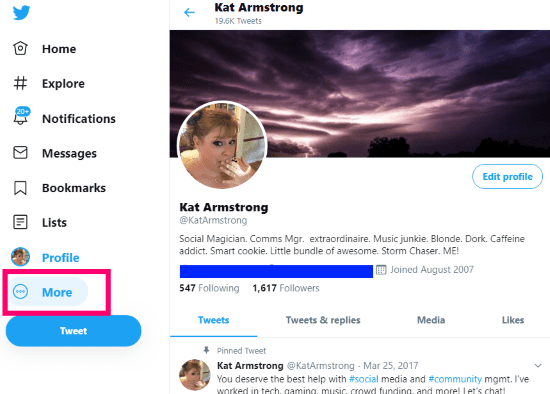
Now, choose ”Settings and Privacy” from the pop-up menu.
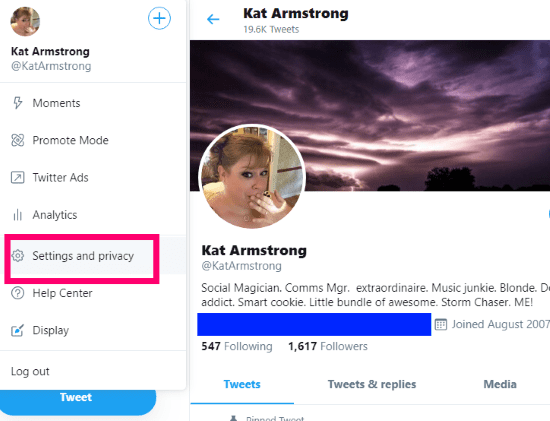
On the right side, you will see a section titles ”Data and Permissions.” Find and click on ”Your Twitter Data.”

You will now see large bold print which says ”Download Your Twitter Data” and prompting you to enter your password. Type it in and then click the blue ”Enter” button.
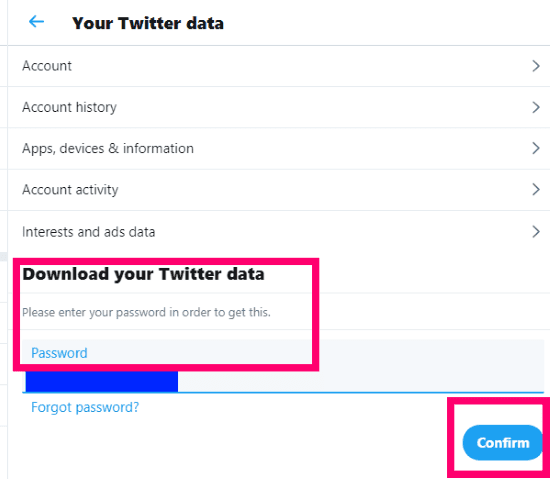
The next thing you will see is the following message:
You can request a file with the information that we believe is most relevant and useful to you. You’ll get a notification and an email sent to youremailaddresshere@gmail.com with a link when it’s ready to be downloaded.
I’m not going to lie: this took me aback when I first read it. Twitter is going to decide what is important for me to download? What about all of my Tweets? That is what I wanted, after all. However, I clicked that tiny little “Learn More” link and found out that the site will include so much more in my download.
Not only will you receive the archive of every Tweet you have ever sent, you will also get copies of the following:
- Your profile information
- Direct Messages
- Moments
- ALL of your media – including GIFs, images and videos that you have attached anywhere on the site
- The list of your followers
- A list of people you follow
- Your Address Book
- Copies of lists you have created, are a member of or have subscribed to
- Demographic information and interests that Twitter has inferred based upon your Tweets over the years
- Information about ads you have seen and interacted with over time
Holy cow! That is insane, right? I was extremely excited at first… and then worried. How, exactly, was I ever going to comb through all of this? Never fear, though: I bit the bullet and clicked the blue ”Request Data” button. Note that you can also request the same information from your Periscope account if you have one.

Once I clicked the button, I became worried about how long it would take to receive the report link in my email, considering the amount of stuff I have on that website. I was quite surprised when it showed up in my Inbox less than three minutes later. In the email was a simple blue ”Download” button to click, which opened another page. On this new page, you just click the blue ”Download Data” button on the right-hand side. The requisite box will open, asking you what to name the zipped file and where to save it.

Once you have finished downloading the folder, navigate to it, right-click it and choose ”Extract All.” As soon as it finishes, you can open up the folder to view your entire Twitter history – and more!
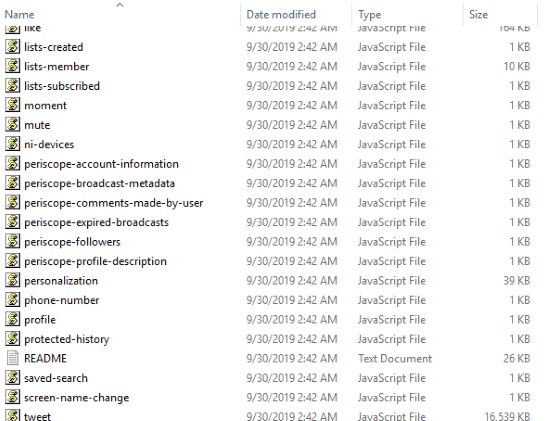
That’s all there is to it! Have fun browsing through all that data: there is a lot, and it could take a while. I certainly got lost in it all for a few hours. It was worth it, though. Holy cow did I have some fun memories play out during my reading.
Do you have any other Twitter – or any social network – questions for me? How can I help?
Happy Tweeting!
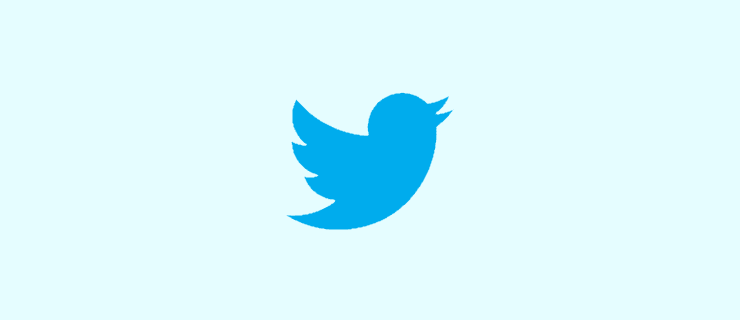



This doesn’t give you your entire history. You will see if you look at your tweets that it’s only some of them.
How about browsing the data?
But how on earth did you browse the actual data??? There’s no index.html file, only a bunch of javascript files