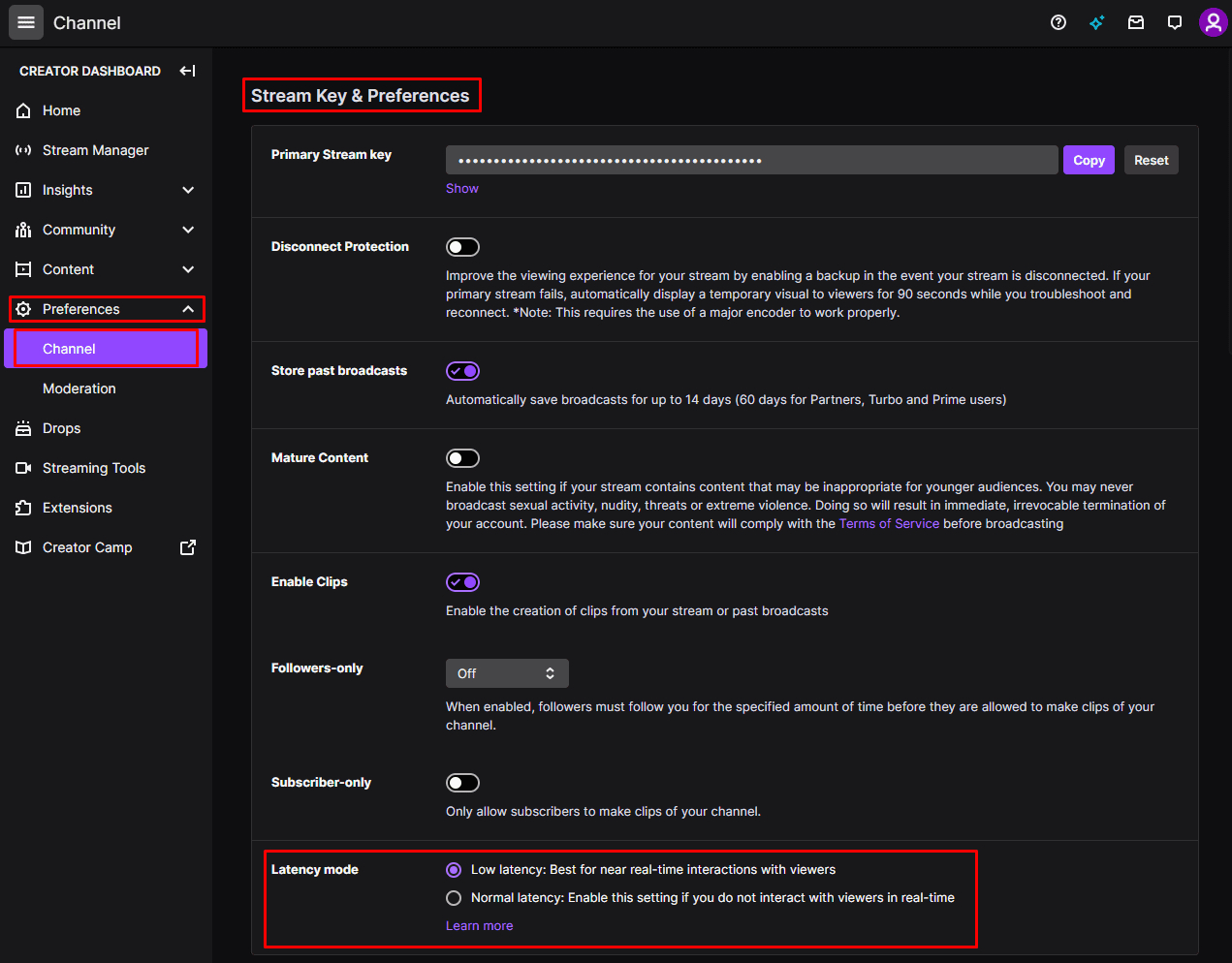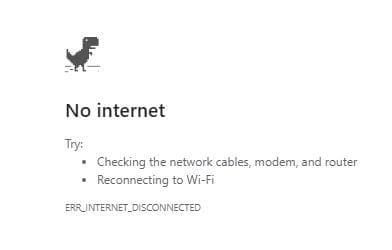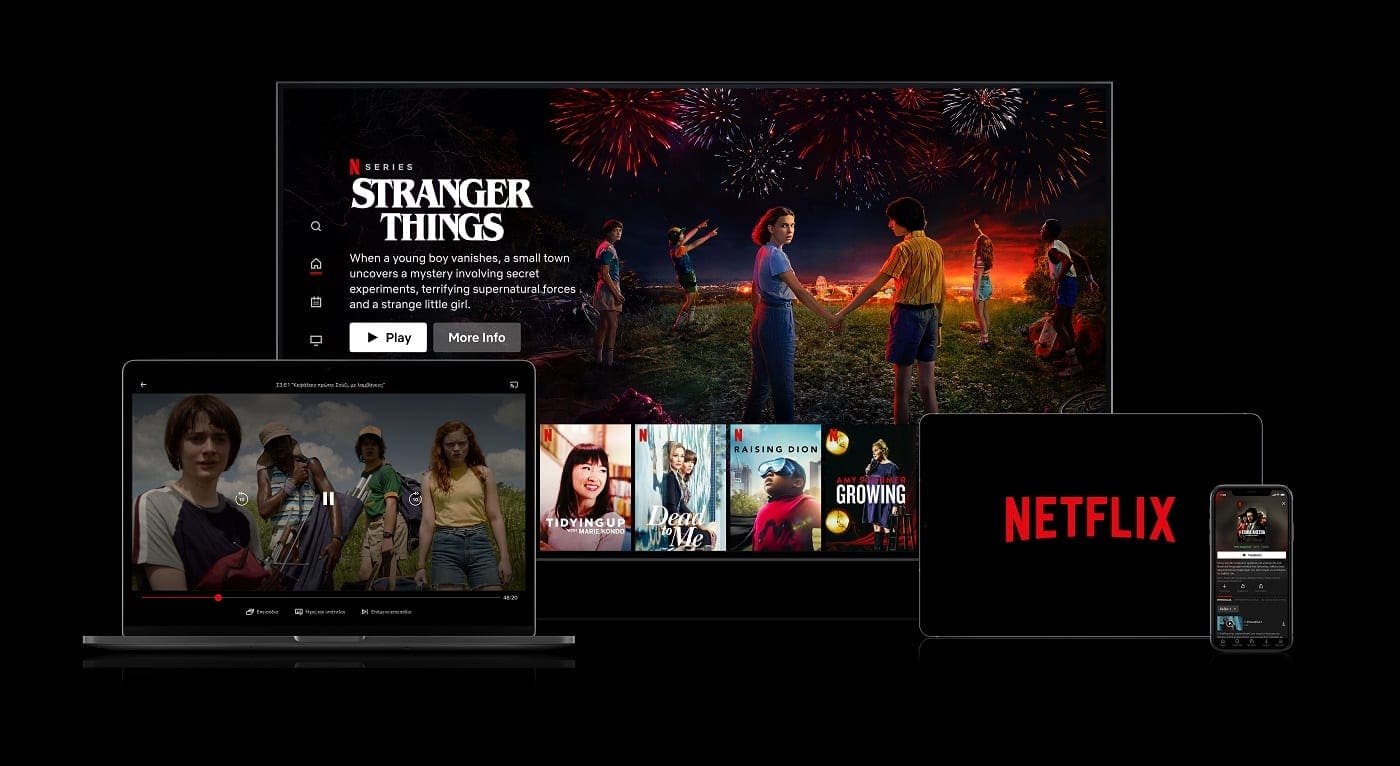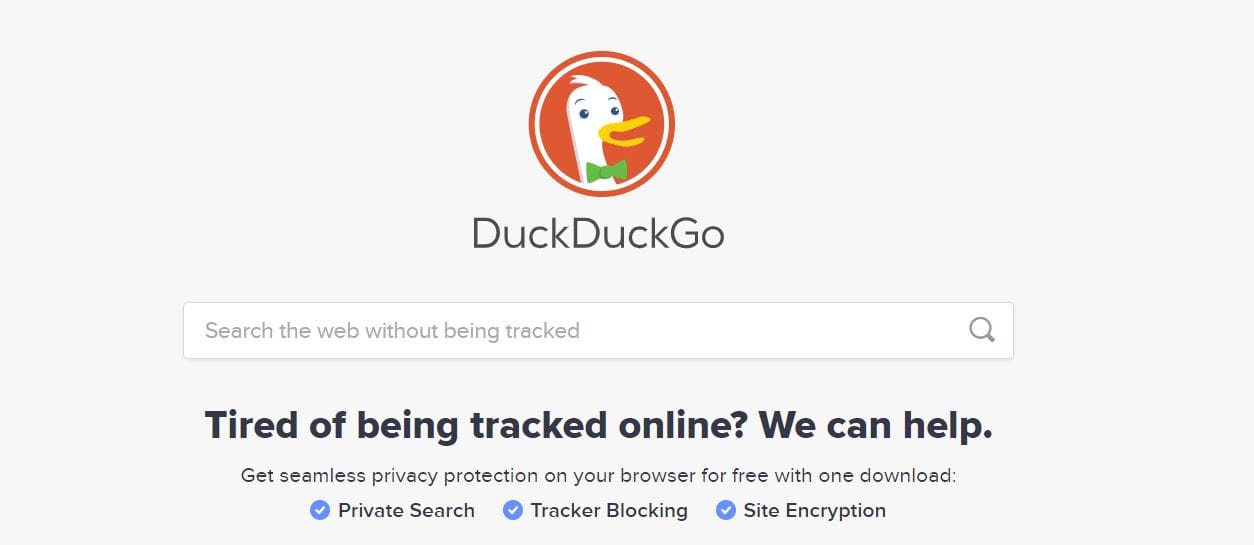When you’re live on Twitch and interacting with your viewers in Twitch chat, you may notice that there is a little bit of a delay between something happening to you and your viewers seeing it. This delay is called stream latency and is generally around ten to fifteen seconds. Part of this delay is simply the transmission time from your computer to Twitch then from Twitch to the viewer, but most of it is a processing delay on Twitch’s side.
Twitch defaults to using “Low Latency Mode” as the minimal latency between streamer and viewer is a well-liked feature that enables near-real-time communication between streamer and viewer. In some scenarios though, low latency mode can cause stream performance issues. These issues are primarily lots of pausing and buffering, and generally tend to affect viewers with slower internet connections. If one or two viewers are complaining about this issue, then you may well decide that it’s not worth disabling low latency mode to potentially help these users at the cost of increased latency for everyone else. If a significant proportion of your viewer base is having stream issues though, then disabling low latency mode could be the solution.
You can disable low latency mode for your stream in the channel preferences page of the creator dashboard. To open the creator dashboard, click on your profile picture in the top-right corner, then click on “Creator Dashboard”.
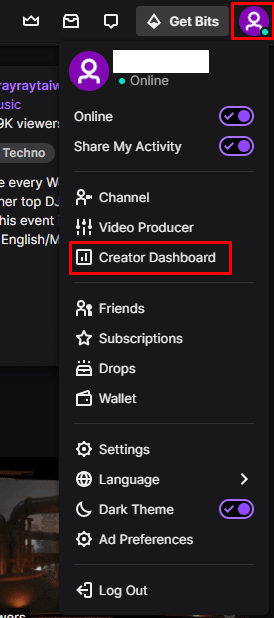
Once in the creator dashboard, expand the “Preferences” category in the left column, then click on “Channel”. In the channel preferences, you can find the “Latency mode” settings at the bottom of the first section, labelled “Stream Key & Preferences”. To disable “Low Latency Mode”, click on the “Normal Latency Mode” radio button.
Note: Enabling normal latency mode will increase the delay between you and your stream, this is not ideal for streamers that interact with their viewers in real-time.