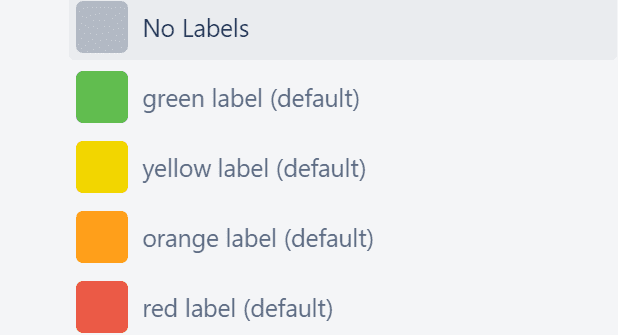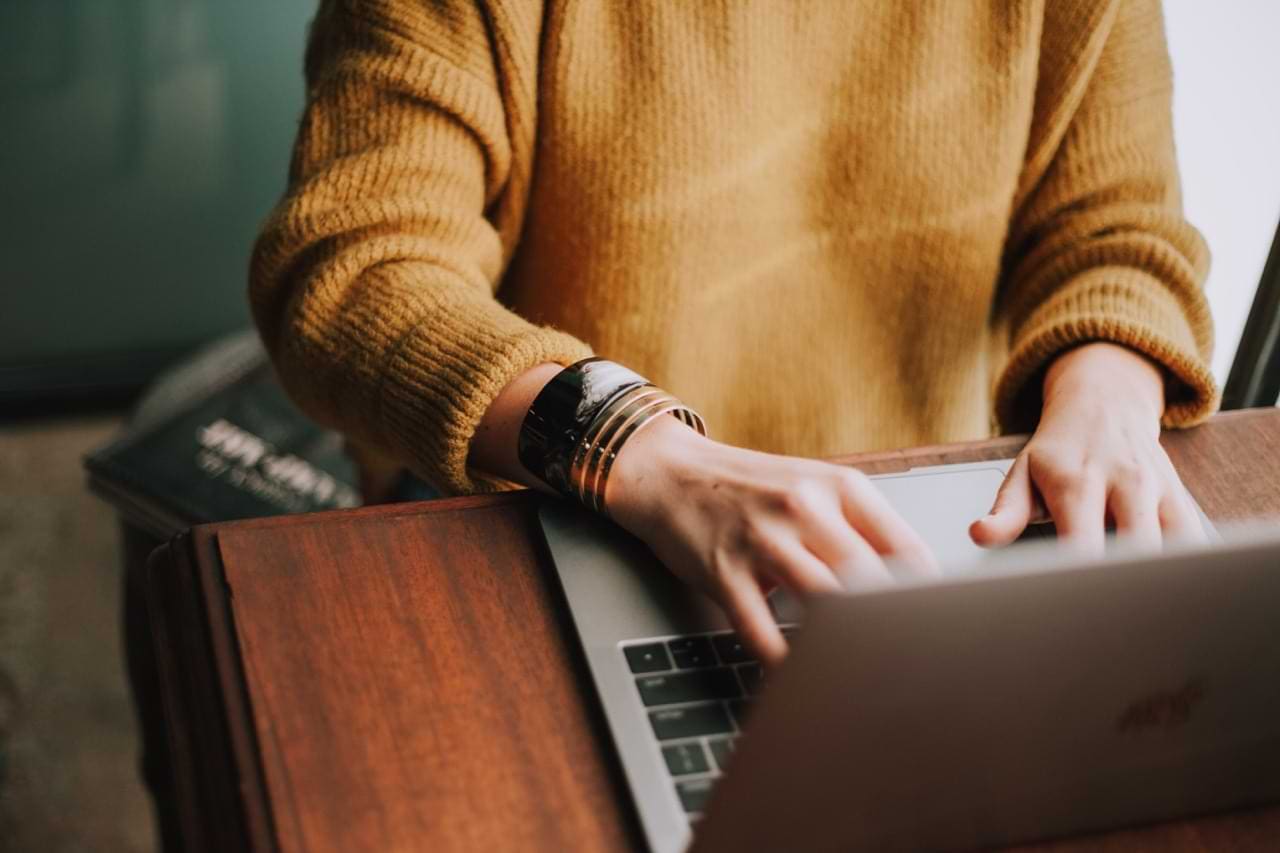In a previous guide, we showed you how to filter Trello boards and cards by labels. But sometimes, your Trello labels won’t show. This means you can’t use the feature to organize your cards, prioritize tasks, or filter information.
Contents
Fix Labels Not Appearing in Trello
Disable your extensions
Certain Chrome extensions may sometimes break Trello labels. For example, many users noticed the label issue occurred if they enabled the Card Colors for Trello and PM for Trello extensions.
These two productivity extensions may sometimes prevent you from adding labels to your boards or filtering your existing boards based on labels.
Many users confirmed they no longer had issues with labels after disabling these two extensions.
Even if you’re not using Card Colors for Trello or PM for Trello, but you’re using other extensions, try disabling all of them. Adblockers may mistakenly block the Trello scrips referring to labels.
Refresh your browser and check if your Trello labels are visible again. If the problem is gone now and you want to identify the culprit, re-enable your extensions one by one. Test your Trello labels after each extension.
Clear your cache
Another element that might be breaking your Trello labels is your cache. So, clearing your browser cache may fix your Trello label problem.
Click on your browser menu, select History, then Clear browsing data. 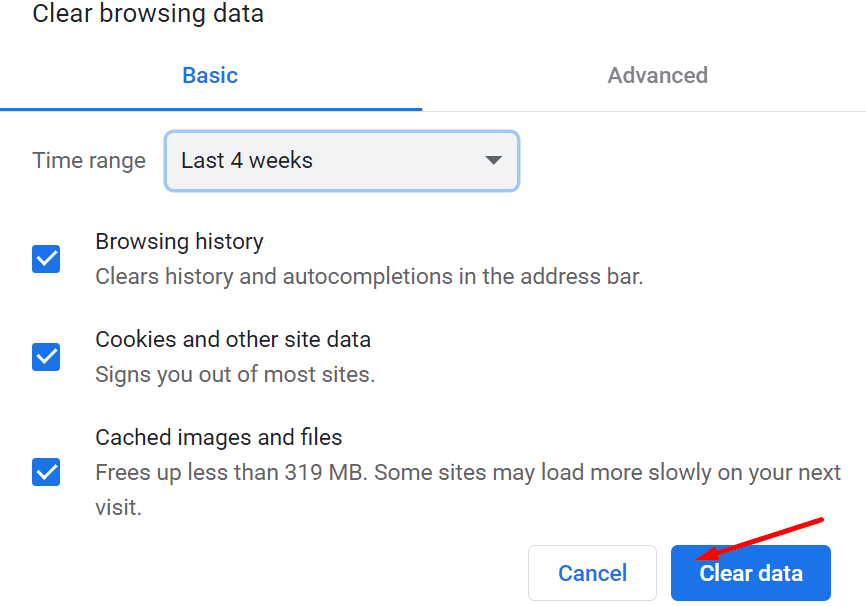 Close your browser, open it again, and check if the label issue is gone.
Close your browser, open it again, and check if the label issue is gone.
Press the semicolon key
Did you know you can show or hide the label names by pressing the semicolon key? You can get the same result by clicking any label on your board.
The semicolon key toggles label names, as well as colors. Press that key, refresh your Trello tab and check if the problem persists.
There you go, one of these three solutions should solve your problem. We hope the Trello label issue is gone now and you can enjoy the full functionalities of the tool.