When you know how to view play history on Spotify, you can quickly return to any song, even if you forgot its name. The play history is helpful since it saves you time from searching for the search and having got type out its name. But how can you access the play history on Spotify? Keep reading to see where you need to go if you’re on your Android device, computer, or using the web player.
Contents
How to View Play List on Spotify: Windows
When you listen to Spotify on your computer, the steps are as easy as if you were listening on your Android device. Once Spotify is open, click the queue button at the bottom right. It’s to the right of the mic icon.

Click on the Recently Played tab at the top to see the list of recently played songs. As soon as you finish listening to a song, it’s added to the list.

You can test this out by keeping the recently played list visible. You’ll see that the finished songs appear when one finishes and the other starts. If you share your Spotify with someone and see a song you want to play in the recently played list, click on the three dots to the right of the song when you place the cursor on it. Choose the Add to Queue option, and that song will be the next one that’s played.
But you’ll also have access to other options, such as:
- Go to song radio
- Go to album
- Show credits
- Save to your Liked Songs
- Add to playlist – When you place the cursor on this option, you see additional options, such as all the available playlists you can add the song to
- Share – This option will show you other options, such as Copy Song Link and Embed track
That’s all there is to it when you want to look at your recently played list on Spotify for Windows.
How to View the Recently Spotify Played List on Android
Finding your recently played list on Android is much faster than on your computer. When you open Spotify, tap the Recently Played icon at the top right that looks like a clock. The Recently Played list will be divided by day. You’ll see the songs you listened to today, yesterday, etc.
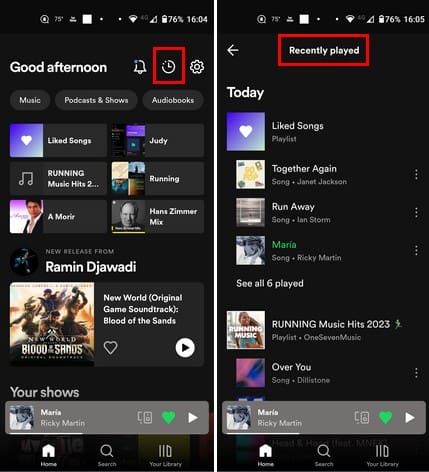
By tapping on the three dots to the right, you’ll see options such as:
- Add to Playlist
- Add to Queue
- View Album
- View artist
- Share
How to View Play History on Spotify for Web Player
For those times when you listen to your music on the web player, you can access the play history by clicking on the Home option at the top left. Scroll down, and you’ll come across a section called Recently Played. It won’t show you all of them, but only a few. To see more recently played songs, click the Show More option to the right and browse your options.
For more options in regards to the song you like, right-click on the song for options such as:
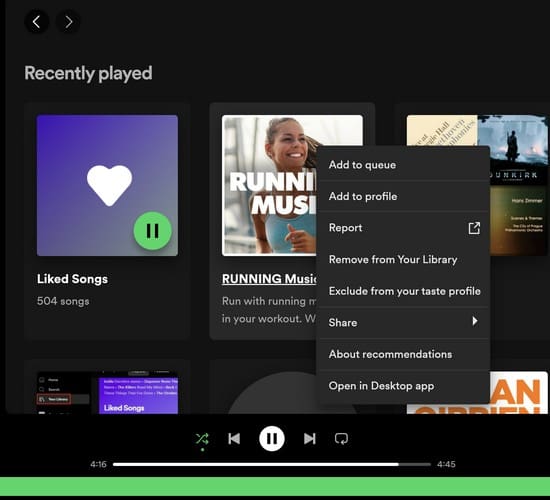
- Add to Queue
- Add to profile
- Report
- Remove from library
- Exclude from your taste profile
- Share – The Share option will give you additional options such as Copy link to playlist and Embed playlist
- About recommendations
- Open in Desktop app
Further Reading
Speaking of lists, if you’re still in a reading mood, here are the steps to follow to view a list of recently uninstalled apps on Android. Also, if you want to create or edit a playlist on YouTube, we’ve got you covered. For Facebook users, if you don’t want to share who your friends are, here is how to hide your Facebook Friend List.
Conclusion
Viewing your Spotify play history is helpful since you can see the song you heard and the songs of anyone you’re sharing the account with. If they hear a song you’ve been looking for, you can easily add it to your playlist by tapping the dots to the side. In this guide, you see three different ways to check your view play history on the Windows app, web player, and Android device.
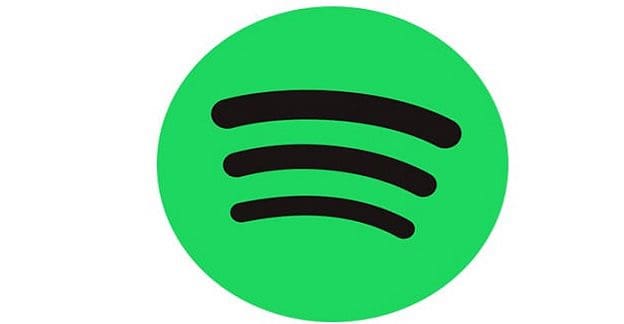



I presume this is no longer accurate? For the life of me, with Que up, I don’t see History at the top.
Thank you, Paul Lyons! Fantastic tip. I’ve been hunting for so long how to find songs in my history that I’ve played by just selecting ‘add to queue’ as the only ones that show in history (even on desktop) were those played from a playlist.
Follow up for John from October 7. The tip works on iPhone XS running iOS 14.0. Just took an extra swipe. Tapping Add songs took me to a list of suggested songs with four dots at the bottom center of the screen. Swiping left took me to three further lists with Recently played the second of those. So I suggest if you have dots at the bottom of the first screen just keep swiping to find Recently played. Hope that works for you.
Ugh, I can’t find my history of songs played on mobile. I’ve tried your suggestion above and swiping left does me no good on my iPhone. Any other suggestions? I’ve looked on desktop computer and mobile.
You are awesome! Thanks very much.
Did spotify remove the feature where you can see previously played songs? Because i tried it on my created playlist and the previously played option is gone the last option when i swipe is songs you liked.
Thanks a million for the mobile tip!
Thanks so so SO much for the mobile tip!
Saved my day! Thank you thank you.