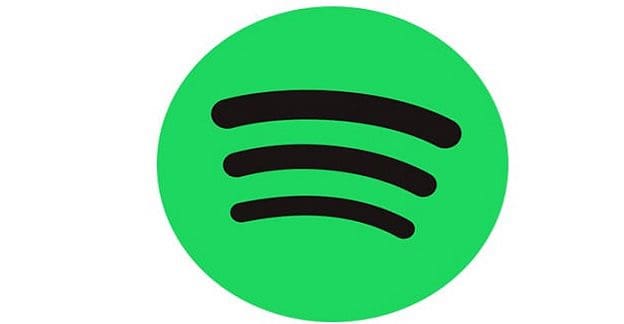Have you ever listened to a song in loop and forgotten to save it to your playlist? It’s happened to all of us, but now you might be stuck trying to remember the song’s name. The good news is that there is a way you can get the song’s name without wasting any more time.
How to Find Your Spotify Listening History on Android
Once you have the Spotify app open, make sure you’re on the app’s home screen. At the top, you’re going to see three icons. The one to the right of the bell icon is the recently played option. Tap on it, and you’ll see all the songs you or someone else listened to.

Once you see what songs you’ve recently played, you can add that song you liked to your playlist by tapping on the dots to the right. When the options appear, make sure to tap on the Add to playlist option.
Desktop App
To view your recently played songs on the desktop client, you’ll need to click on the Queue icon. It’s the icon to the right of the mic icon. It looks like two and a half lines with the play icon at the top left.

Make sure to click on the Recently Played option at the top to view your list. Look for the song you like and click on the three dots to the right. That’s where you’ll find various options on what you can do with the song, and that includes adding it to your playlist.
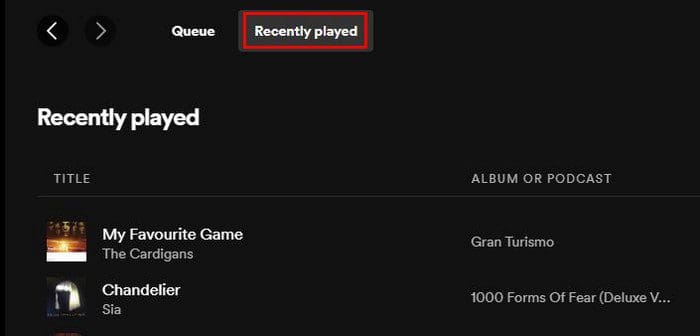
If you use Spotify on your browser, you’re not going to find a specific tab where you can view your recently played. It’s going to be even easier to find since it will be on the main page. All you have to do is scroll down until you come across the recently played section. It’s that easy.
Conclusion
It can be unpleasant to forget to save a song you recently heard and liked to your playlist. Good thing that Spotify has a section where you can view all those songs and even add them to your playlist. Now that you know where to look, those days when you panicked when you couldn’t remember the song’s name are gone. How many songs did you recover that to the recently played section? Let me know in the comments below, and don’t forget to share the article with others on social media.