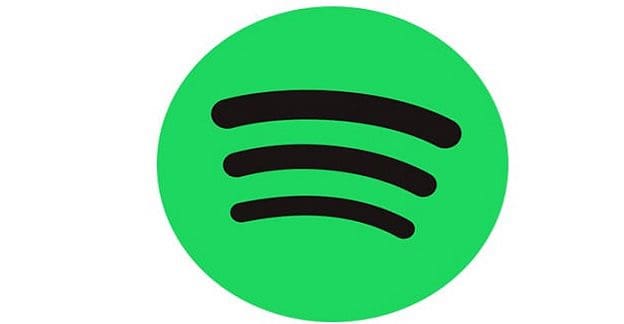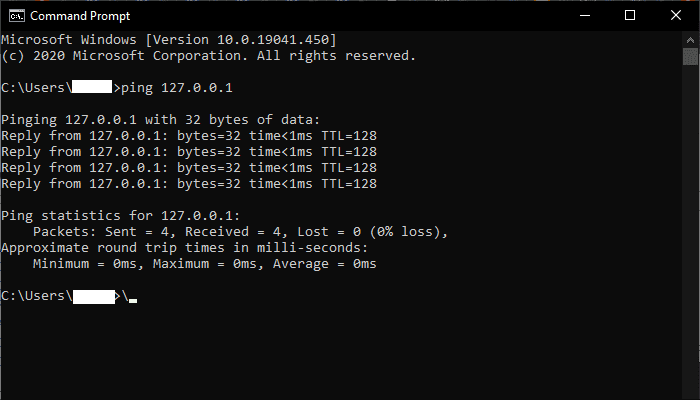When you hear a catchy song, the natural thing to do is put it on repeat. If you’re like me, you can keep listening to the same song for hours on end. But how do you put a song on repeat on Spotify? Follow the steps below to get the job done.
Contents
Steps to Loop a Song on Spotify
How to Loop a Spotify Song on Android or iOS
- Launch Spotify on your mobile device.
- Play the song you want to loop.
- Tap on the Now Playing bar to display media controls.
- Note: You need to display the song in a full window; otherwise, the Repeat button is not visible.
- Tap the Repeat button twice (the rotating arrow) to put the song on infinite repeat.

Spotify will keep playing the same song until you turn off the Repeat feature.
⇒ Important Note: You need to tap the Repeat button twice to loop a song.
Steps to Loop a Song on the Spotify Web Player
Launch the Spotify web player and play the song you want to loop. Then, go to the Media Controls section near your taskbar and hit the Repeat button twice. Click the Repeat button again to stop looping the song.
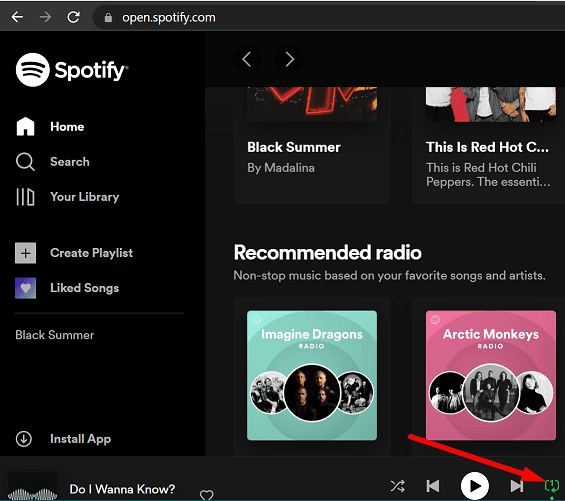
How to Loop Playlists on Spotify
You can also loop entire playlists on Spotify. Simply create a playlist of your favorite songs and put it on repeat. The steps to follow are similar. Launch the playlist where you saved your favorite songs and select the Repeat button once.
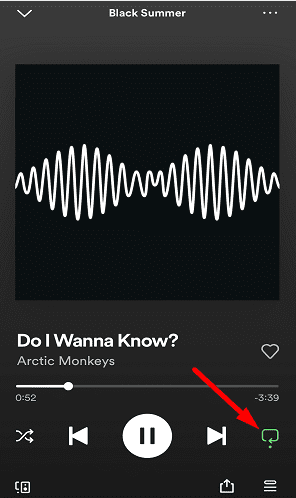
If you press the Repeat button twice, you’ll loop a single song, and the playlist won’t play through.
Where Is Spotify’s Repeat Button?
The Repeat button on Spotify is located in the lower right-hand corner of the app. Look for the rotating arrow icon. When you loop a song, the Repeat button will turn green and a tiny 1 will appear on it.
Why Is There No Loop Button on Spotify?
On Android and iOS, the Repeat button is available only for Spotify Premium. The option is not available for free Spotify accounts. But the good news is that the Repeat option is available for free Spotify accounts on desktop computers.
Conclusion
To put a song on repeat on Spotify, play the track you want to loop and go to Media Controls. Then, tap or click the Repeat button twice. To disable this option, simply tap or click the Repeat button once. Keep in mind that the Repeat button is not available for free Spotify accounts on Android and iOS.
What’s the last song you’ve listened to on repeat? Let us know in the comments below.