Occasionally in Slack, you may no longer need a channel for one reason or another. In this scenario, you could permanently delete the channel and lose all of the messages it contains. Alternatively, you can archive the channel instead.
Archiving a channel prevents people from sending new messages, disables any apps installed in the channel, and posts a message confirming the channel has been archived. Users can still find archived channels in the channel browser and read through the message history. Messages in an archived channel will also still show up in a search. At any point in the future, archived channels can be deleted if they are not necessary anymore. Or they can be unarchived, which will reactivate the channel.
Archiving and unarchiving a channel is ideal for channels dedicated to temporary but repeatable projects. For example, if you have a small team of people planning the Christmas party every year, you can archive the channel in January. Then you can leave it for most of the year until it is needed again.
How to Save Channels on Slack
If you want to archive a channel, go into the additional channel options. Open the channel you want to change, click the “Show channel details” button in the top-right corner. Then click the triple-dot icon labeled “More” and select “Additional Options.” Alternatively, you can right-click on the channel in the list and select “Additional options” from the right-click menu. But it is easier to accidentally click on the wrong channel.
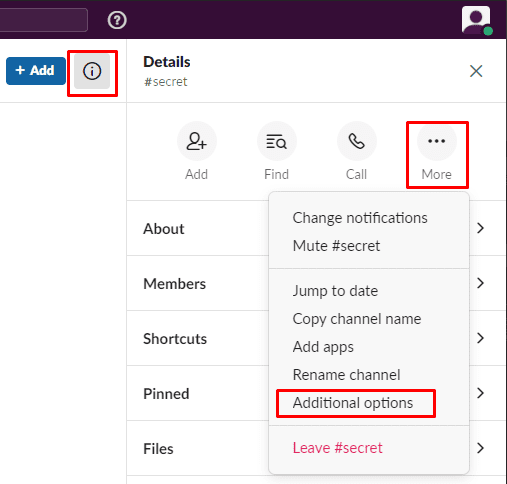
In the additional options, select “Archive this channel.”
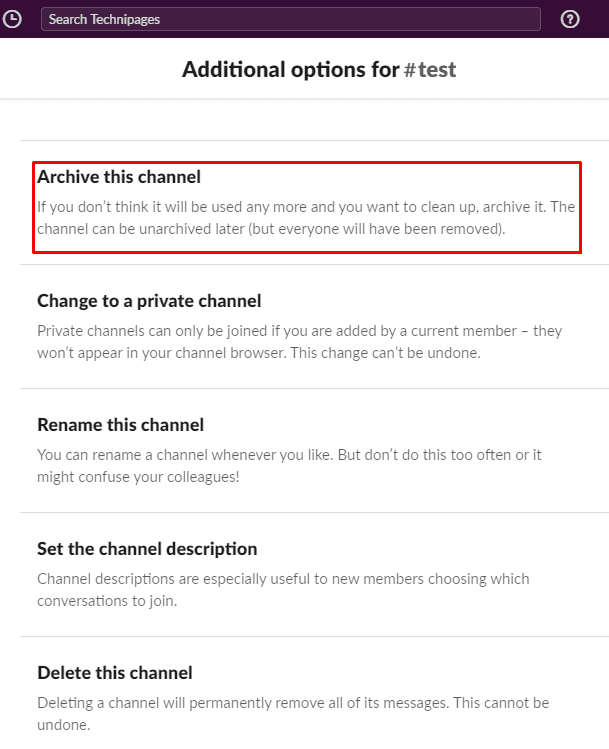
Check through the notes on what archiving does for a channel, then click “Yes, archive the channel.”
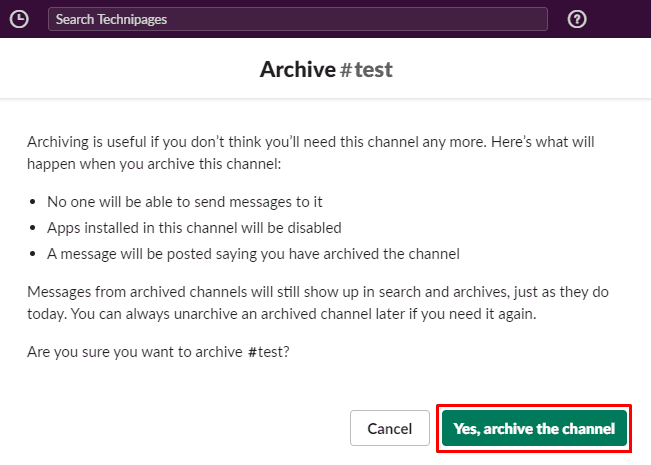
Archiving a Slack channel hides the channel from everyone’s channel list. Still, it keeps the channel and message history searchable and accessible via the channel browser. Additionally, in the future, if the channel is needed again, it can be reactivated easily. By following the steps in this guide, you can archive any channel you need to in your workspace, assuming you have the correct privileges.



