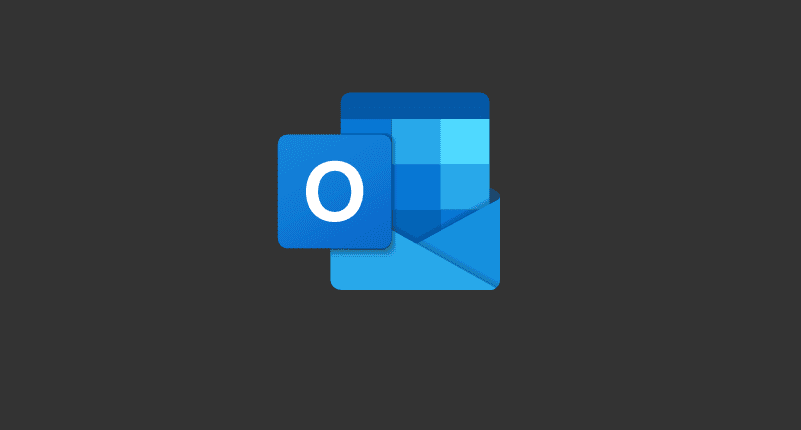In a medium- or large-sized company, the number of individual teams and projects tends to be higher than in smaller companies, as well as just the number of employees. Slack allows you to create as many channels as you want. This facilitates easy communication for each of your teams and projects, who can keep discussions relevant to themselves in one place and have other company-wide or team channels for less relevant discussions.
One of the tools that Slack offers to make it easier to find and group similar channels. As well as encouraging a more standard naming scheme, is “channel prefixes.” A “channel prefix” is a short term designed to go on the front of a channel name to help organize channels. Slack comes with three default channel prefixes, although none of the default workspace channels use them. They are “help,” “proj,” and “team.” They are designed to highlight channels for questions or helpful resources, collaborate on a project, or collaborate between a team, respectively.
When you select a channel prefix as you name a channel, it will be immediately followed with a hyphen, so you can otherwise just type your channel names as you normally would.
How to Create a New Channel Prefix on Slack
If you want to add a new channel prefix, you need to go into the workspace customization settings. To do so, you first need to click on the workspace name in the top-right corner. Next, in the dropdown menu, select “Settings & administration,” then “Customise <workspace name>” to open the workspace customization settings in a new tab.

Once you’re in the workspace customization settings, switch to the “Channel prefixes” tab. To add a new channel prefix, click “Add prefix” in the bottom-left corner.
Tip: You can’t edit an existing channel prefix.
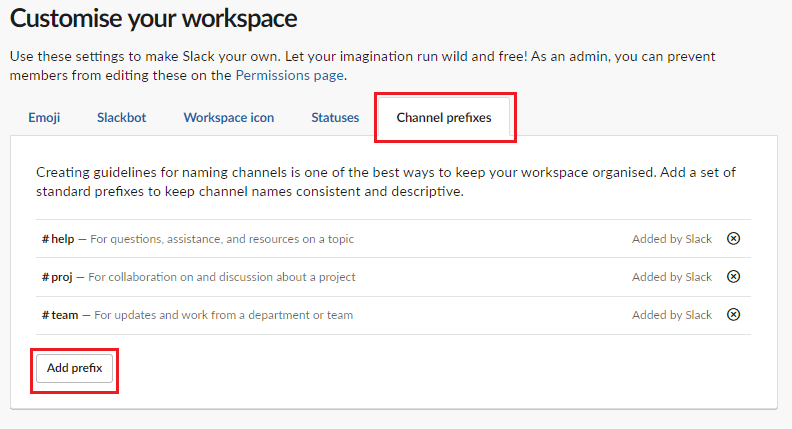
Enter the prefix you want to add and a brief description of when it should be used. Then click “Save” when you’re done.
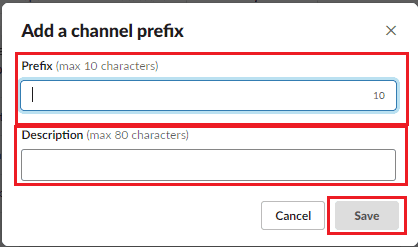
Channel prefixes in Slack are designed to make it easier to group and find certain types of channels and encourage using a more standard naming scheme. “By following the steps in this guide, you can add new channel prefixes to your workspace.