Privacy is an important thing in both real life and on the internet. In the same way that you wouldn’t just give your home address to random strangers, you generally don’t give your email address out to random people on the internet either. The exact risks and privacy implications of people having your physical versus your email address are different, but both can still be used to stalk, harass, and spam the owner.
In corporate workspaces, the privacy of your email address isn’t so important, as the email address you signed up with is almost certainly your work email address anyway. In workspaces run for other reasons, however, such as community workspaces, or interest group workspaces, the people joining are much more likely to be private individuals using their personal email address. In this scenario, it is important to ensure the privacy of everyone’s email addresses.
To configure the workspace to hide user’s email addresses from each other, you need to browse to the workspace settings and permissions page. To get there, you first need to click on the workspace name in the top-right corner. Next, in the dropdown menu, select “Settings & administration”, then “Workspace settings” to open the workspace settings in a new tab.
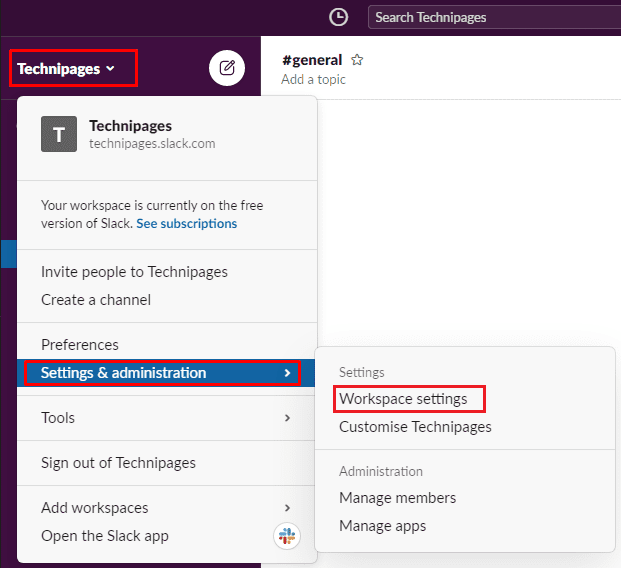
In the default “Settings” tab, click on the “Expand” button for the “Email address display” settings.
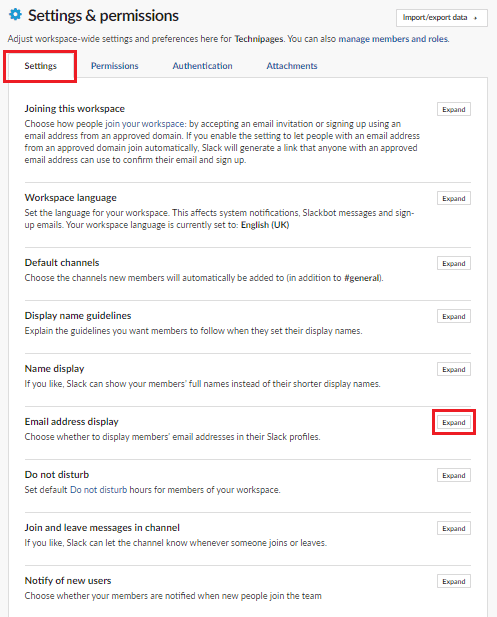
In the email address display section, select the “No one” radio button to prevent any user from being able to see the email address of any other user, then click “Save” to apply the change.

Email addresses are a piece of personal information and should generally be treated as private. By following the steps in this guide, you can prevent users from being able to see the email addresses of other users in your workspace.



