Mobile data can be expensive – if you’re on a limited plan, you may find yourself wanting to manage your data consumption when you use your phone. There are two simple ways to do this – either via the shortcut tray or the Settings menu.
Via the Shortcut Tray
The shortcut tray is the easier and faster option – swipe down from the top to pull down your notifications and the first part of your tray. Depending on your settings you may see it there already. If you don’t, swipe down again in order to expose the rest of your shortcuts. Somewhere on the list, you’ll find one labelled Mobile Data. Tap it in order to turn your data off.
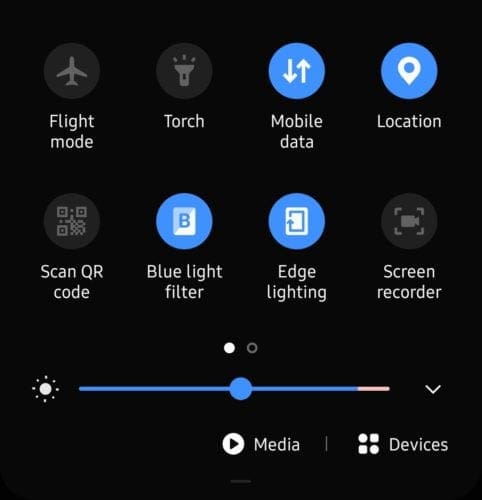
To turn it back on, tap the icon again and wait for it to change colour. You’ll also see an indication in the top right corner of your screen, likely in the form of a 4G or 3G next to your battery indicator, if your phone is connected to a mobile network.
Tip: A grey icon means it’s turned off already – blue, or another colour depending on your theme, means it is currently active. Be carefully not to accidentally turn something on/off by getting them mixed up!
Via the Settings
The second, slower option, is to use the Settings app. Open it and tap the Connections button at the very top. At the bottom of the screen, you’ll find the option Data Usage. Tap it.
Tip: Although it may seem like Mobile Networks would be the right option here, that one will only take you to options where you can select what network to connect to, rather than turning off connections altogether.
In the Data Usage menu, you’ll see a slider option for Mobile Data. Tap it and your mobile data will be turned off, effective immediately – that means that all downloads and additional transmissions will be paused or terminated immediately as well – unless you are connected to a WiFi network.

To turn your data back on, simply move the slider back to the On position.
Tip: Turning off mobile data does not end other data connections like Bluetooth or WiFi – to do that, activate airplane mode.


