Learn how to change the profile picture that shows when you send messages in Microsoft Outlook 365 with these steps.
- From Outlook, select “File” > “Office Account“.
- Select the “Manage Account” button.
- Sign in with your Outlook or domain sign in credentials (usually the same username and password used to login to your computer).
- Select the icon with your initials located at the upper-right part of the screen, then choose “My profile“.
- Select the “Change photo” button, then select “Change photo” again.
- Select the folder icon to browse to a picture on your computer, then select it.
- Select “Save” to save the changes, and your profile pic is set in Outlook.




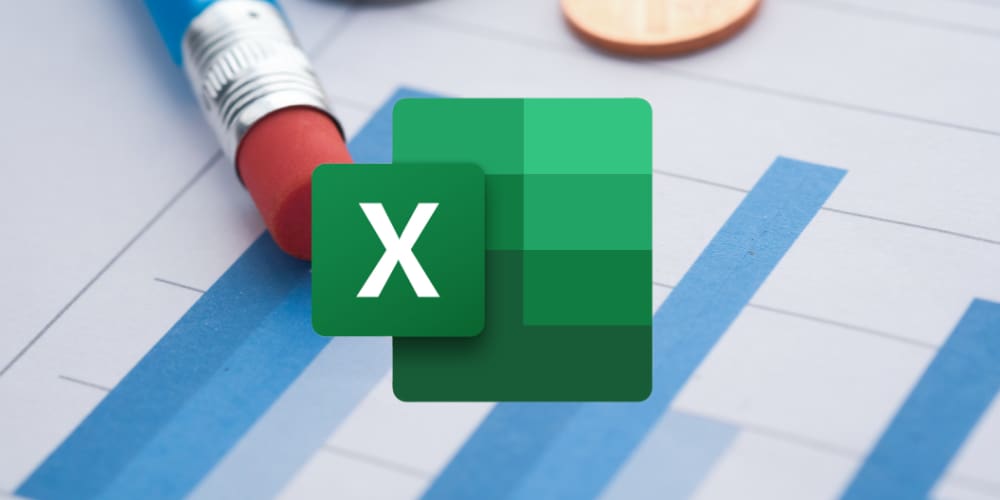
No help. When I upload a new picture it rotates it sideways and does not allow editing or rotating. And when I rotate it in my photo editor to compensate and try to upload it again, the rotation is still wrong! Don’t understand why such a basic administrative task is so difficult.
> September 5, 2018 at 1:51 pm, Doug says
>
> Why does this simple task have to be so complicated?
Because it’s Microsoft. They are a marketing company; software is not their specialty.
There is no OWA link
I believe that would be more related to how to change your signature.
No, no help at all. I don’t want to use an external account, I just want to change the head-shot on my outgoing messages.
Why does this simple task have to be so complicated?