Ads can be helpful since they inform you of deals and services you may need. But they can get out of control and become annoying. That’s when you turn to third-party apps that can help you keep those ads under control. A browser that has an integrated ad blocker is Opera. With a few taps here and there, you can enable the feature to keep those ads under control. The option can be turned off at any time if you ever change your mind. Keep reading to see what steps to follow and learn how to configure Ad-Blocker for Opera on Android.
How to Configure Ad-Blocker for Opera on Android
To turn on the integrated Ad-Blocker for Opera for Android, open the app and tap on your profile picture at the bottom right. When the menu appears, tap on the cogwheel to go to Settings. Look for the Ad blocking option at the top and toggle it on.

But if you tap on where it says Ad blocking to the left of the button you toggled on, you’ll see additional options. At the top, you’ll see the number of ads the feature has blocked. There will also be an option to allow acceptable ads. What are acceptable ads on Opera? They are ads that don’t hinder the content and are marked with the word advertisement or equal. These types of ads comply with a strict ad standard. They don’t get in the way of what you look at while using Opera.

Are you tired of always seeing those cookie messages you see when visiting a site? If you always accept them anyway, you can toggle on the Block cookie dialogs option and check the box for the Automatically accept cookie dialogs option. But if there are sites you would rather automatically accept their cookies, select the Exclude Sites option and add the site address. To do this, tap on the plus button at the bottom right. You also have the option of only blocking such dialogs and leaving the option below unchecked.
Further Reading
Speaking of blocking ads, you can do that on other browsers as well. Here are the steps to follow to block ads on the Brave browser and for Edge users. It’s something you can do in less than a minute. Ads are everywhere, and that includes Gmail. If you want to remove ads from Gmail, here is a guide on how to do that. If you need to look for a specific topic, remember to use the search bar at the top right.
Conclusion
Ads have their helpful side when they show you things you are more likely to buy. But, sometimes, they can get intrusive and not let you browse without one of them getting in the way. When that happens, you look for those ad-blocking tools to help you get a break from those ads until you’re ready to see them again. Do you use ad blockers frequently? Share your thoughts in the comments below, and remember to share the article with others on social media.

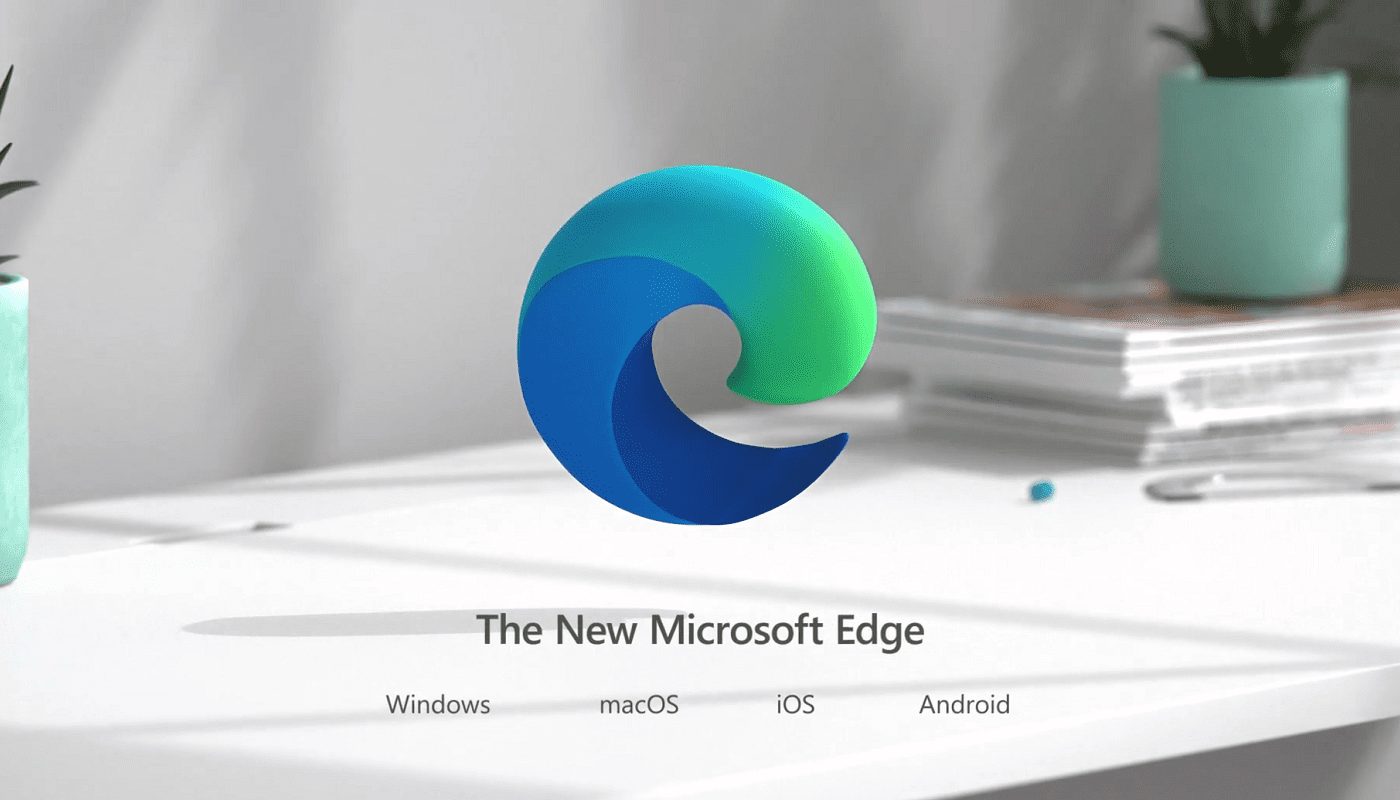
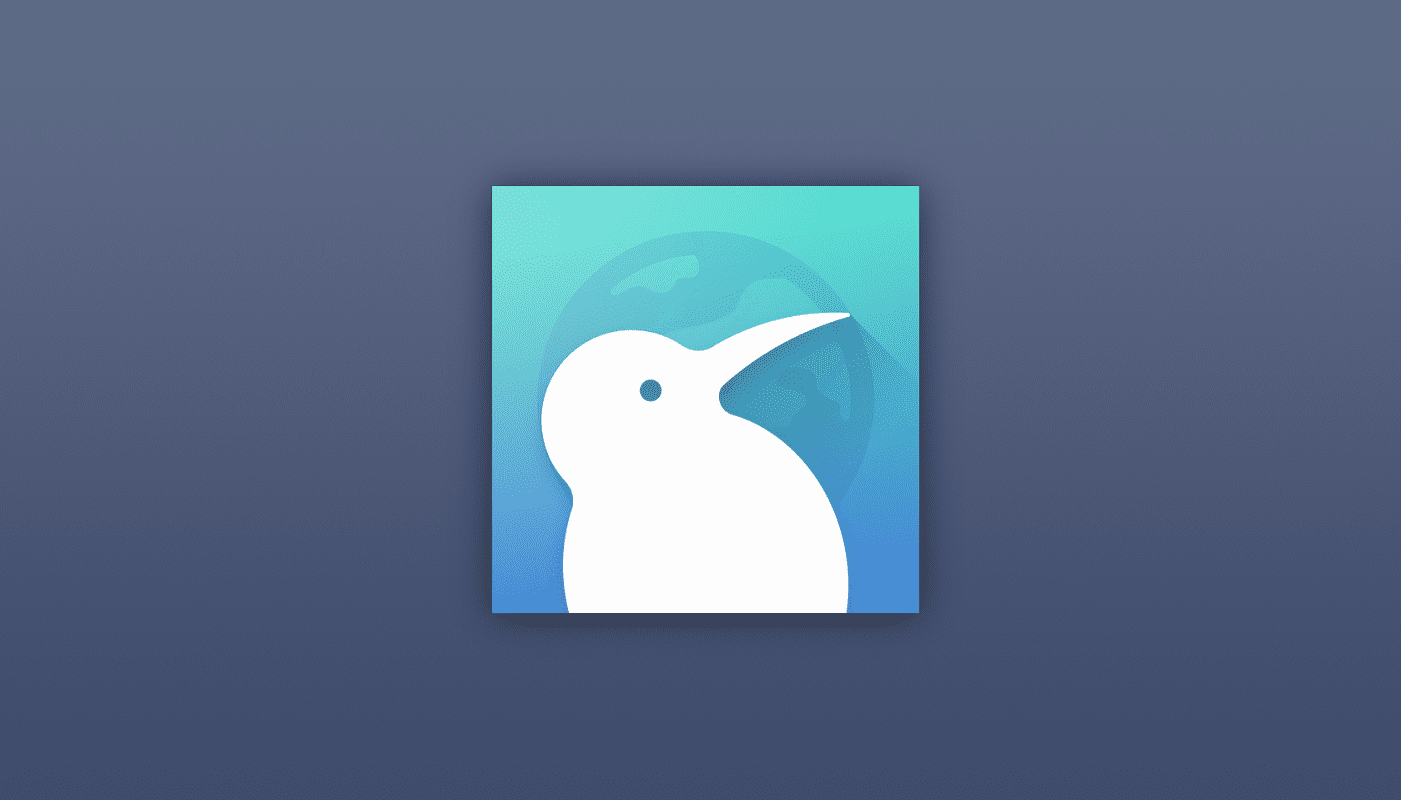


Ad blocker for Opera ANDROID does NOT WORK.
When looking at news on the homepage, a constant popup occurs.
this is garbage and there is no way to turn it off. I am going to downlead Vivaldi mobile
Adblock in opera mobile is trash. Please stop recommending. If there is no other solution, i will uninstall opera mobile.
I cant find the Ad-Blocker in swedish Opera. The toolbar looks different.
How to create custom list of websites for ad-blocking and add list to opera-for-android?