Notepad++ is a very versatile text editor that you can use to open various types of files.
However, there are certain limitations as to the maximum file size the program can handle. If the file you’re trying to open is too large and has over 2GB in size, Notepad++ won’t open it.
What is The Max FileSize Notepad ++ Can Open?
Notepad++ cannot open files that are larger than 2GB. The tool will simply display an error message informing you the file is too large to be opened.
This limitation is due to Scintilla – the main engine behind Notepad++. In order to provide rich text viewing, alongside code folding, syntax highlighting, and more, Notepad++ requires four times more memory than the file size.
For example, if you want to open a 300MB file, the program will use around 1,200MB of memory.
When your operating system receives the memory allocation request from Notepad++, it may deny it in order to preserve system resources.
Opening a 2GB file in Notepad++ requires 8GB of memory. Only systems that come equipped with 16GB of RAM and more can properly run that task but the OS may often deny it, as explained above.
So, How Do I Open Large Files?
Use a special program
If you need to open large files, you need to use a different program. Ideally, you should use a tool that does not read the whole file into memory. Hex or disk editors are excellent choices as they only use a small frame of the file.
Here are some Notepad++ alternatives for opening large files:
- Glogg is an excellent log file explorer that you can use to open files up to 16GB.
- TextPad is an interesting general purpose text editor for Windows.
- Visual Studio Code is a multi-platform open-source editor that’s perfect for app developers.
- UltraEdit is a great text editor for many programming language.
- Sublime Text is the go-to program for code, and markup.
Speaking of Sublime Text, we got a series of handy guides for you:
- How to Enable Syntax Highlighting in Sublime Text 3
- Find and Replace in Sublime Text 3
- How to View Multiple Documents at Once in Sublime Text 3
Split the file into smaller chunks
Alternatively, you can split the respective file into smaller, more manageable chunks (under 2GB). Open only one of them in Notepad++. Don’t open all of them at the same time.
Keep in mind this may affect your computer performance. You may experience lag issues and your device may need a few extra seconds to run the tasks you required.
If you decide to use this method, it’s a good idea to disable all the plugins that analyze and scan the text. This is because they usually slow down Notepad++.
- Click on the Plugins Menu → select Plugins Admin
- Click on the Installed tab and remove the respective plugins.

Syntax highlighting is another frequent source of slow Notepad++ performance.
Go to Language → N → Normal Text and disable syntax highlighting, especially if you’re opening a large file.
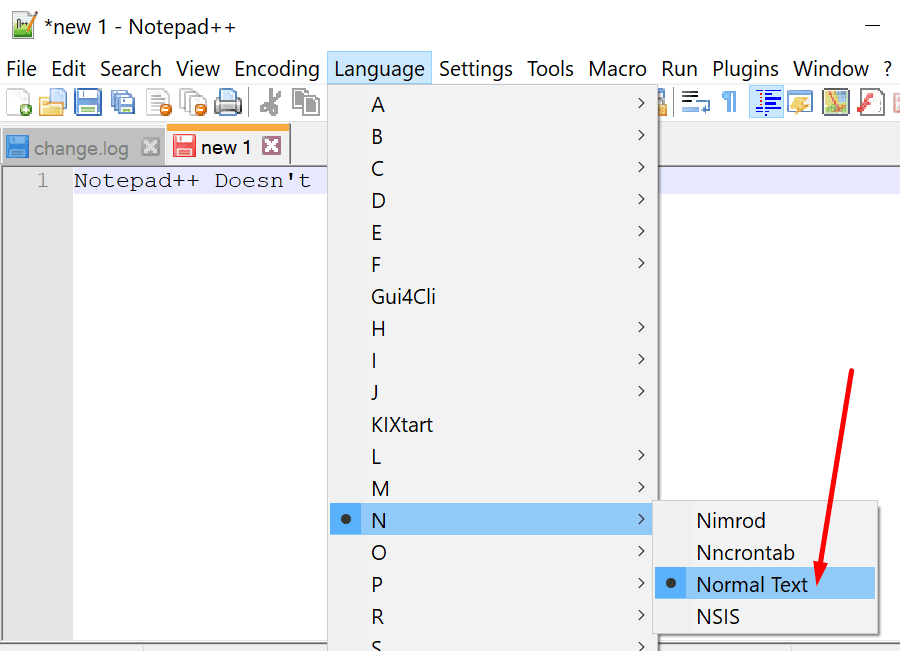
Disabling clickable links is another useful action that you can take to prevent or reduce slow document loading issues.
What method did you use to open large files? Let us know in the comments below.





What’s really annoying about this is when you’re doing a search on a huge directory that you know will take a long time so go off and do something else only to come back later to find it’s been paused for a long time because of this. I call this affliction Microsoftitis.
Notepad++ can open big files via plugin:
https://github.com/superolmo/BigFiles