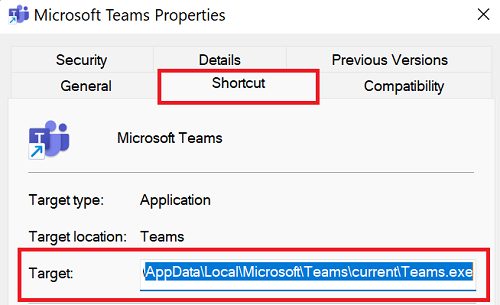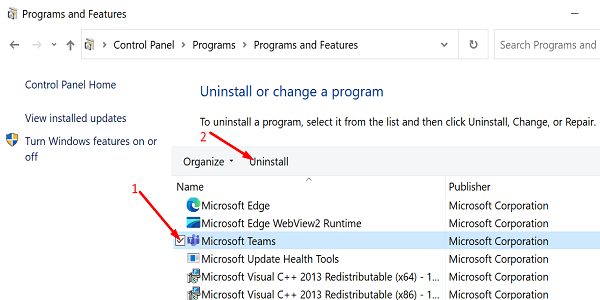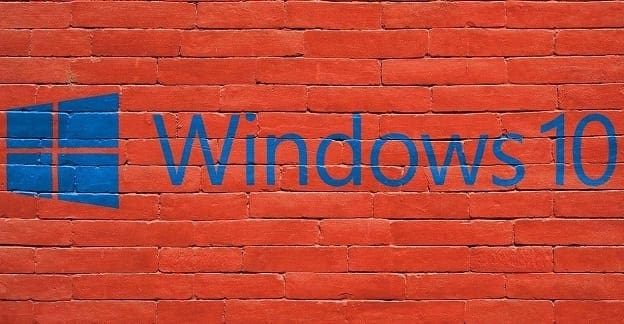Many Teams users are tired of getting all those annoying “You’re all set” notifications that the app keeps posting every time they log in. Sometimes, the notification panel is full of “You’re all set” messages. Let’s see how you can block these alerts without disabling all notifications.
Contents
How Do I Turn Off “You’re All Set” Teams Notifications?

Change the App Shortcut Target
Every time you launch Teams, the app automatically checks for updates. That’s why you’re getting all those “You’re all set” alerts. To block these messages without turning off all the notifications, you need to change the app shortcut target. By default, the Teams shortcut points to AppData\Local\Microsoft\Teams\Update.exe.
- Right-click on the Teams desktop and select Properties.
- Then, click on the Shortcut tab.
- Change the shortcut target to C:\Users\UserName\AppData\Local\Microsoft\Teams\current\Teams.exe

- Additionally, remove all the extra Start commands.
- Restart Teams and check if you’re still getting the same notifications.
Reinstall Teams
If the issue persists, uninstall Teams. Check if installing a fresh copy of the app solves the problem.
- Launch the Control Panel.
- Click on Uninstall a program.
- Select Microsoft Teams.
- Then click on the Uninstall button.

- Restart your computer.
- Go to Microsoft’s official website and download Teams.
- Launch the installer and follow the on-screen instructions to reinstall the app.
If your computer or Teams account is managed by an organization, contact your IT admin for further help. Most likely, your admin has enabled specific settings that prevent you from uninstalling the app.
Conclusion
To prevent Microsoft Teams from showing “You’re all set” notifications, edit the app shortcut target and change it to AppData\Local\Microsoft\Teams\current\Teams.exe. Then, delete all the additional Start commands. If the issue persists, uninstall and reinstall Teams.
Did you manage to get rid of all those annoying “You’re all set” notifications? Did changing the Teams shortcut target solve the problem for you? Let us know in the comments below.