Do you have an Amazon Fire and wish to install the Google Chrome web browser on it? Learn how to install Google Chrome via APK file.
There is no harm in wanting to use Google Chrome as your web browser. Especially if you use it for browsing the internet on your computer and smartphone, no wonder you would like to have the same experience on your Amazon Fire device.
Unfortunately, Amazon makes it a bit difficult for you to install other browsers on tablets. You won’t even find any web browsers in the Amazon Appstore. The objective is to force you to use their pre-installed Silk browser.
The good news is this strategy didn’t stop Fire users from using Chrome. They’ve come across techniques for installing Google Chrome on Fire, which is by downloading the APK files. If you want to know how to install Google Chrome via APK file. continue reading.
Contents
Prerequisites of Google Chrome Installation
Before you go to the actual steps to install the APK file, some tweaking is needed on your Fire device settings.
From the Fire, go to:
-
- HD8, HD10, or Later – Home > Settings > Security (Security & Privacy) > Apps from Unknown Sources > On.
- HD6 – Apps > Settings > Applications > Apps From Unknown Sources > On.
- Kindle Fire 1 & 2 – Settings > More > Device > Allow Installation of Applications > On.
How to Install Google Chrome Via APK File on Kindle
Fortunately, there are various third-party websites that allow you to download Chrome APK files without having to access Google Play Store. You can visit these websites from your Kindle device and follow these steps to start using Chrome on your Amazon Fire in no time.
- Open the Silk browser on your Amazon Fire device.
- Paste this URL on the Silk browser address bar to download a Google Chrome APK.
https://www.apkmirror.com/apk/google-inc/chrome
- A list of Google Chrome versions will appear.
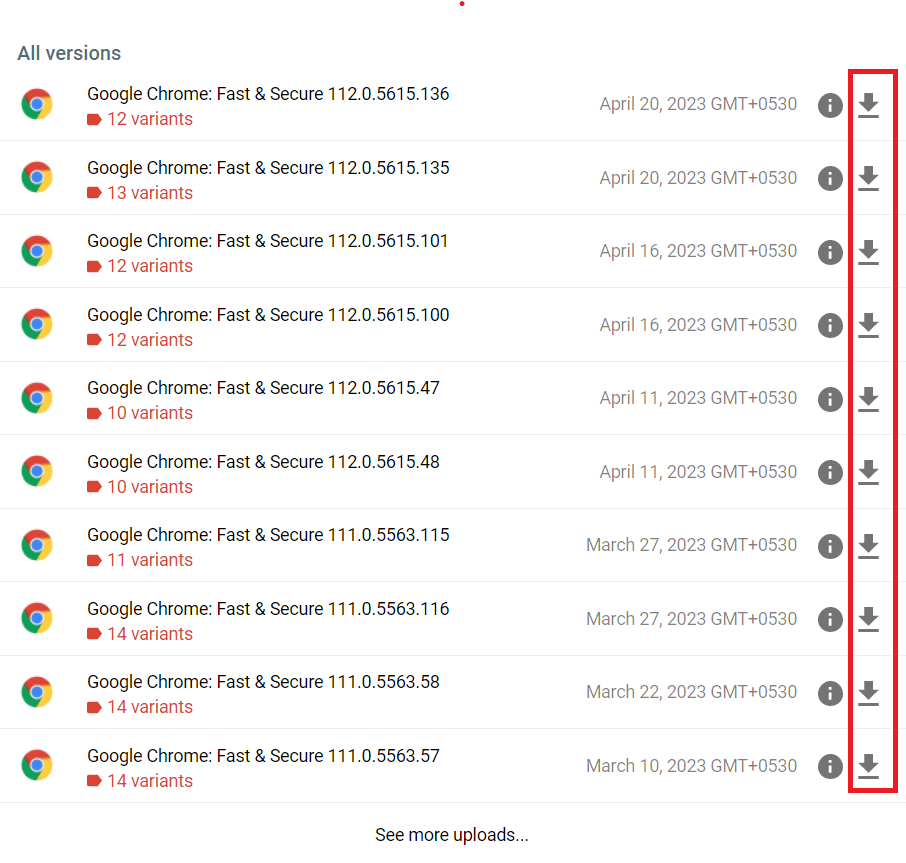
- Click on the Download icon of the version that you want to download.
- The APK file will get downloaded to your tablet.
- Open that APK file on the Kindle device to install it.
- Tap Next to go through the list of app access, and finally, tap on Install.
Wait until you get the notification for installation completion. The Chrome browser should get installed and available for use on your Amazon Fire tablet.
How to Install Google Chrome Via APK File From PC
If you want, you can also download this APK file on your computer and then transfer that to your Amazon Fire device for installation. Since there are quite a number of steps, I’m going to discuss that in three segments.
Download the Chrome APK File
- From your computer web browser, go to the Google Chrome app page on APKMirror.
- There will be a list of Chrome versions but download the preferred version only.
- After the download, save the APK file on the desktop for easy transfer.
Move Google Chrome APK From Computer to Amazon Fire
- Connect the Amazon Fire and the PC with a USB or OTG cable.
- Once connected, check the notification section on your Kindle device.
- Tap twice on the notification about the USB connection.
- For USB Preferences, tap on the File transfer option to move your Chome APK from PC to Kindle.
- Now, navigate to This PC of the connected computer.
- Double-click on the Kindle device name listed there.
- The Internal Storage will be visible. Double-click on it again.
- From a list of folders, open Download.
- Drag and drop the Google Chrome APK file from the desktop location to the Download folder for effortless copying.
- Disconnect the connection between Amazon Fire and the computer.
Install Chrome APK on Amazon Fire
- Go to the Downloads of your Amazon Fire tablet.
- Find the transferred Chrome APK file at that location.
- Initiate the Chrome APK installation by tapping on that APK.
- Google Chrome will get installed in a while.
FAQs on How to Install Google Chrome Via APK File
Amazon released an update that does this sometimes. You can usually get around it by pressing the square button next to the circle home button. Then go back to the install screen. Doing that will light up the Install button.
Some people say that using the “Back” button instead of the square and then returning to the install screen works to light up the Install button.
Will This Work on Any Version of the Amazon Fire?
Yes. It will work on the original Fire, as well as the HD and HDX models. Though if you have an older device, you may want to download an older version of Chrome as newer versions may not be as stable.
Can I Trust This APKMirror Website?
The site is run by the folks who created AndroidPolice. They are generally trusted by the Android community.
Will Chrome Update Automatically When New Versions Come Out?
No. You will have to manually check the APKMirror website for updates and install them yourself.
Chrome Crashes When I Try to Sign In. Why Can’t I Sign Into Google Chrome on My Fire?
Unfortunately, this will be a problem without a workaround. You won’t be able to sign into Chrome using your Google account, so you can sync all your stuff. However, you can still use the Chrome browser without signing in.
Conclusion
Google Chrome is one of the most popular web browsers in the world that comes with a range of unique and useful features. Unfortunately, Google Chrome isn’t available to Amazon Kindle users by default.
If you still want to use Chrome on your Amazon Fire device, you can install Google Chrome via APK file. Just follow the methods described above and have Chrome on your Kindle without any hassle. If you face any issues during installation, mention that in the comment section.
Share this post with your friends and colleagues so that they can make the most of this article. Also, read how to download and install apps on Amazon Fire tablet.
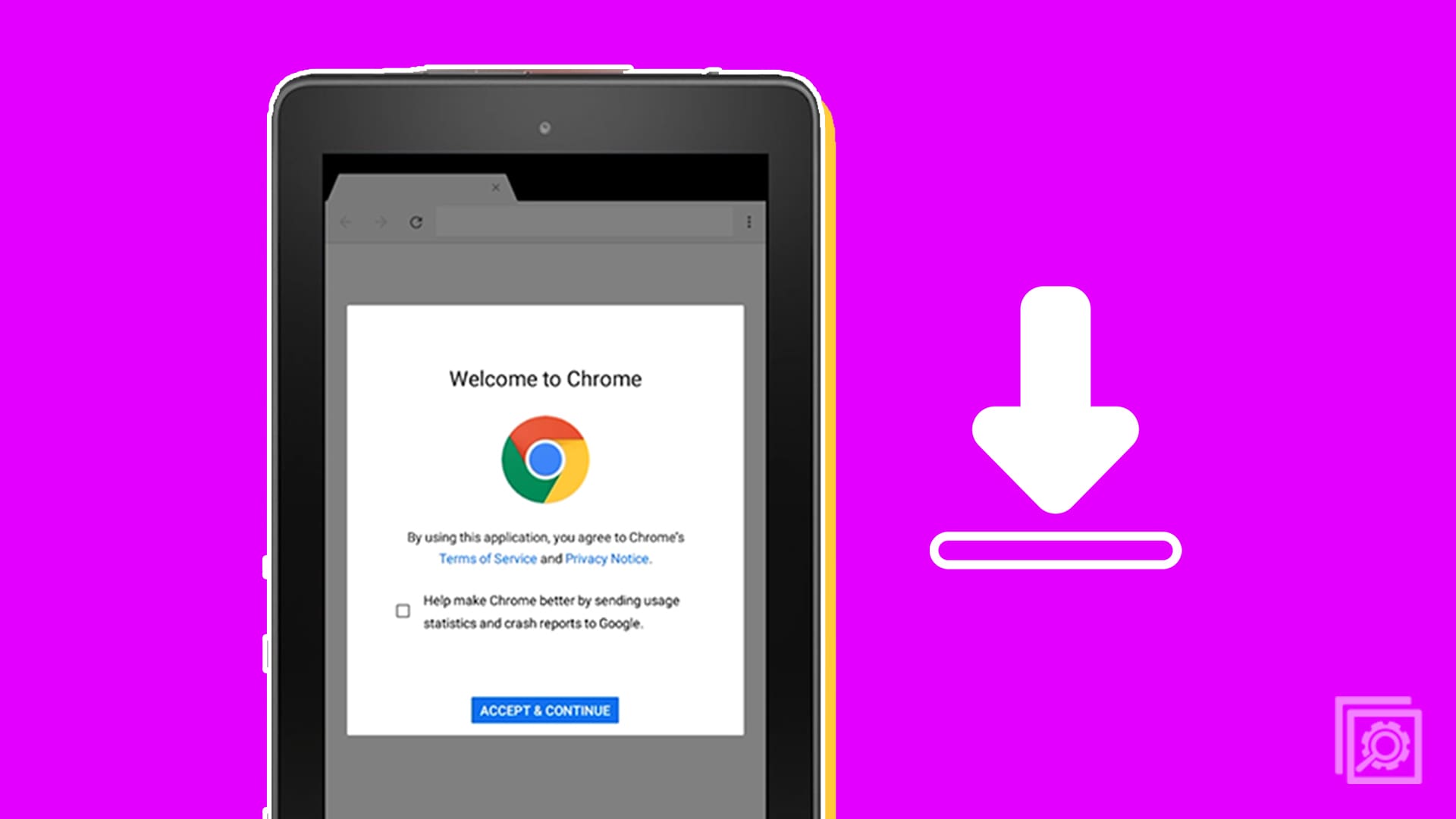


MyHD10 Kindle fire isn’t opening the file. Says “Can’t open file”
Would not let me install chrome for kindle without a “must cancel in 5 days to not activate a 40 USD monthly membership.
I keep getting a parsing error with any of the links I try. Any idea why and how to get around it?
I have the Chrome browser installed on my fire hd10 and the browser works but I cannot sync so I cannot use bookmark etc. It tells me that I need Google play services but it says that is not compatible with my fire I tried several of the apk and they will not install. Any idea on what to try? I tried to just copy bookmark from my PC but I have not been able to do that either
I downloaded Google Chrome for my Kindle Fire HD 10 following your instructions and it worked perfectly the first time! Thank you very much!
when I went to the down load site, started, then, they wanted me to pay for it,
Hi. I installed it at least once… Which seemed to go fairly smoothly but when i go to open the app on my home screen, the dang Fire only flashes Chrome open for a second, then back to home screen. Like it is playing April fools on me. Any thoughts? I do not like being manipulated by corporations.
I just purchased on Amazon Prime Day an Amazon Kindle Fire HD 8 10th generation for only $54.99!
https://www.amazon.com/gp/product/B07WQ1VH72/ref=ppx_yo_dt_b_asin_title_o00_s00?ie=UTF8&psc=1
Now I want to install the google chrome search engine, and YouTube.
Can I get specific instructions for the 2020 Kindle Fire HD 8 10th generation?
Many thanks!
Can I check and send email from my hotmail (outlook) account? Is there an Outlook App on this device?
I’m redirected to create an account and add my credit card in order to download the APK file. Is there another way where I don’t have to do this?
Thanks for this info. One does have to be careful where one clicks. The first time I tried downloading, I must have clicked in the wrong area because the site wanted me to create an account. The second time, I looked further down the page and selected a download without a $ next to it. No issues installing Chrome on my Kindle 10. I only wish I had found this site sooner!
June 2020
I just tried this on my Fire 8 and it worked. Use https://www.apkmirror.com/apk/google-inc/chrome/chrome-62-0-3202-84-release/chrome-browser-62-0-3202-84-4-android-apk-download/download/ version and it was able to install successfully.
Just had to tell Amazon’s Silk browser to allow downloads
The workaround Travis posted worked like a charm! No problems whatsoever! Thank you!
I just got Chrome installed on my Fire Tablet using the variants in the comments. Worked Fantastically! Thank you!
The link Travis posted worked on both the my Amazon Fire HD 6 and 7 models. Use this link if you can’t get any of the others to work.
Downloaded Chrome to my Fire. Wants the APK installer. The installer says I already have it. Click on installed. Says it is my phone. Can find no option for the device, Kindle Fire that I am using. Any clues?
I hit download but it never installs, if I click the file it says cannot open, I have the security set right, so what’s up
The following comment should be added to the instructions. Thank you, “K. McPhail”;
“K. McPhail says
January 4, 2019 at 4:21 pm
Select 71.0.357899 Variants. Then download 357809901 for Android 5.0+. That’s what worked for me.”
Worked first time for me also.
Thanks for your post, very helpful
I got parsing error also but I did this and it worked.
K. McPhail says
January 4, 2019 at 4:21 pm
Select 71.0.357899 Variants. Then download 357809901 for Android 5.0+. That’s what worked for me.
Anyone ever answer the “Parsing” issue? I’m getting it and cannot figure it out.
I receive the parse error as well. So far, none of the variants have worked. Posting 1-11-19 after looking at previous comments.
Your instructions are not idiot proof and do not contain each and every step. Obviously there are non mentioned steps that need to be done since following your instructions exactly does not work. For example, how do you get to the version that you want even before you can download it? Way too complex for a beginner
Select 71.0.357899 Variants. Then download 357809901 for Android 5.0+. That’s what worked for me.
I’m sorry confused. All the downloads won’t install because it says “there is a problem parsing the package”. Is my kindle too old? 8.5.1_5159720
The version for 5.0+ (ending in 001) worked for me too (however, it took a while for me to find) it is under the additional apks.
I tried to install on Kindle Fire 8HD but it keeps saying app not installed.
Just bought Fire 10 HD yesterday. The versions for Android 7.0+ (ending in 002 and 052) results in the parsing error. The version for 5.0+ (ending in 001) works just fine however. Thanks !
New Kindle Fire HD-10. APK downloads fine, then when I open it I get “Parse Error–There was a problem parsing the package.” No option but to click OK. Have tried three times, and receive the same error.
Ok I don’t have an “install” option anywhere. I can download it then it shows up in my browser downloads with only the option to delete it.
I’m having the same problem as Roy. I click to install the app, give it permission to install, and then it says “App not installed” and won’t do anything else.
I can’t get CNN-10 (educational news site) to load and play videos for my kids using Silk, so I’m trying to figure out how to install Chrome!
I have downloaded the android chrome useing the mirror.com.apk on to my Fire HDX 8.9 ( 2013 3rd generation ) via ES FILE.
When I click on the open, the install option appears. I then click on install.
Chrome – Do you want to install this application etc. Appears.
Click on INSTALL ( at bottom of page ).
Says installing then x App not installed.
Please help I’m 76 years old and really struggling with this.
Thanks.
It sounds like you might be selecting ads on the site. Just go to the link I have in the post, then scroll down and select the icon with an arrow pointing down to download the app, select the variant, then the DOWNLOAD APK link.
Have been trying for 45 minutes. No matter which download I choose, I get nothing but Ads wanting me to log into their sites. Never a sign that the actual download or install has started. Is there really a way to get Google Play Store on the new Kendle Fire 7, or am I just wasting my time?
I had no idea which version to select so I guessed. It downloaded then gave me an error msg:. Couldn’t parse. What the heck does that mean?
Nope…on step 2
“It should download right to the memory of your device.”
Where is this?? I saw no notice.
How to find file?
I just installed on my Kindle Fire 10 HD and it worked great.
>>Travis says
December 5, 2017 at 1:08 pm
I just tried this on my Fire 7 that I purchased on Black Friday and it worked. Use https://www.apkmirror.com/apk/google-inc/chrome/chrome-62-0-3202-84-release/chrome-browser-62-0-3202-84-4-android-apk-download/download/ version and it was able to install successfully.<<
This worked perfectly on the Fire 7 that I got for my partner! Thank you so much :)
I have three Amazon Fire Tablets and downloaded chrome on all of them. Only ONE of the three has a “homepage” button and “home screen on” option. The other two do not show this option. Any ideas why this would happen? I tried to delete and reinstall the app… I downloaded the app separately so would one apk have the homepage options and another not?
Thakns!
Having problem getting file to install… getting message that says “There is a problem parsing the package.”
I get the same response with other versions of Chrome installs for Android 4.1 as well.
Any ideas?
The link worked great, but the file keeps stopping and failing. Thanks for the information.
Travis, your link worked like a charm, thanks so much!
Brand new Fire HD8 the browser that worked for me was ARM Android 5.0+
KindleFire HDx uses Android 5+ APK
Getting “error parsing package” with all downloaded apks
Thank you Travis! This link worked perfectly for my fire hd8.
I have an early version 4 Kindle Fire HD. The download worked but there is a parsing error when the OS attempts to run the installer.
Mike & Gary GW Hicks: Try downloading different versions of Chrome until you can get one to install correctly. You can always update the version once it’s on the tablet. I have an HD8 and it took me 5 versions to get one to load. Now it works like a charm!
I have tried and tried but when I click install it seems to start then but I get an ‘X app not installed’ message and I’m stumped
I’m a Fire HD.8 Newbie trying to get the tablet set up.
Easy peasy downloading chrome onto my husbands Kindle Fire 10…my problem…I can’t get the play store to recognize the device. How do I do that?
File downloaded but won’t let me click the install button. Cancel works just fine, though.
Fantastic. the Click Box tip worked!
I keep getting a parsing error with any of the links I try. Any idea why and how to get around it?
I have installed other apps on my Fire 8 using apk mirror and have had no problem. But I am having a problem with the chrome one. It downloads and seems to be installing correctly until the end when it says. Did not Install. I know it is installed because at a time I am able to click a choice to open with chrome or with silk. My problem is the app is not showing on my home screen or in the apps list. Is there a way to get the app button.
HD8 & HD10 – “Home” > “Settings” > “Security” > “Apps From Unknown Sources” >
OR
Fire 8 gen “Home” > “Settings” > “Device” > “Allow Installation of Application From Unknown Sources” >
For Kindle 8th Gen
I just tried this on my Fire 7 that I purchased on Black Friday and it worked. Use https://www.apkmirror.com/apk/google-inc/chrome/chrome-62-0-3202-84-release/chrome-browser-62-0-3202-84-4-android-apk-download/download/ version and it was able to install successfully.
No, it did not help. The instructions, “You can usually get around it by pressing the square button next to the circle home button.” does not help those with a 7th generation device. I have also seen it suggested you put the device to sleep and then turn it back on and the INSTALL button is not greyed out. Neither works. Thanks for trying, but I’d like to seem something that just does work not usually get around it.