You created a new Gmail account a while back, but you just haven’t had time to add it to a specific device. You may have thought that the process was going to take longer than you’d like and always procrastinated.
The process to add or remove a Gmail account on your iPad is just as easy as on an Android device. Sometimes a process is only easy once you’re familiar with the steps and not before. The following steps are beginner-friendly and will only take a moment to do.
Contents
How to Add a Gmail Account on iPadOS 14.1
It’s finally time to add that Gmail account to a specific device. To add it to the other ones, you have to open the Gmail app. Tap on the profile picture and choose the Add Another Account option.
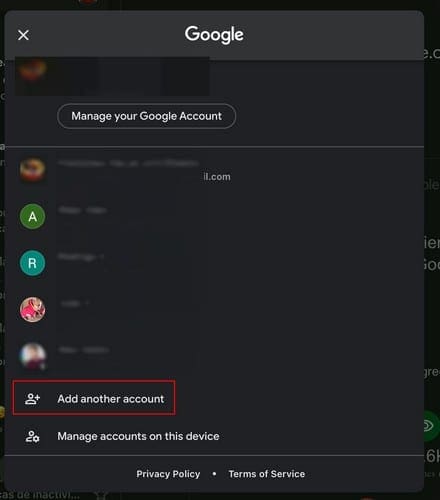
You’ll need to tap on the Google option and add the addy with its password in the next window.
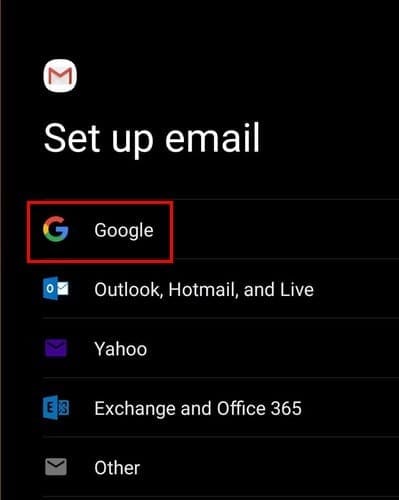
Once you’ve added the password, the account will be added to the list automatically.
How to Remove a Gmail Account – iPadOS 14.1
When for some reason, you want to remove a Gmail account from a device, know that you’ll be done in less than a minute. To get rid of that account, tap on the profile picture of the account you’re currently on and go to Manage accounts on this device (last option at the bottom)
In the next window, you’ll see all the accounts you currently have on that device. Swipe down and locate the account you want to remove. Tap on Remove from this account, and you’re done.
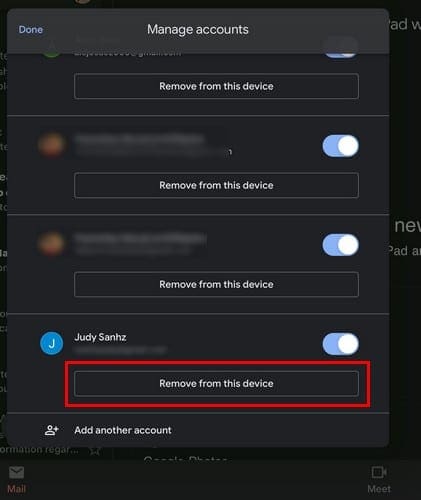
As soon as you tap on the Remove button, the account will be erased from the device.
How to Delete Your Gmail Account from Your iPad
Note: This was done on an iPad with iPadOS 14.1. Also, before erasing your Google account, make sure to download your data.
If you’ve had enough of trying to manage your Gmail accounts and want to erase your Google account from your iPad, open the Gmail app, and tap on the profile picture. Then go to Manage your Google Account, followed by the Data and personalization. Under the Download, delete, or make a plan for your data, choose the Delete service or your account option.
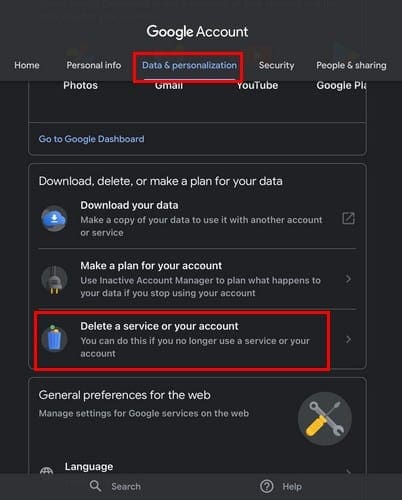
In the following window, tap on the Delete your Google Account option. You’ll be asked to sign in to your account. To the side of where it says Gmail, tap on the Delete option and follow the on-screen instructions.
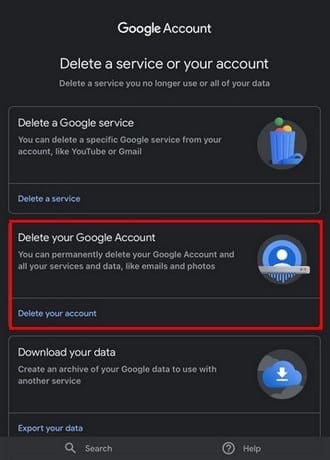
Before erasing your account, keep in mind that no one can use your Gmail address in the future. Your Gmail emails and settings will be gone. By erasing your Gmail account, you’ll still have your activity since only the Gmail service will be erased.
Final Thoughts
Google has a great email service, but there’s always a reason to want to erase one or all your accounts. Depending on what device you’re on, the steps might vary slightly, but they’re still easy to follow. Did you find a better email service? Share your thoughts in the comments below.
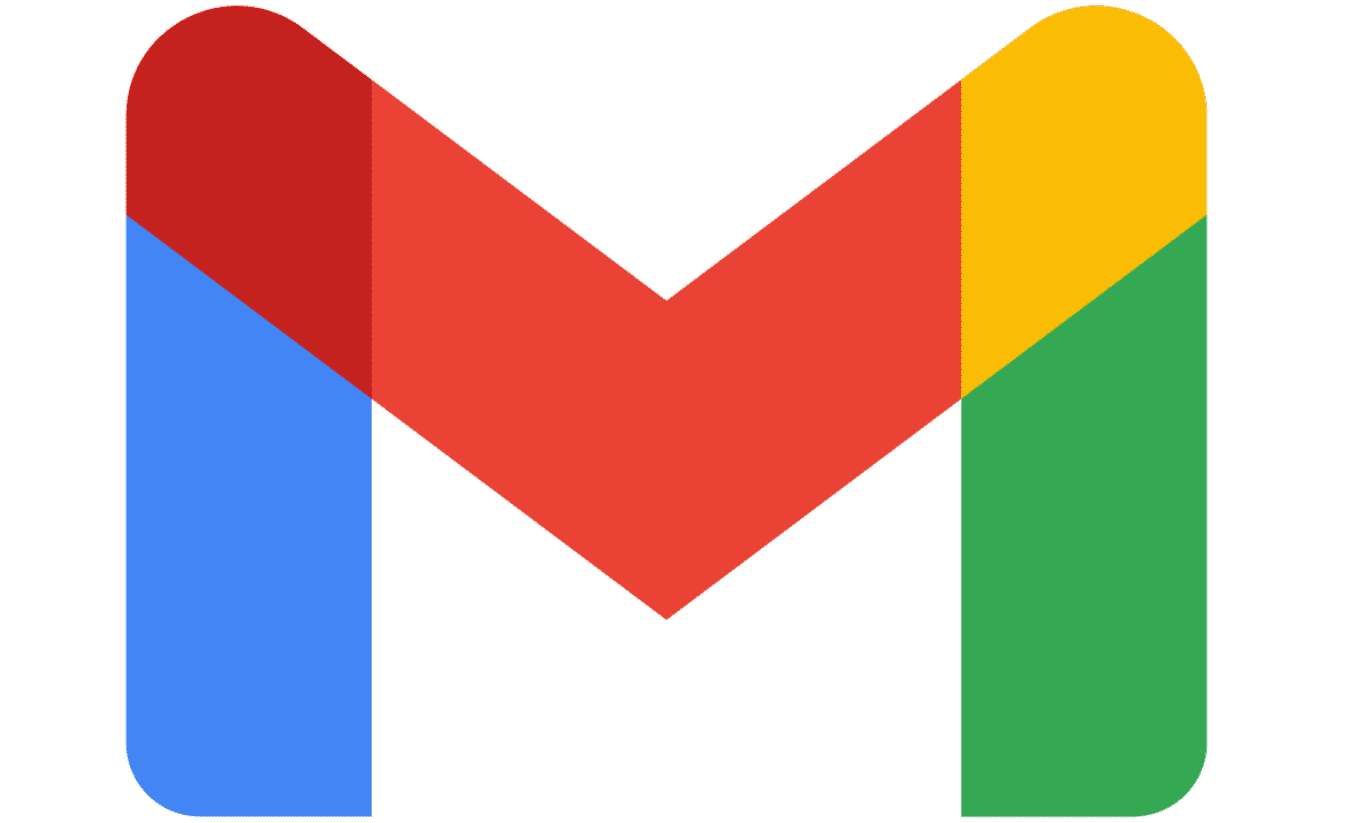
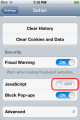

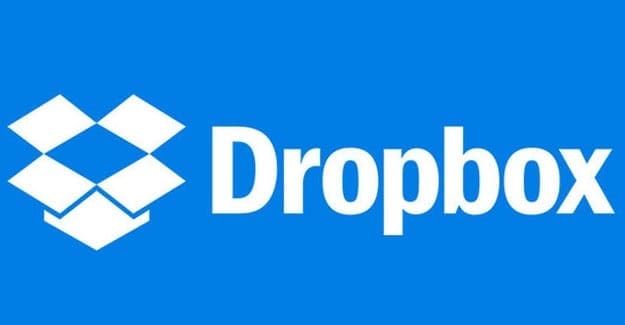

How to get through my Gmail account I forgot my password an my phone number
forgot my password
I lost access to my Hotmail account and with it were years of designs I purchased. I would love to know a way to access it again. TIA, Janet
I can’t log in with my password i went to forgetting password i find out the phone number there was not mind someone is trying to break up my gmail account pls help me put
Have used this laptop a few years. Hit a button last week and lost my gmail.
Can I retrieve it without starting a whole new account?
Trying to fine emails
How to Remove a Gmail Account – iPadOS 14.1…
Do I launch the Google app?
Do I launch the gMail app?
Am I in the iOS settings?
No matter which of these I try I cant find the screenshots you have posted above