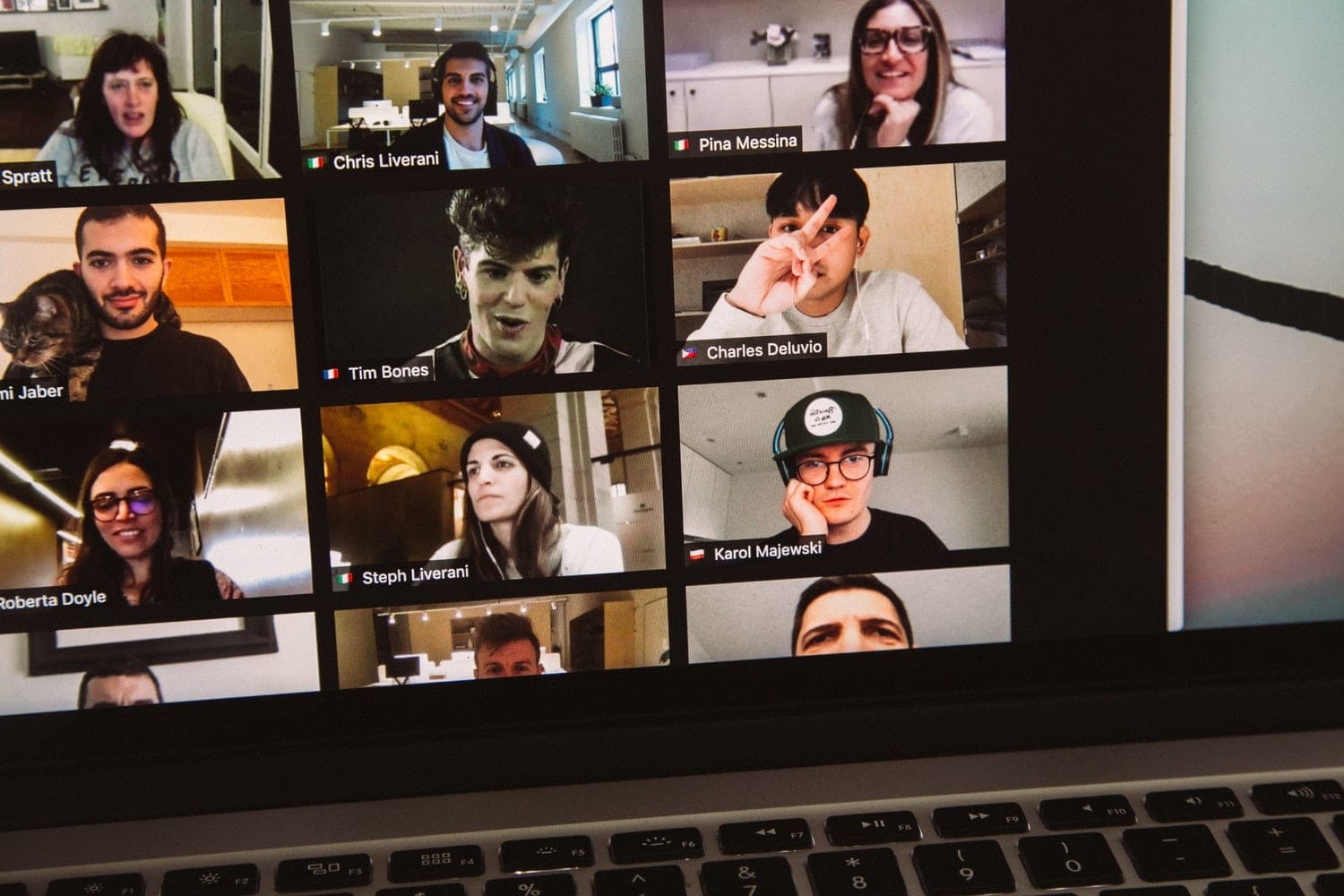Notifications are a great way to stay informed, but they can get out of control at times. The same goes for your Instagram account. If you’ve just had enough of the number of notifications you get, it’s time to turn them off or pause them.
The good news is that it’s not a long process, and if you ever want to turn them on again, the process is the same. You can also choose not to get any notifications at all or of certain things.
Contents
How to Turn Off All Instagram Notifications
When you open the Instagram app, tap on your profile picture at the bottom right of the page. Once your profile page loads, tap on the menu lines at the top right, followed by the Settings option.

On the following page, you’ll see the option to pause all notifications. Toggle on the option and choose how long you want to pause them. You can choose between 15 minutes, one hour, two hours, four hours, and eight hours.

How to Pause Specific Types of Instagram Notifications
To pause specific Instagram notifications, follow the same steps you took to the option that blocks them all. Instead, tap on the type of notification you want to pause. You can choose from:
- Posts, Stories, and Comments
- Following and Followers
- Direct Messages
- Live and IGTV
- From Instagram
- Email and SMS
Each option will have different options for you to choose from.
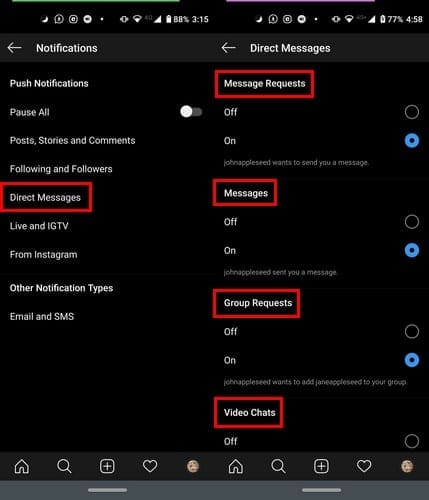
For example, if you tap on the Direct Messages option, you can choose to turn off messages from Video Chats, Group Requests, and Message Requests.
At the bottom, you’ll see an option to see more notification options that will take you to your device’s settings. There, you’ll see a long list of options to turn off or leave on such as:
- Instagram Direct Request
- Instagram Direct Video Chat
- Comment Likes
- Comments, and more.
Conclusion
There are just some things that can wait for when you open Instagram. As long as you get the notifications for the more essential things, you’ll be fine. What notifications will you be turning off? Let me know in the comments.