Using military time has its advantages. When someone says they are free for that meeting at 1500 hours, you’ll know immediately that it’s 3:00 pm. But, if they say that they are free at eight, you might ask yourself if they meant am or pm. The time doesn’t always need to end with two zeros. Just like with the 12-hour format, the time can also be stated by saying something like 20:30, which would be 8:30 pm.
How to the Time on Android
Military time is very convenient, but it may take some time to get used to. But if you don’t give up and stick with it, you’ll learn something new to start this new year. So the next time you hear the military time, you won’t have to Google the answer. The good news is that changing to military time on your Android device is easy. If you ever get tired of it, you can follow the same steps to change it back at any time.
You’ll need to open the Settings app on your Android device. Go to System > Date and time. Here you’ll see various options regarding how the time is displayed. In the last section (Time Format), is where you’ll see the option to change to military time. Toggle on the option that says Use 24-hour format.
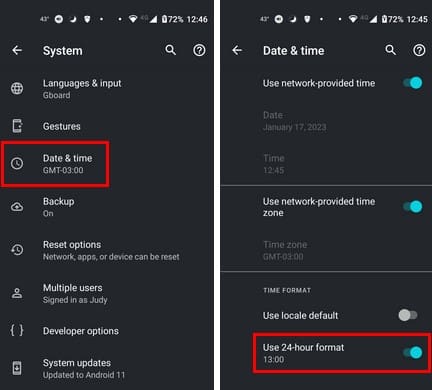
That’s all there is to it. It’s going to feel weird using military time in the beginning but give it some time. The odd feeling will pass, and you’ll have another way of telling time.
Further Reading
As long as we’re don’t the subject of time. If you’re still in the reading mood, you can continue reading articles such as Windows: How to See System Time or how you can check your screen timeout on your Windows 11 computer.
For users with friends in different parts of the world, you might be interested in reading how you can add clocks with different time zones on Windows 11. Time is also very important when it comes to your computer’s battery. The last thing you want is for your laptop to shut off when you haven’t had time to save your work. In that case, read about how you can check the remaining battery time.
Conclusion
When you use military time, you know on the spot if the time given is in the morning or the afternoon, unlike the other time format, where you are primarily obligated to ask if it’s in the morning or afternoon since there is no other way of telling. The steps to changing the time format on your Android device are easy, and you can change it anytime.
Something you could do to help you, in the beginning, is to install a clock app with the 12-hour format. But keep the 24-hour format on your Android device. So if you can’t figure out the time, you can always look at the time widget with the 12-hour time format. When you’ve gotten the hang of the military time, you can uninstall the clock app. What is motivating you to learn to read the military time? Share your thoughts in the comments below, and don’t forget to share the article with others on social media.




