When trying to login to Teams, the error code 80090030 may occasionally pop up on the screen. This error indicates that “The device that is required by this cryptographic provider is not ready for use.”
It usually occurs if your Windows 10 computer cannot store or retrieve your Microsoft credentials. Removing all your credentials from the Credential Manager is one possible way to solve this problem. Let’s dive right in and explore what methods you can use to troubleshooting this error.
Contents
Solutions to Fix Microsoft Teams Error 80090030
Remove Teams from the Credential Manager
Clear your Teams login from the Windows 10 Credential Manager and check if this solution worked for you.
- Go to the Windows Search bar and type in ‘credential manager. ‘ Press the Enter key.
- Then select Windows Credentials and scroll down to your Teams credentials.

- Select your Teams login information and click on the Remove button.

- Restart your computer. Launch Teams and check if you can log in now.
Update Your TPM Firmware
Teams error code 80090030 occurs when your computer’s trusted platform module (TPM) has malfunctioned. Update your TPM firmware and check if the error is gone.
Before applying any new TPM firmware updates, you need to update your Windows 10 version. Go to Settings → Update & Security → Windows Update and click on Check for updates.
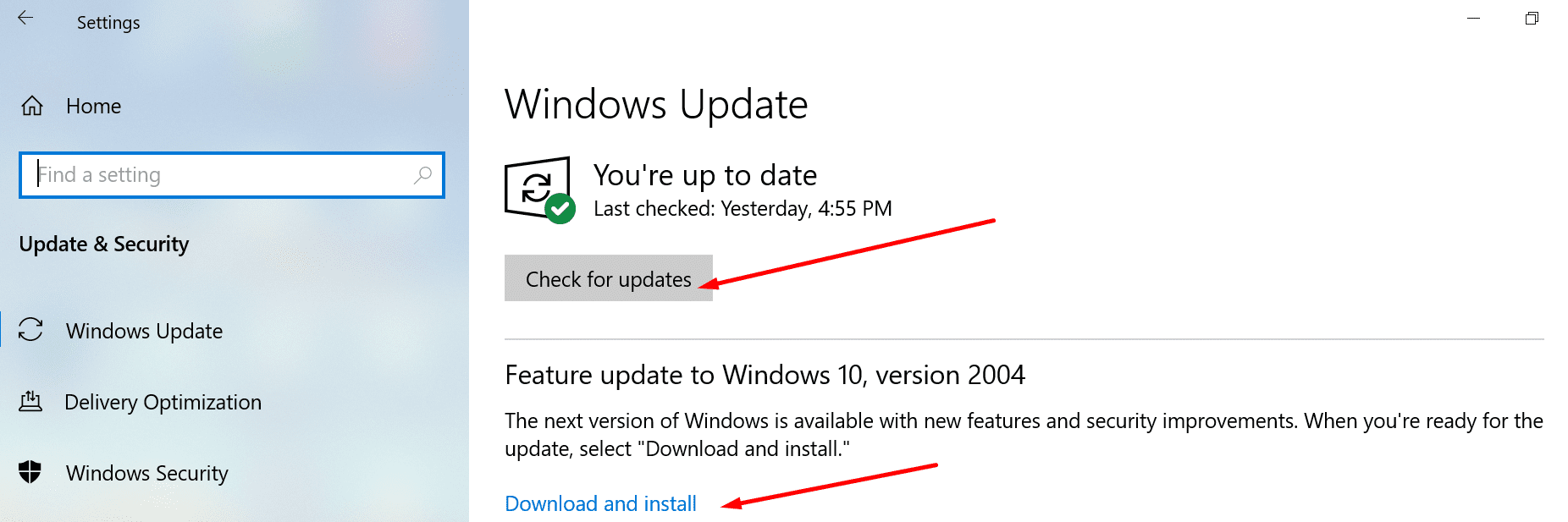
Then, install the latest TMP updates from your device manufacturer’s website. For more information, visit Microsoft’s support page.
Or you can launch the Device Manager and select Security Devices. Then select the Trusted Platform Module and click on Update driver.

Create EnableADAL Key in Your Registry Settings
Enabling modern authentication on your machine may help you to solve this problem. Here’s how you can do that.
- Press the Windows + R keys, type regedit, and hit Enter to launch the Registry Editor.
- Then navigate to HKEY_CURRENT_USER\Software\Microsoft\Office\16.0 \Common\Identity.
- Right-click on the Identify key and select New → REG_DWORD. Name the new key EnableADAL. Leave its value at 0 (zero).

- Restart your computer and check if you can log in to your Teams account.
Log in Using Incognito Mode
Alternatively, try logging in from your web app. Launch a new Incognito or private tab on your browser and go to teams.microsoft.com. Check if you can sign in to your account.
Other users solved the problem using the following method:
- Clear your browser cache, history, and cookies.
- Then delete all the Teams and Office passwords saved in your browser.
- Sign out and uninstall Teams. Restart your computer.
- Download the app again.
Create a New User Account
If none of the methods above worked, create a new Windows 10 user account.
- Navigate to Settings → Accounts → Family & other users.
- Then click on Add someone else to this PC.

- Select I don’t have this person’s sign-in information, and then Add a user without a Microsoft account.

- Follow the on-screen steps to complete the process. Check if you’re experiencing the same Teams issues on the new account.
As a last resort, uninstall Teams. Go to Control Panel, select Uninstall a program, and select Teams. Then click on the Uninstall button.
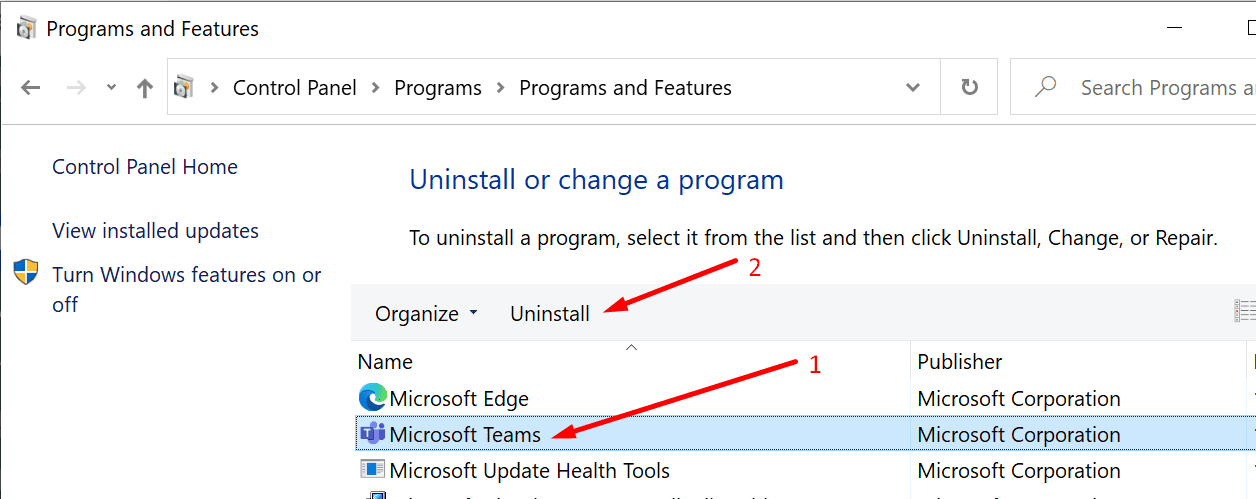
Download a fresh copy of the Teams app from Microsoft. Install the app on your machine.
Conclusion
Microsoft Teams error 80090030 indicates the desktop app could not log you into your account. This could be due to outdated TPM versions or conflicting settings.
We hope the solutions listed in this guide helped you fix Teams error 80090030. Do let us know which method worked for you. Drop us a comment below.

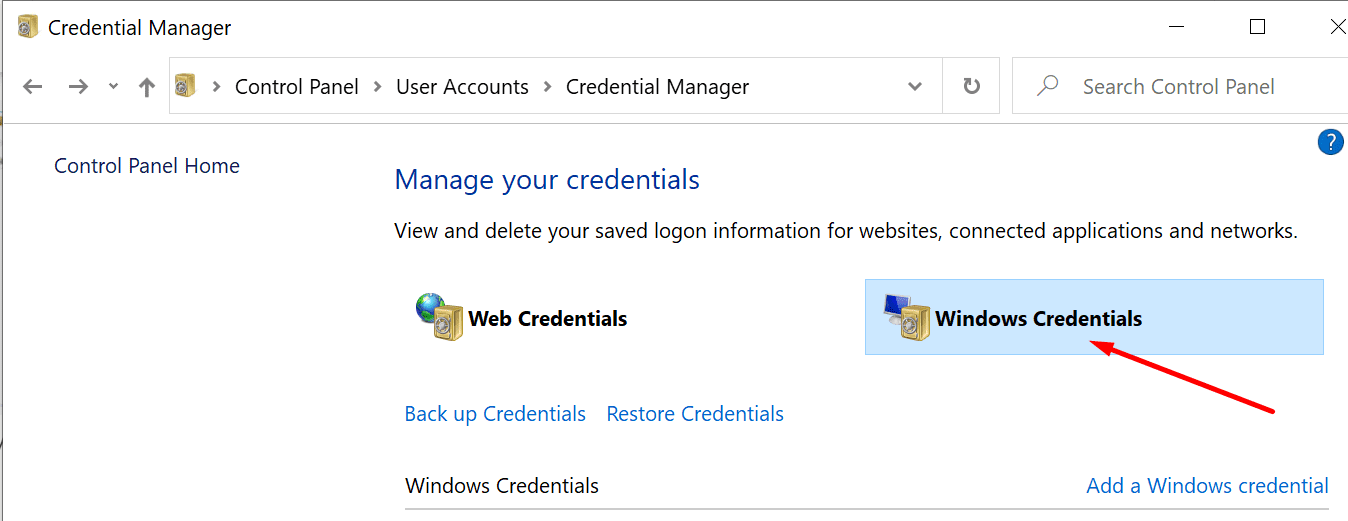
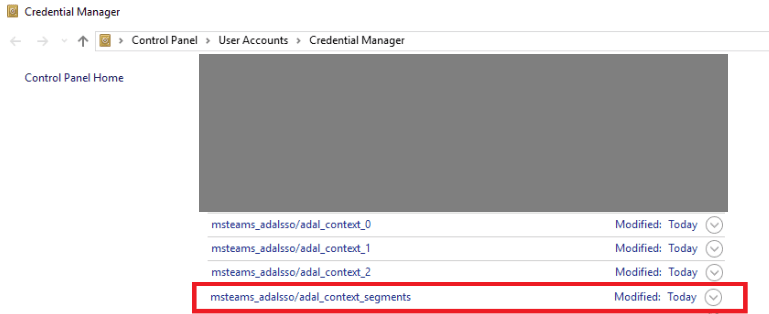
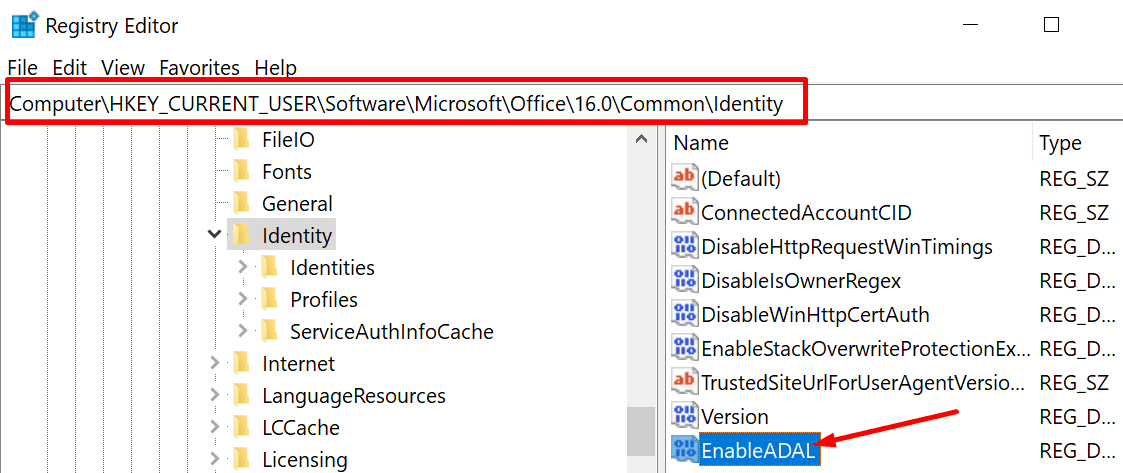
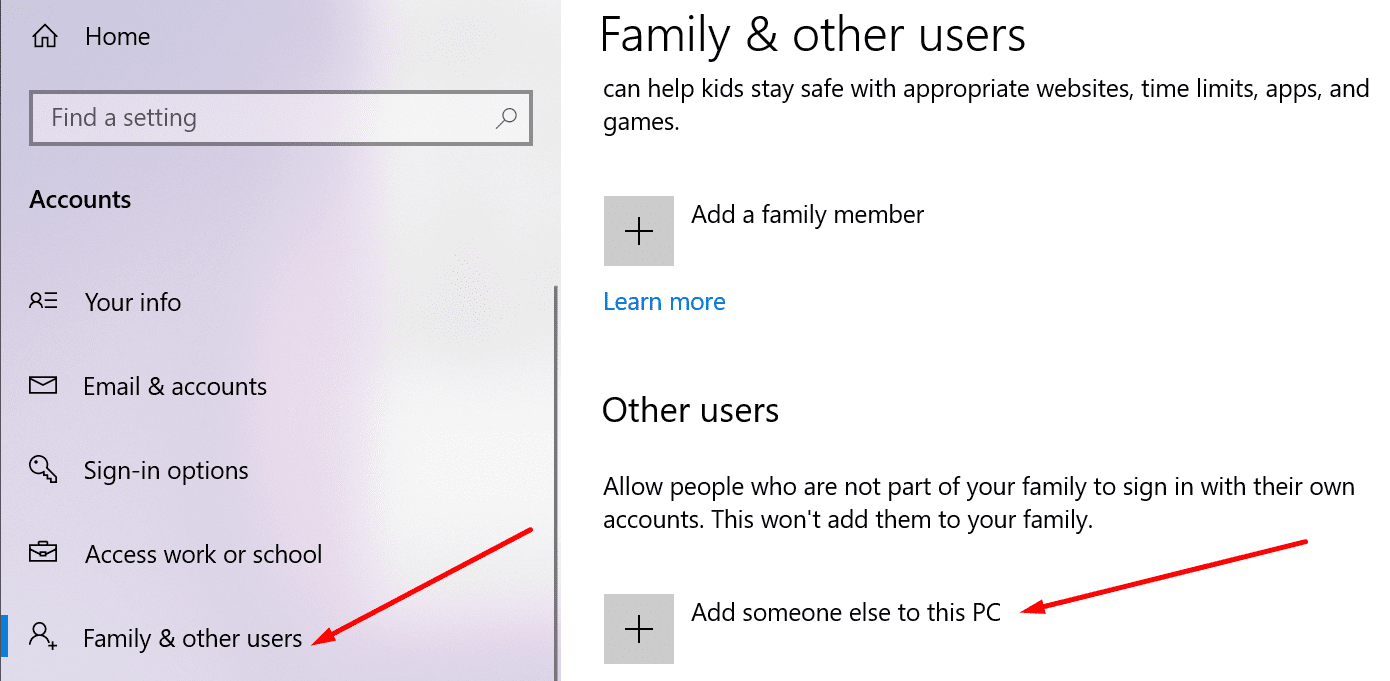
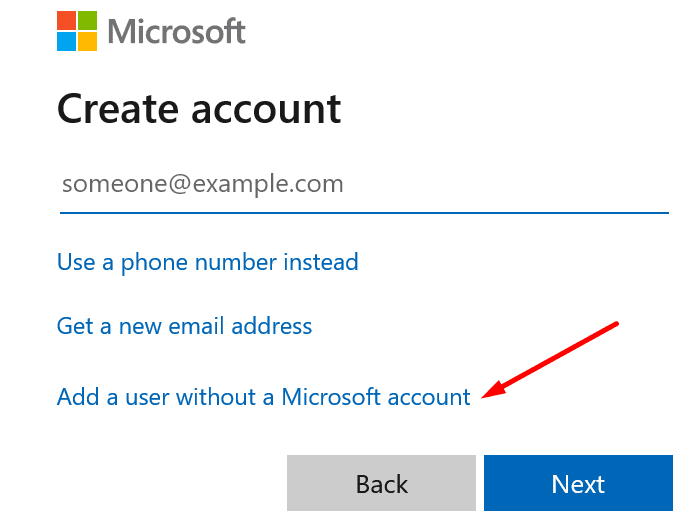



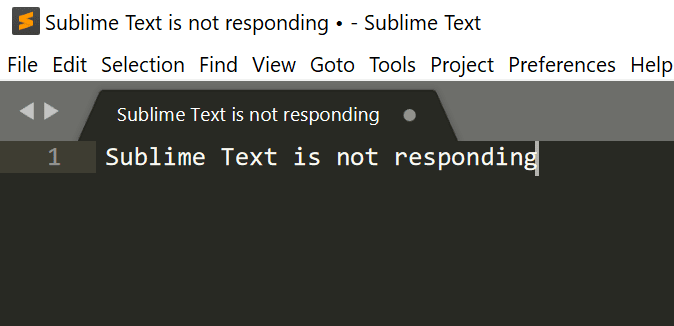
Create EnableADAL Key in Your Registry Settings works for me! Thank you for the tips ;D
Using the browser app to get to Teams worked.
I don’t have “Security Devices” in “Device Manager” so cannot take that path.
In “Credential Manager” I don’t have an entry “mstreams_adalsso/adal_context_segments”.
Cannot “EnableADAL” because Regedit does not show a “Identify” key under “Identity”.
Didn’t try uninstalling Teams.
ye it works, thanks a lot
my user saw me like a pro ;-)